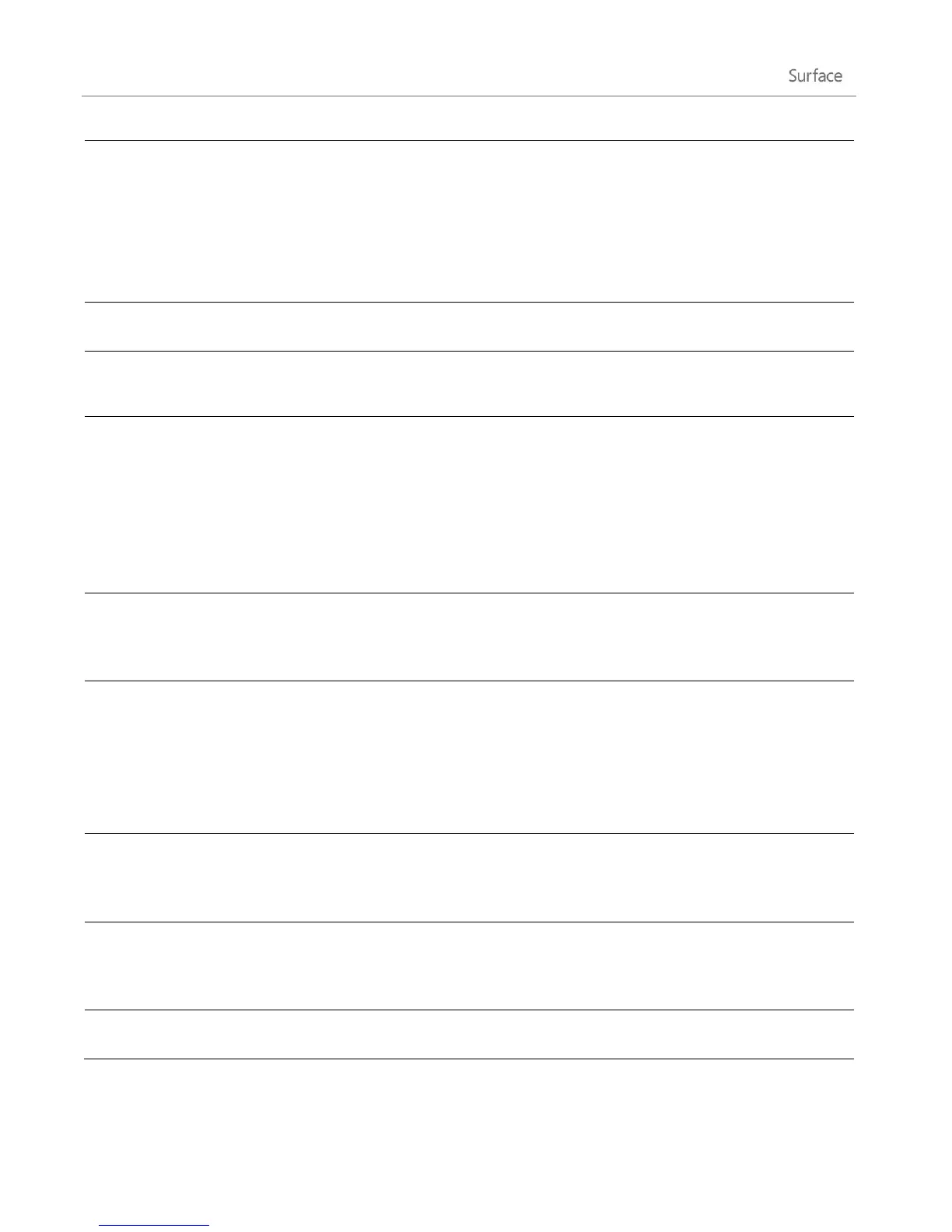© 2013 Microsoft Page 90
With a mouse or the trackpad Right-click each message that
you want to select.
To select a group of continuous messages, hold down the Shift key
and the press the Up arrow or Down arrow key.
To clear a message, swipe across the message or right-click it.
Reply, Reply all, or Forward
Tap or click the Reply button in the upper-right corner.
Select one of more messages and then tap or click the Trash icon in
the upper-right corner.
With touch Tap a word then drag the circles at each end of the
word to extend the selection. Tap the selected text, then tap Copy
or Copy/Paste on the app commands bar.
With a mouse or the trackpad Select text and then right-click to
choose Copy or Paste.
From a keyboard Press Ctrl+C for Copy and Ctrl+V for Paste.
Create folders and move messages
Swipe down from the top of the screen, then tap or click Folder
options to create a new folder or Move to move the selected
messages.
Select text in a new email message to see basic formatting options,
like the font or bulleted list.
You can also use keyboard shortcuts like Ctrl+B for bold and
Ctrl+Shift+F for selecting a font. For a list of Mail keyboard shortcuts,
see the Keyboard shortcuts topic on Windows.com.
Tap the search icon (above your messages) or open the Search charm.
Type what you want to find in the search box (someone’s name or text
from an email message), and press Enter or tap the search icon.
Select an email message, then open the Devices charm, choose a
printer, and then choose Print. For more info, see the How do I print
something?
New email notifications appear in the upper-right corner, on the lock
screen, and on the Mail tile. To change how you’re notified about new