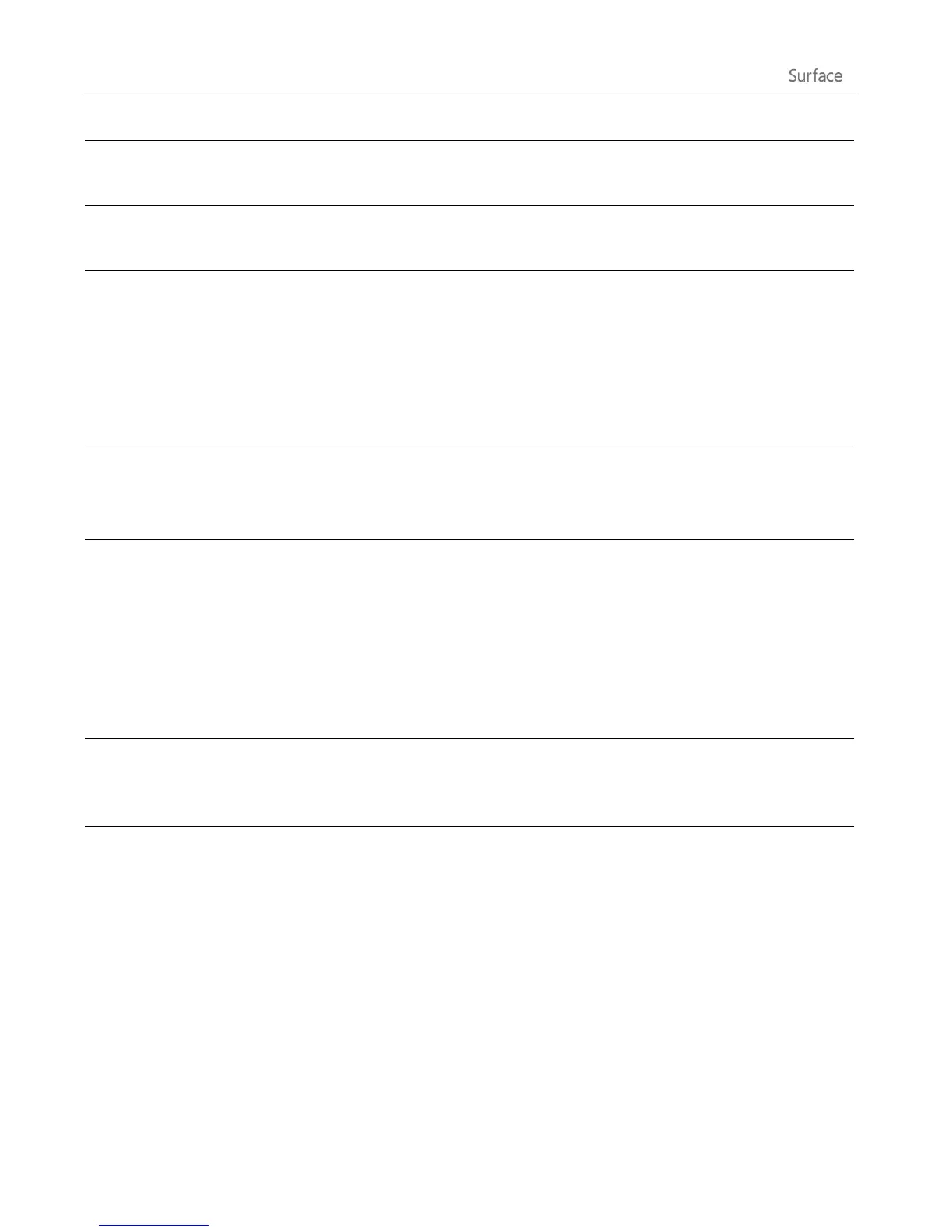© 2013 Microsoft Page 91
email, see How to manage notifications for Mail, Calendar, People, and
Messaging on Windows.com.
Mark messages as unread, junk, or
flagged
Select one or more messages, then swipe down from the top of the
screen and choose Flag, Junk or Mark unread.
To manually sync your email, open app commands and then tap Sync
(or press F5).
By default, the Mail app downloads new email as it arrives and
downloads email from the last two weeks. To change when and how
much email is downloaded, open the Settings charm, tap or click
Accounts, select an account, and then change your settings.
Change your email signature
Open the Settings charm, tap or click Accounts, choose an email
account, and find the Use a signature option. Change the text in the
box.
In a new email message, tap or click the paper clip button in the
upper-right corner. Select the files you want to add to the message,
and then tap or click Attach.
If you have large attachments or want people to be able to edit the
file, choose the Send using SkyDrive instead link in the email
message. For more info about this, see What’s the difference between
basic and SkyDrive attachments? on Windows.com.
Send mail from an Outlook.com
alias
If you use aliases with your Outlook.com account, see Mail app for
Windows: FAQ for info on how to send email from an Outlook.com
alias.
Use the People app to add contacts. To find out how, see People app
for Windows FAQ on Windows.com.
Other email apps?
You can also use Internet Explorer to access your webmail accounts. Pin your webmail page to the Start
screen for quick access. For info on how to pin webpages to Start, see the Your web favorites topic in
this guide.
You can use a desktop app, like Outlook (sold separately). Or look for an email app in the Windows
Store.