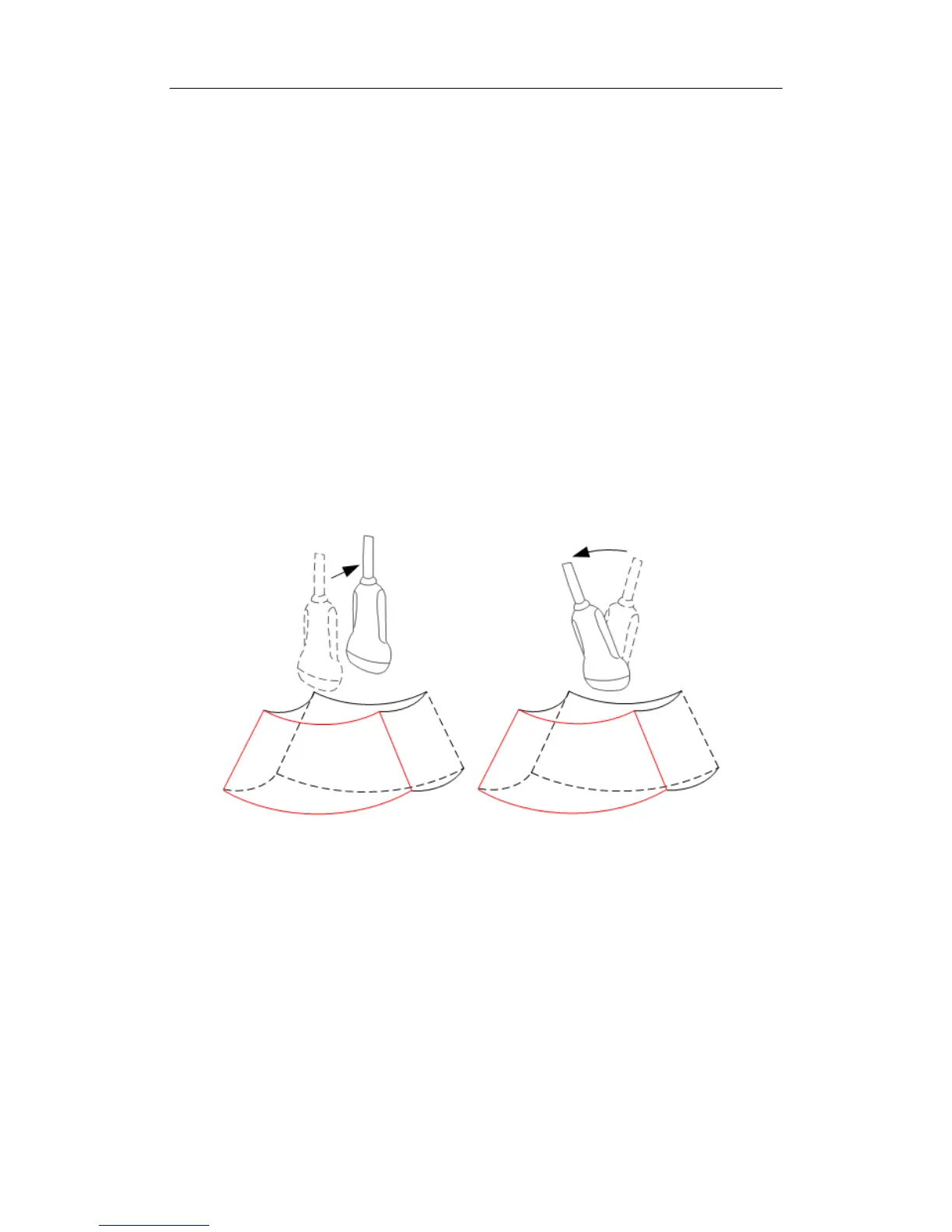Special Imaging Modes
11-9
Press the [Freeze] key or the [Esc] key, or click the [Return] item in the menu.
11.1.6.1 Set the Review Window
Click [Display Format] item to adjust the image display mode: single, dual or quad.
Where,
z Select [Single], system displays one image, which can be a section image or a 3D
image.
z Select [Dual], system displays two images left and right. (The left one can be
sectional A, section B or section C image, and the right one is 3D image.)
z Select [Quad], system displays four images. (The upper left one is section A image,
the lower left one is section C image, the upper right one is section B image, and
the lower right one is 3D image.)
11.1.6.2 Reviewing Sectional Plane Image
The principle of 3D imaging is to restructure a 3D image from multiple 2D image
information. The following describes the spatial relation of 3 section plane (A, B and C)
and the 3D image.
Scanning plane and the transducer movement
Arrow in the figure below indicates the movement of the transducer, (you can move the
transducer in the contrary direction of the arrow.)
View the sectional plane image
You can move the section line to view the section image of different position. To view the
surface data
1. Click [Current Window] to be A, B or C.
2. Set [Adjusting VOI] to [Off] to enter the section plane viewing.
3. Roll the trackball to review the section image.
Positions of the other two section plane are indicated in the selected plane. You can roll the
track ball to change the position. As shown in the figure below.
