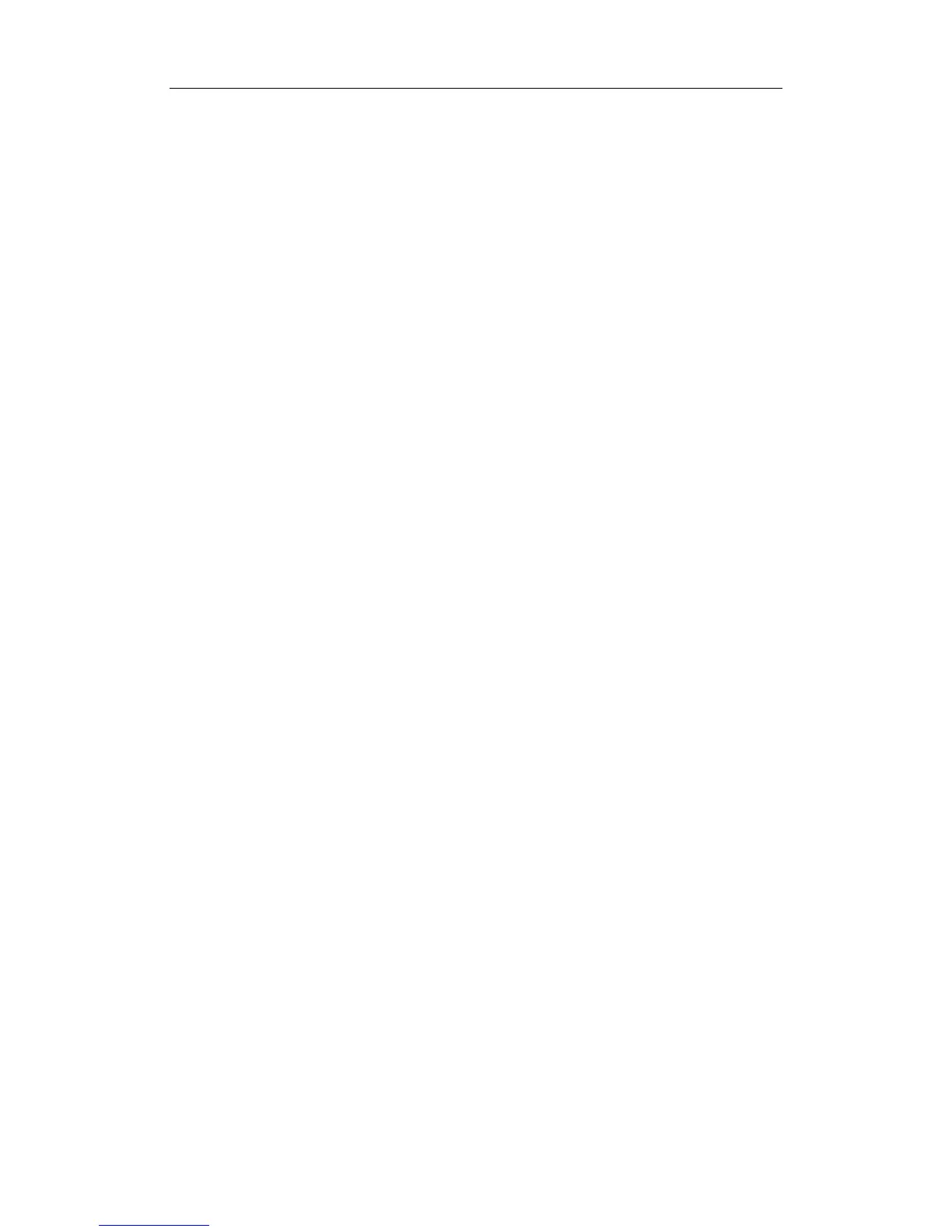DICOM
B-13
storage commitment server port.
5 Maximum Retries: Reserved feature.
6 Interval Time (s): Reserved feature.
7 Timeout: Refers to time after which the system will stop trying to establish a
connection to the service. Value: 5
-60s, in increments of 5s, and 15 by default.
After image storage commitment is sent, the system will close the connection with
the server.
8 Associated Storage Service: To select the already configured DICOM storage
service in the system.
9 Add: Click to add storage commitment service to the service list.
10 Cancel: Click to cancel parameter setting.
11 Update: Select an item in the service list, change the parameters in the above area,
and click [Update] to update the item in the service list.
12 Delete: Click to delete the selected service in the service list.
13 Default: Select an item in the service list, click [Default] and you can see “Y” in the
Default column.
14 Verify: Click to verify if the two DICOM application entities are normally connected.
15 Exit: Click to exit the screen.
B.1.4.6 Query/Retrieve Setting
1. Enter the “Query/ Retrieve” page: “[Setup]→[Network Preset]→[DICOM Service
Setting]→ [Query/ Retrieve].
2. Select device in the drop-down list, the available devices are DICOM services already
set in the system, enter the information.
z Click [Add] to add the service to the Service list.
z Select an item in the service list, change the parameters in the above area, and
click [Update] to update the item in the service list; click [Cancel] to cancel
changing.
z Select an item in the service list, and click [Delete] to delete the service.
z Select an item in the service list, and click [Default] to set the server to be the
default service.
3. Select an item in the service list, and click [Verify] to verify the connection.
4. Click [Exit] to confirm the setting and exit the page.