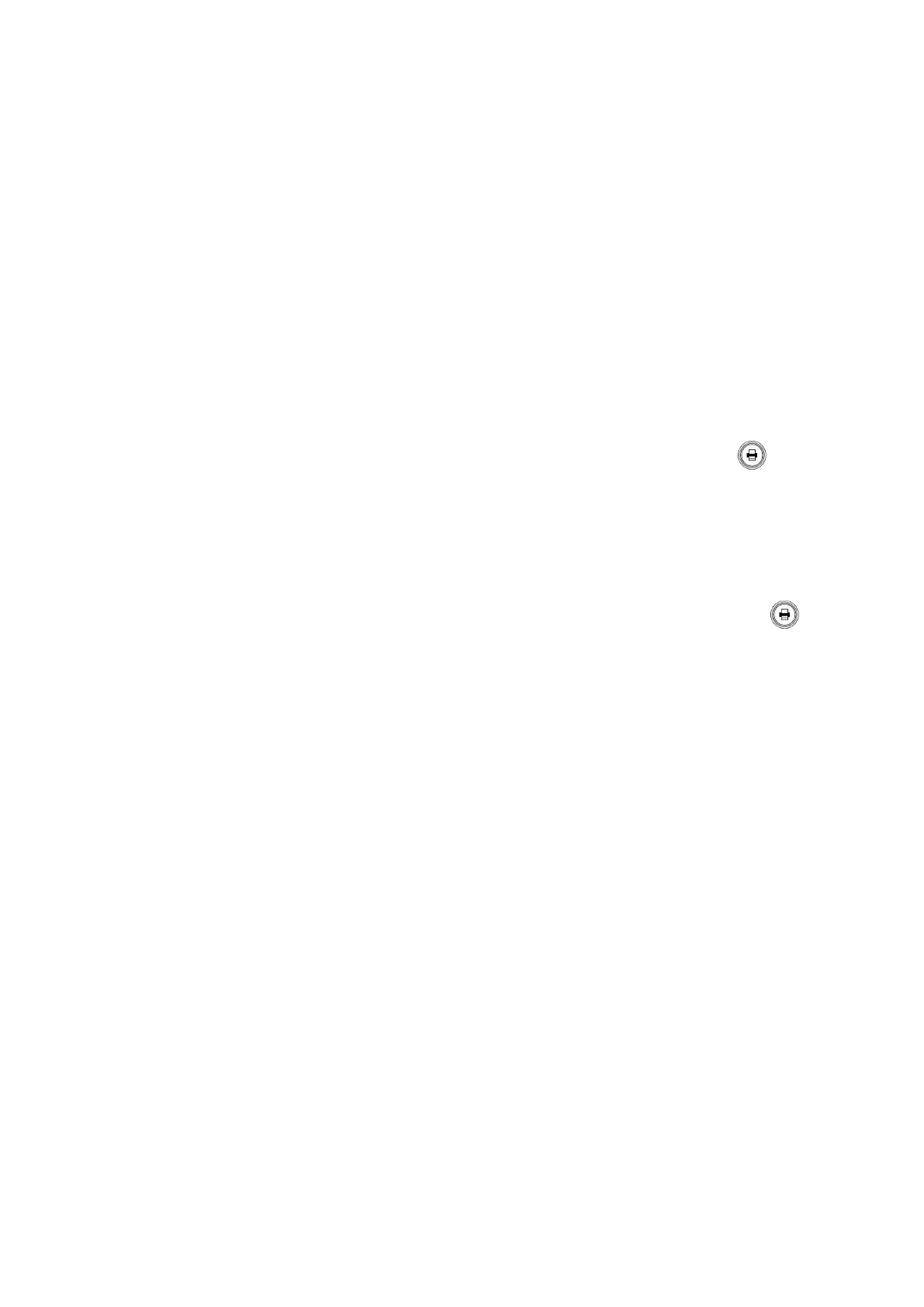ZS3 Service Manual Page 143 of 295
2. Power off the system.
3. Attach the USB cable between the Sony UP-D25MD Color Printer and one of
the USB ports on the rear of the system
4. Connect the AC power cable to the rear panel power plug of the UP-D25MD
labeled “AC IN.”
5. Apply power to the system and printer.
6. Under the SETUP ARCHIVE -> DICOM -> PRINTERS page, create a new
“Local/USB” type printer entry for the Sony UP-25MD printer
7. Enter in “Sony UP-D25MD” to the Nick Name field of the printer configuration
page
8. Enter in the desired printer settings, from those offered in the on-screen menu,
and then select “Save” to save.
9. Under the ARCHIVE -> STORE/PRINT page, configure the “Print” button
for triggering a print to the Sony UP-25MD printer.
3. Connect a transducer to the system. Wait for startup to complete and image to
be shown.
4. Press the “FREEZE” key to capture an ultrasound image.
5. Verify a printed image is produced on the UP-D25MD when the “Print” key
on the user interface is depressed.
NOTE: Refer to the SONY UP-D25MD Installation Procedure (P/N S00119), or
Operator Manual from SONY, for detailed information on proper
operation of this device.