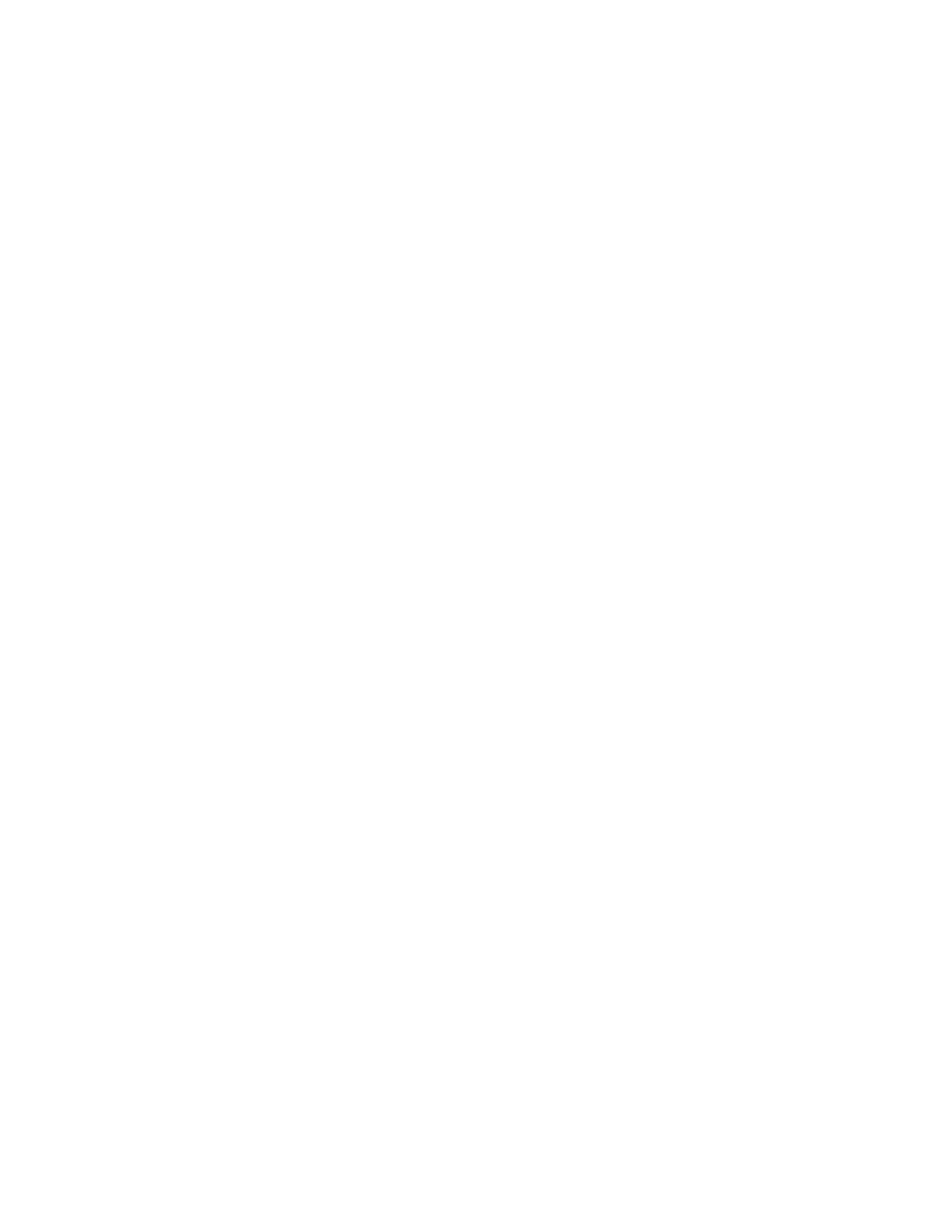2. In the Logon screen, scan a barcode that complies with the regex rule, and the
system automatically enters the LDAP Logon page and display the User Name.
After that, enter the password, and you can log in to the system.
Enable Encryption
This function enables users to encrypt data that is stored in the hard disk.
Note: the remaining space of the cartHD should be greater than 103G; otherwise, the
encryption is not supported.
1. Enter [Setup] [System] [Security];
2. Enter the password and confirm the password in the field box of the "Exam Data
Encryption" area;
3. Click [Enable Encryption], and the following message is displayed "System needs to
be restarted after enabling encryption. Are you sure you want to proceed"
If there are exam data in the "Archive" menu, the following message is displayed
"Please delete all patient exams to enable encryption." Click [OK] to return to the
Security screen. Clear the exam data in the "Archive" menu, and repeat steps 1-
3 again.
If there are exam data in the recycle bin, the following message is displayed
"The recycle bin is not empty. Please clear it first." Click [OK] to return to the
Security screen. Clear the exam data in the recycle bin, and repeat steps 1-3
again.
4. Click [OK], the system prompts the following message "Encrypting exam data may
take about 3 minutes or more. Please wait…"
5. After successful encryption, the system prompts the following message "Encryption
succeeded!", click [OK], and an automatic reboot is required.