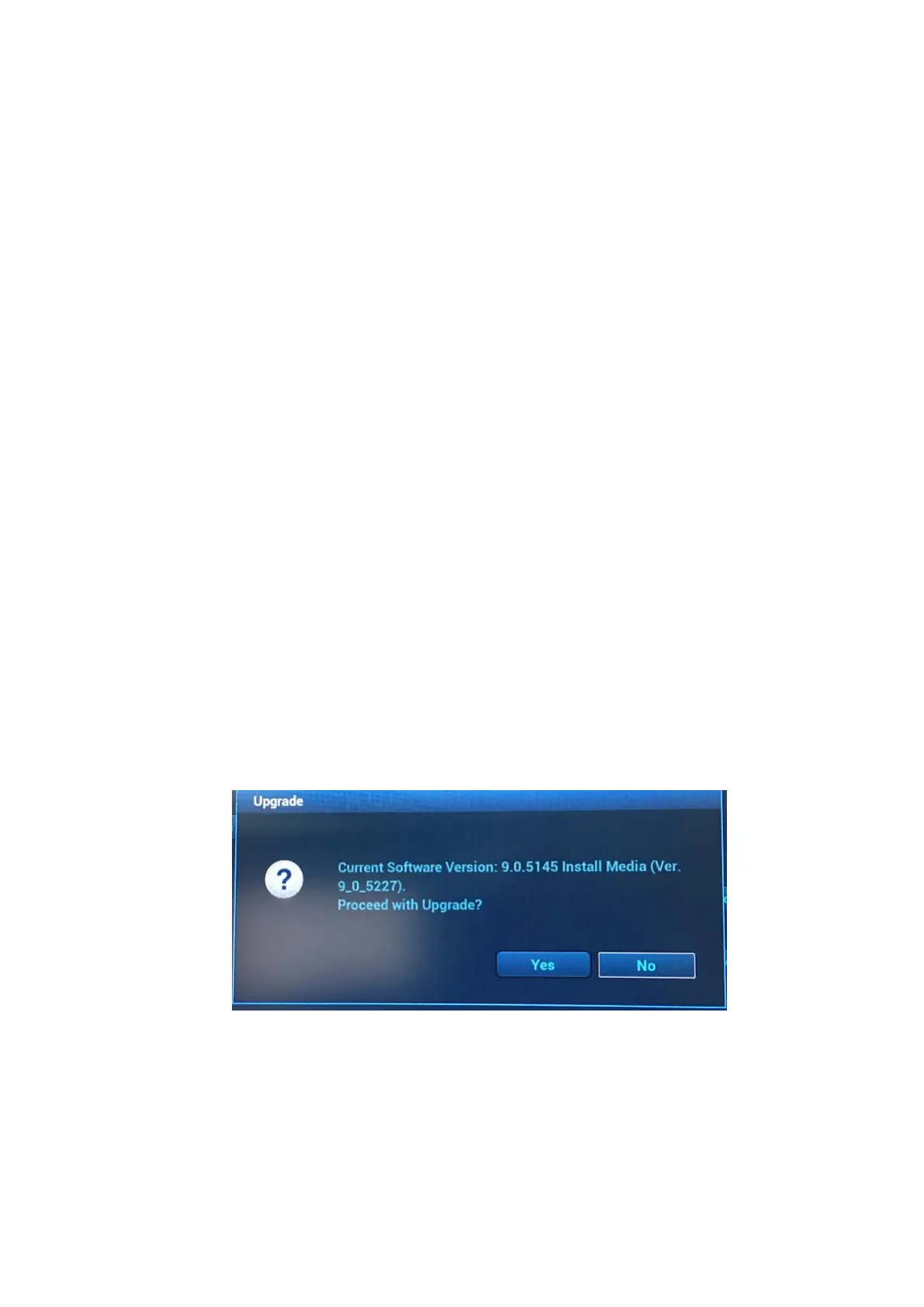ZS3 Service Manual Page 156 of 295
Support:
1-877-913-9663 (USA and Canada)
1-650-316-3199
Verifying Current System Software Revision
To Verify Current Software Revision
Press the Service key, and the software revision is displayed in the top left corner
of the User Diagnostics Panel.
Installing System Software
To Install System Software
1. Power on the system;
2. Insert an USB disk;
3. Press the Service key to enter the "User Diagnostics Panel" screen; select
"Check Available Software" to check the latest software version in the server;
4. Select "Upgrade Now" to bring up the confirmation page, and then select "Yes"
to download the system software to the USB disk;
5. After successful downloading, the system prompts the following message "Do
you wish to install new software", and then select "Yes". (if you directly use the
USB disk with downloaded software, skip 1-4 steps)
6. The system proceeds to prompt the following message "Current Software
Version: x.x.xxxx Install media (Ver. x_x_xxxx). Proceed with Upgrade?", and
then select "Yes". The following page is an example:
7. The system performs the first automatic reboot and enters the following page.