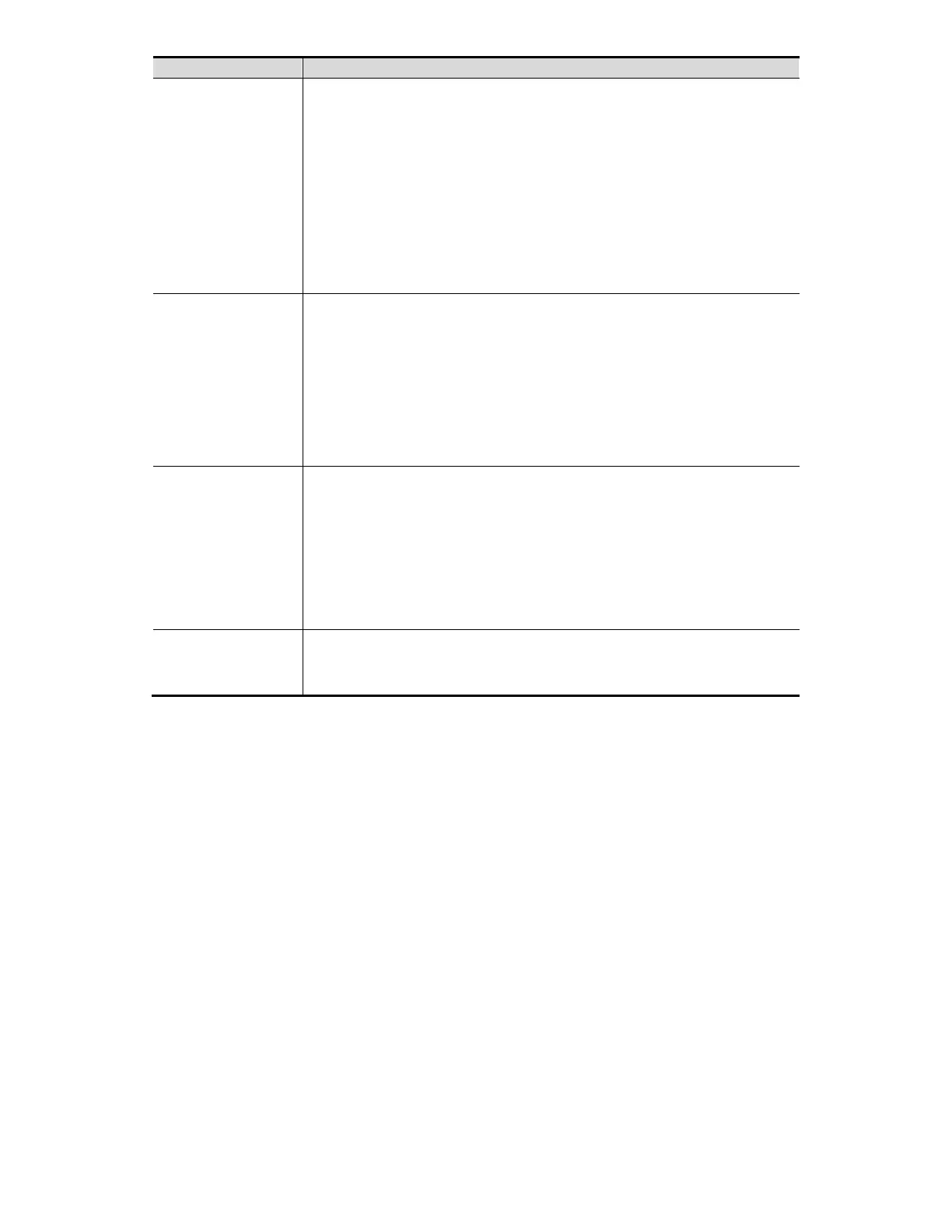Operator ID or Attending Physician can be appended after
being checked.
For example, after scanning a 1D barcode of an Operator
ID or Attending Physician, the obtained data is A, and A
will be displayed in the "Operator ID" or “Attending
Physician” field in Patient page automatically.
After scanning a 1D barcode of an Operator ID or Attending
Physician for a second time, the obtained data is B, and A
will be appended by B in the "Operator ID" or "Attending
Physician" field in Patient page automatically.
None: create a new exam according to the analyzed
barcode.
Worklist Cache (if available): create a new exam according
to the analyzed barcode that is matched with the exam in
the Worklist cache.
Worklist Server (if available): create a new exam according
to the analyzed barcode that is matched with the exam in
the Worklist server.
1. Select a default item for searching the Worklist server.
For example, users select "Patient ID" from the drop down
list, and the system searches Patient ID in the Worklist
server.
2. Select "None", and the system searches the Worklist
server in the priority order: "Patient ID" -> "Patient Last
name" -> "Accession Number".
Barcode
Reader Device
Assignment
Select an appropriate Barcode Reader Device.
None: the barcode is input as a string of characters.
Power Save
Enter [Setup]->[Peripheral]->[Power Save]