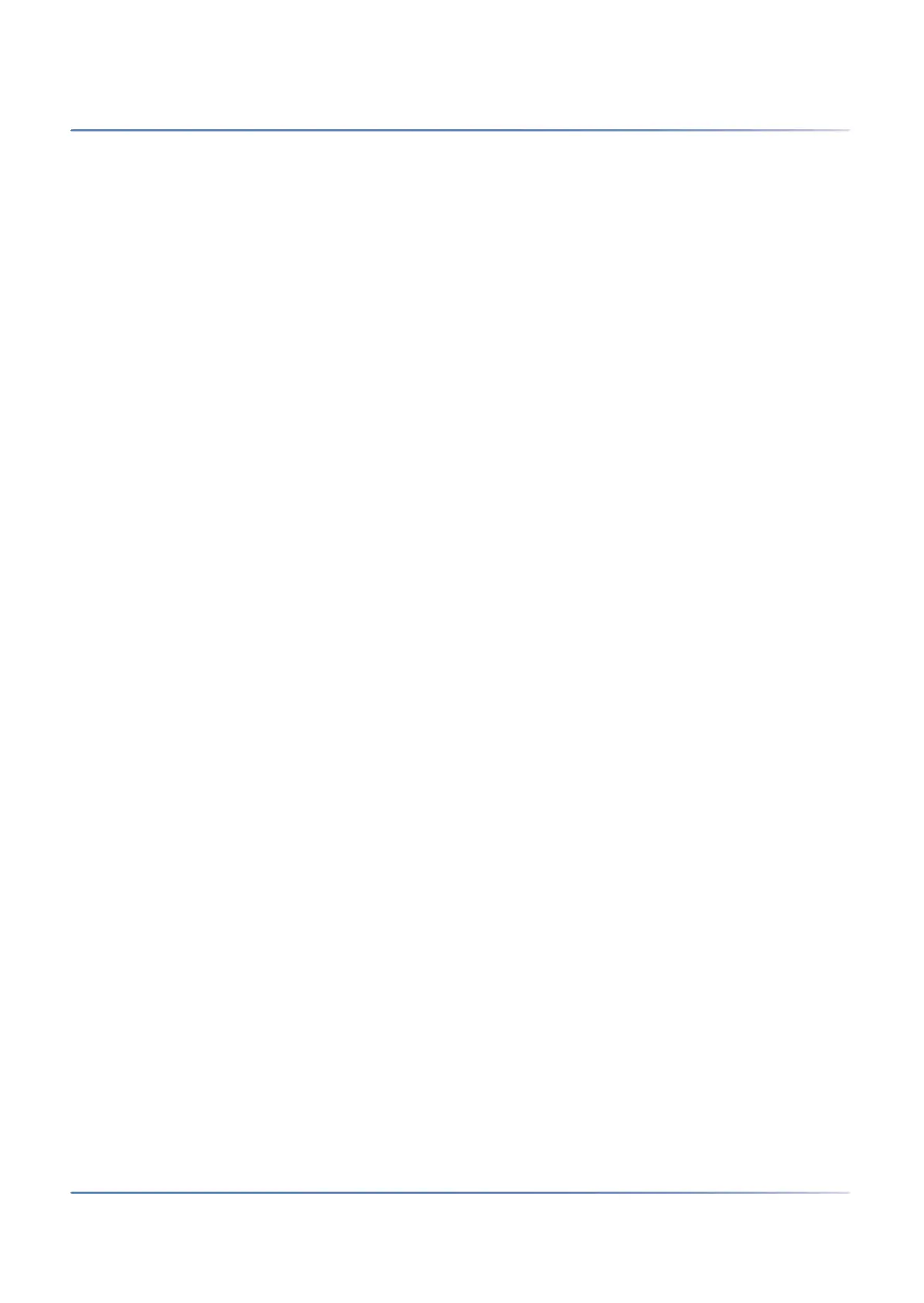36
A
PPLICATIONS AND APPLICATION INTERFACES
CHAPTER 2 SYSTEM OVERVIEW
NOTE: If there is already a MiVoice Office 400 application software installed, it might be necessary to
install a new version of the same, after an update of the SMB Controller system software.
1. Navigate to the view Configuration - Software - System Software and agree to the EULA.
2. If your SMB Controller has internet access, click Firmware server... to see a list of available system
software (e.g. “Mitel-SMBC_Management-1.1.9.1_Helium.zip”). Then click Upload on the line of
the system software you want to upload.If your SMB Controller has no internet access, click
Browse... and select the system software you have downloaded already. Then click Open.
– The upload begins. You can view the progress with a progress indicator.
– After the upload is finished successfully, the name of the file is added to the system software
file list.
3.
Click Install on the line of the uploaded system software.
– The installation begins. You can view the progress with a progress indicator.
– Once the installation is finished successfully, a restart of the SMB Controller is executed auto-
matically.
– As soon as the SMB Controller reaches the normal mode (SYS LED is blinking slowly green)
you can log in again.
Upload and install the MiVoice Office 400 application software
NOTE: Usually this step is only necessary for new installations but may also be necessary after an update
of the SMB Controller system software. Be sure to save the MiVoice Office 400 configuration data if there
was already a MiVoice Office 400 application software installed.
1. Navigate to the view Configuration - Software - Applications and agree to the EULA.
2. If your SMB Controller has internet access, click Download server... to see a list of available applica-
tion software (e.g. “mivo400-8923a0-r3.lib32_aarch64_ilp32.rpm”). Then Click Upload on the line
of the application software you want to upload.If your SMB Controller has no internet access, click
Browse... and select the application software you have downloaded already. Then click Open.
– The upload begins. You can view the progress with a progress indicator.
– After the upload is finished successfully, the MiVoice Office 400 application is added to the
application file list.
3.
Click Install on the line of the uploaded application.
– The installation begins. You can view the progress with a progress indicator.
– After the upload is finished successfully, wait a few minutes until the application is up and
running.
– The MiVoice Office 400 communication server is now ready for further initialization and config-
uration steps.
Initialize and localize the communication server
1.
In System Search, click Search.
Your communication server is now listed with the new IP address.
2. Select your communication server from the list and click Configure.
WebAdmin opens in your web browser and shows the Sales channel selector view.
