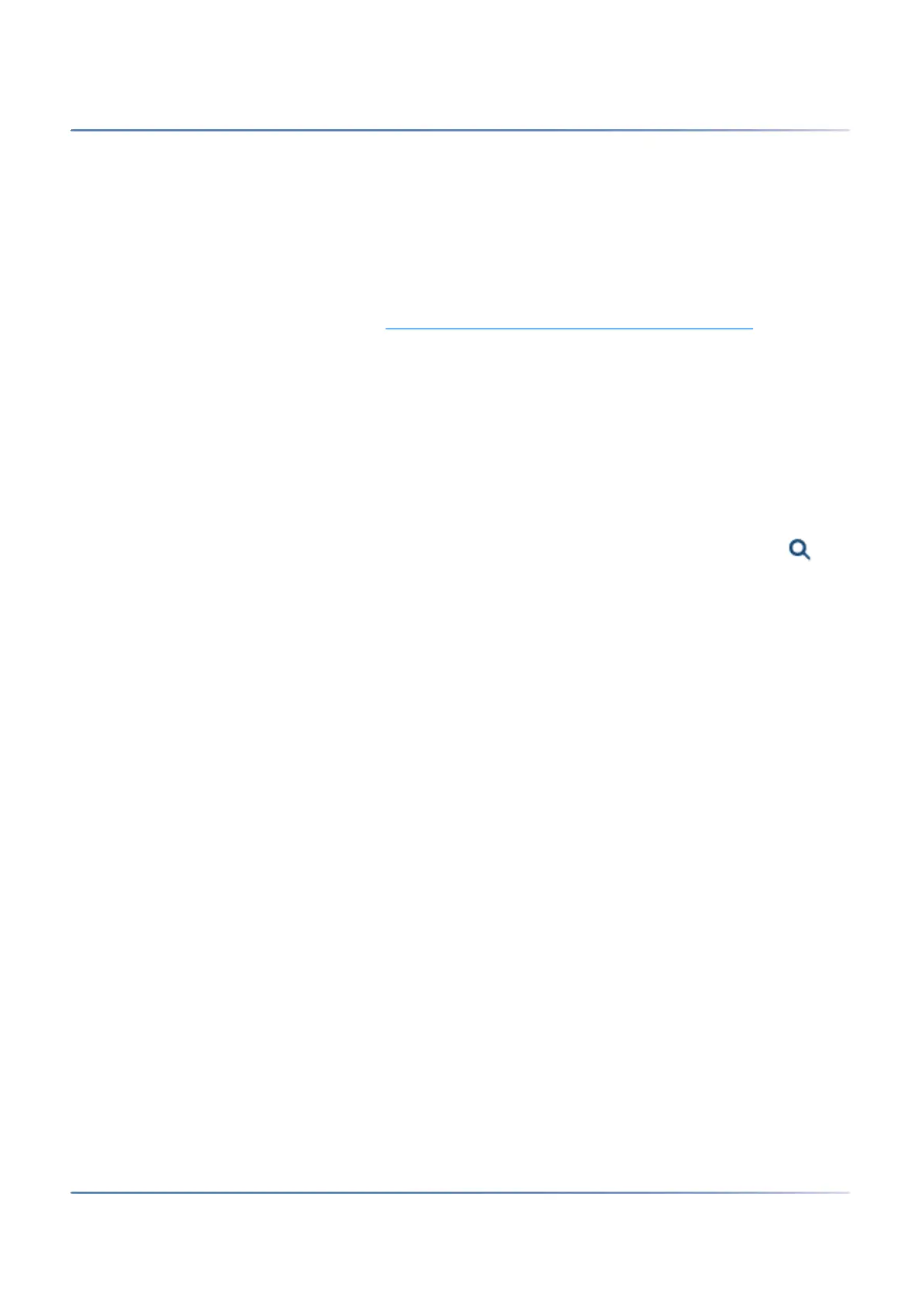37
A
PPLICATIONS AND APPLICATION INTERFACES
CHAPTER 2 SYSTEM OVERVIEW
3. Select your Sales channel.
NOTE: You must select the correct Sales channel as it is mapped to the licence code.
4. Click Next.
The Software update view is displayed. We recommend that you update the communication server
to the latest software release.
5. Choose the Manual software upload entry and upload the system software that you have already
saved to your hard disc (see chapter Download documents, system software and tools
). During the
software update (or if you chose not to update the software, after you click Next in step 6) a first
start is executed to set the sales channel and the country specific settings.
6. Click Next.
The Upload audio guides view is displayed. The communications server uses spoken text for several
purposes like voice mail, presence information or auto attendant. These texts are stored in audio
files. You can download audio guide languages through the menu Localize in System Search and
then upload them to the communication server in this view.
NOTE: If your communication server has Internet access, you can choose to skip this step, because you
can download the audio guide languages later from a Mitel FTP server through the Localization( =e6)
view in WebAdmin.
7. Click Next.
The First access view displays, prompting you to change the default password of the administrator
account, to choose the System language, and to enter a Site name.
8. Click Next.
The first page of the WebAdmin Setup wizard opens.
Initialize and localize the communication server
1.
Open a browser window and enter the IP address of your SMBC communication server without the
port (Example:
http:\\10.100.98.50)
WebAdmin opens in your web browser and shows the Sales channel selector view.
2. Select your sales channel.
NOTE: You must select the correct Sales channel as it is mapped to the licence code.
3. Click Next.
A first start is executed to set the sales channel and the country specific settings.The Software up-
date view is displayed. As you already have loaded the newest MiVoice Office 400 application soft-
ware with the SMB Controller Manager you can skip this step.
4. Click Next.
The Upload audio guides view is displayed. The communications server uses spoken text for several
purposes like voice mail, presence information or auto attendant. These texts are stored in audio
files. You can download audio guide languages through the menu Localize in System Search and
then upload them to the communication server in this view.
