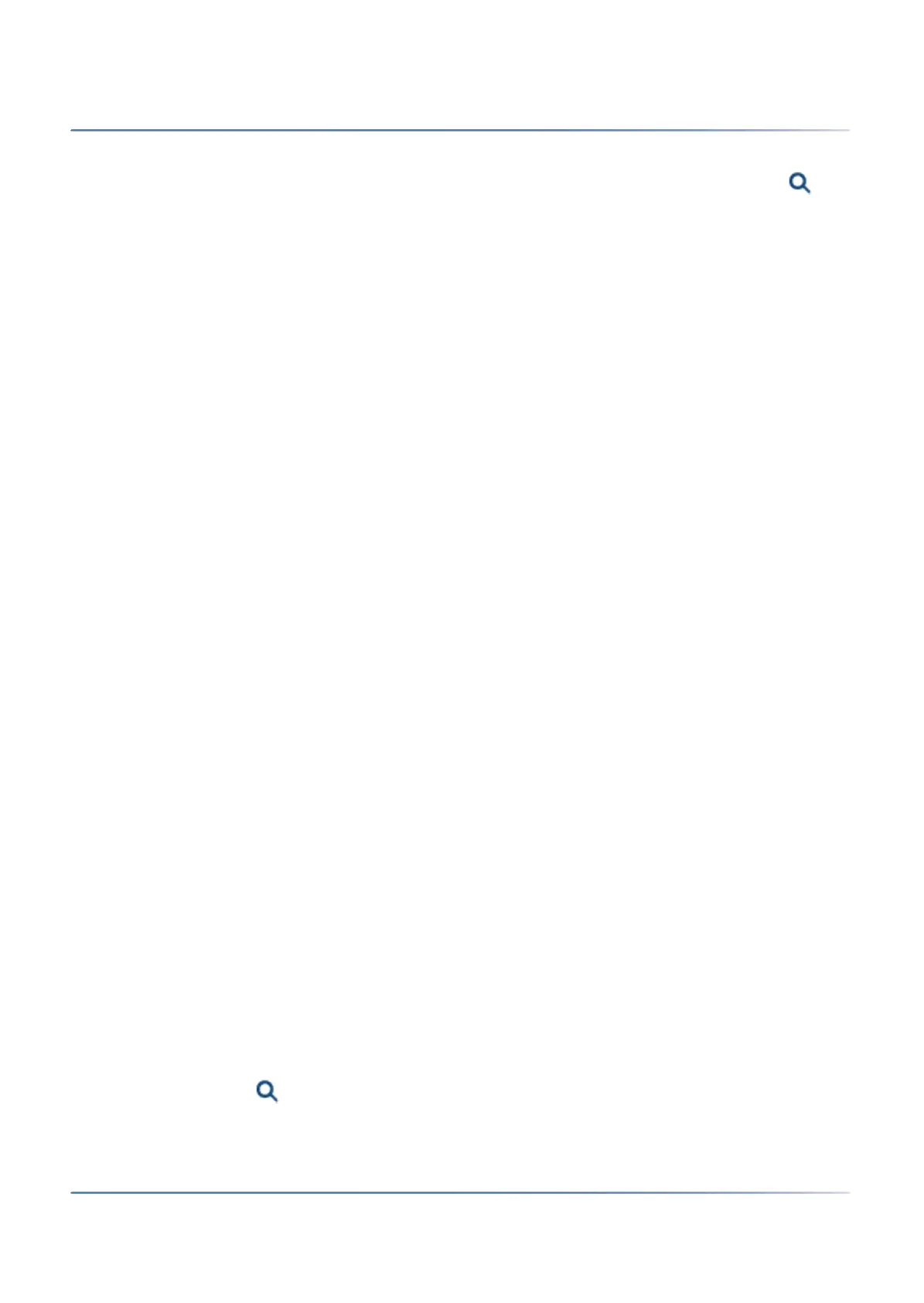38
A
PPLICATIONS AND APPLICATION INTERFACES
CHAPTER 2 SYSTEM OVERVIEW
NOTE: If your communication server has Internet access, you can choose to skip this step, because you
can download the audio guide languages later from a Mitel FTP server through the Localization ( =e6)
view in WebAdmin.
5. Click Next.
The First access view displays, prompting you to change the default password of the administrator
account, to choose the System language, and to enter a Site name.
6. Click Next.
The first page of the WebAdmin Setup wizard opens.
Configure the basic settings using the Setup wizard
TIP: If you need help while going through the steps of the wizard, click Help in the upper right of the Setup
wizard.
A new help window appears. You can leave the help window open, while going through the steps.
1. On the first page of the Setup wizard, you register or activate the communication server by uploading
a valid Licence file.
– Copy the Equipment ID (EID) to the clipboard.
– In a new browser window, log in to the Mitel MiAccess portal [2] and open the Licences amp;
Services section.
– Option 1: If you have a voucher, enter the voucher number in the Voucher edit field, click
Register Voucher and follow the instructions. You need to enter the Equipment ID (EID) during
the procedure. On completing the procedure, you will obtain a Licence file.
– Option 2: If you have no voucher, enter the Equipment ID (EID) in the Activate product edit
field, click Activate product and follow the instructions. On completing the procedure, you will
obtain a Licence file.
– Upload the Licence file in the WebAdmin Setup wizard.
Your communication system is now registered and activated.
The new licences are enabled. You can see them on the licence overview page.
NOTE: If you do not activate the communication server, it will switch to a restricted operating mode
after four hours.
2. Click Apply and Next.
The second page, Setting up the IP addressing, opens.
Set the Gateway address and a Primary DNS server.
NOTE: If you do not set these parameters, you cannot load audio guides or update Mitel SIP phone
strings from the Mitel download server.
3. Click Apply and Next.
The third page, Configuring media resources, opens.
On this page, the system proposes to configure the DSP resources automatically. You can use this
configuration to begin with. You can always change the DSP settings under Configuration - System
- Media resources ( =ym). Check the options for FoIP and DECT resources, if applicable.
4. Click Apply and Next.
