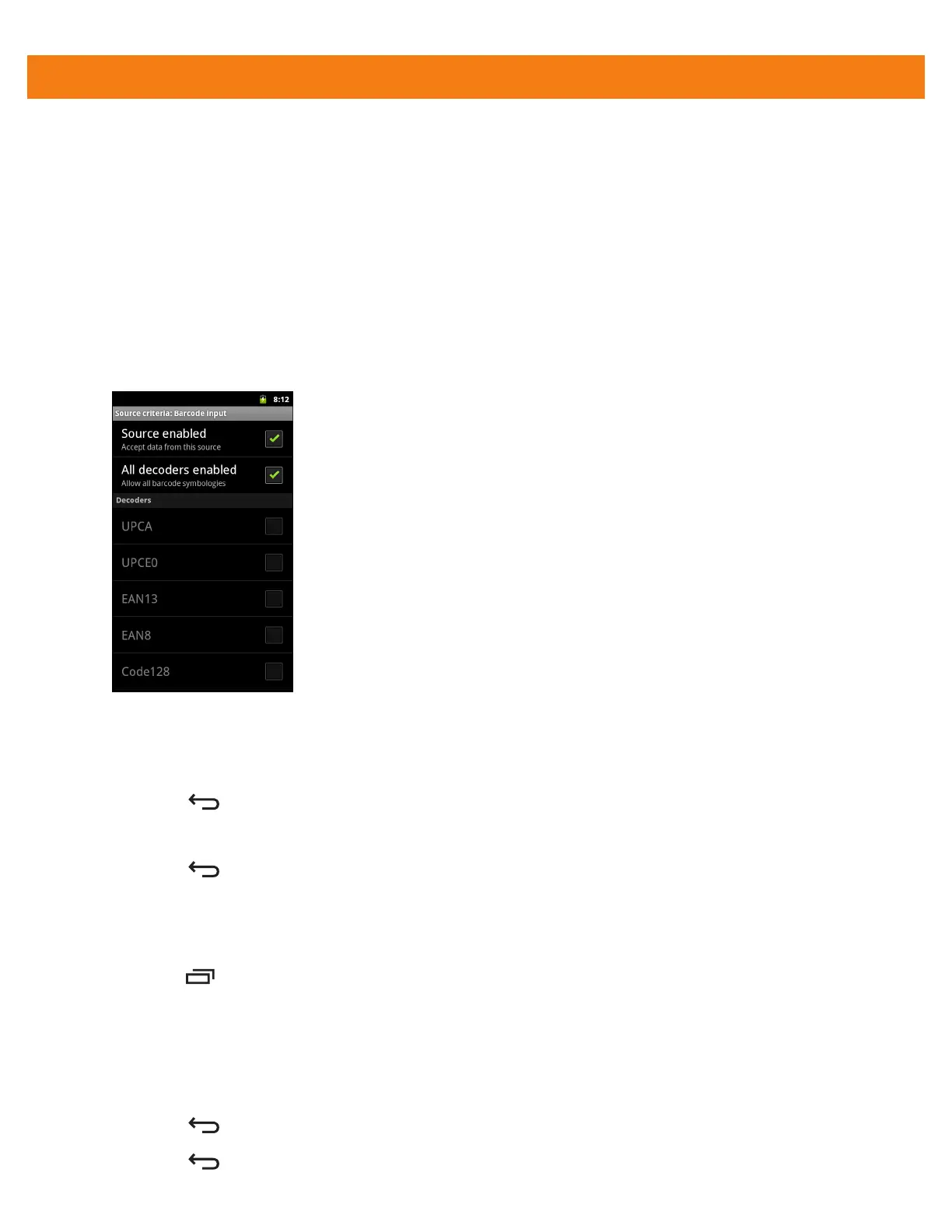4 - 24 MC40 Integrator Guide
7. Touch OK.
8. Touch String length option to specify a length for the received data. The ADF rule only applies to the bar
code data with that specified length.
9. Touch the + or - to change the value.
10. Touch OK.
11. Touch Source criteria option to associate an input device to an ADF rule. The ADF rule only applies to
data received from associated input devices.
12. Touch Barcode input or MSR input. Options vary depending upon the device configuration.
13. Touch the Source enabled checkbox to accept data from this source.
Figure 4-15
Barcode Input Screen
14. For Barcode inputs, touch the All decoders enabled checkbox to select all bar code symbologies.
Deselect the All decoders enabled checkbox and then individually select the symbologies.
15. Touch until the Rule screen appears.
16. If required, repeat steps to create another rule.
17. Touch until the Rule screen appears.
Define an Action
By default the Send remaining action is in the Actions list. To add an action:
1. Touch > New action.
2. In the New action menu, select an action to add to the Actions list. See Table 4-1 list the supported ADF
actions.
3. Some Actions require additional information. Touch the Action to display additional information fields.
4. Repeat steps to create more actions.
5. Touch .
6. Touch .
