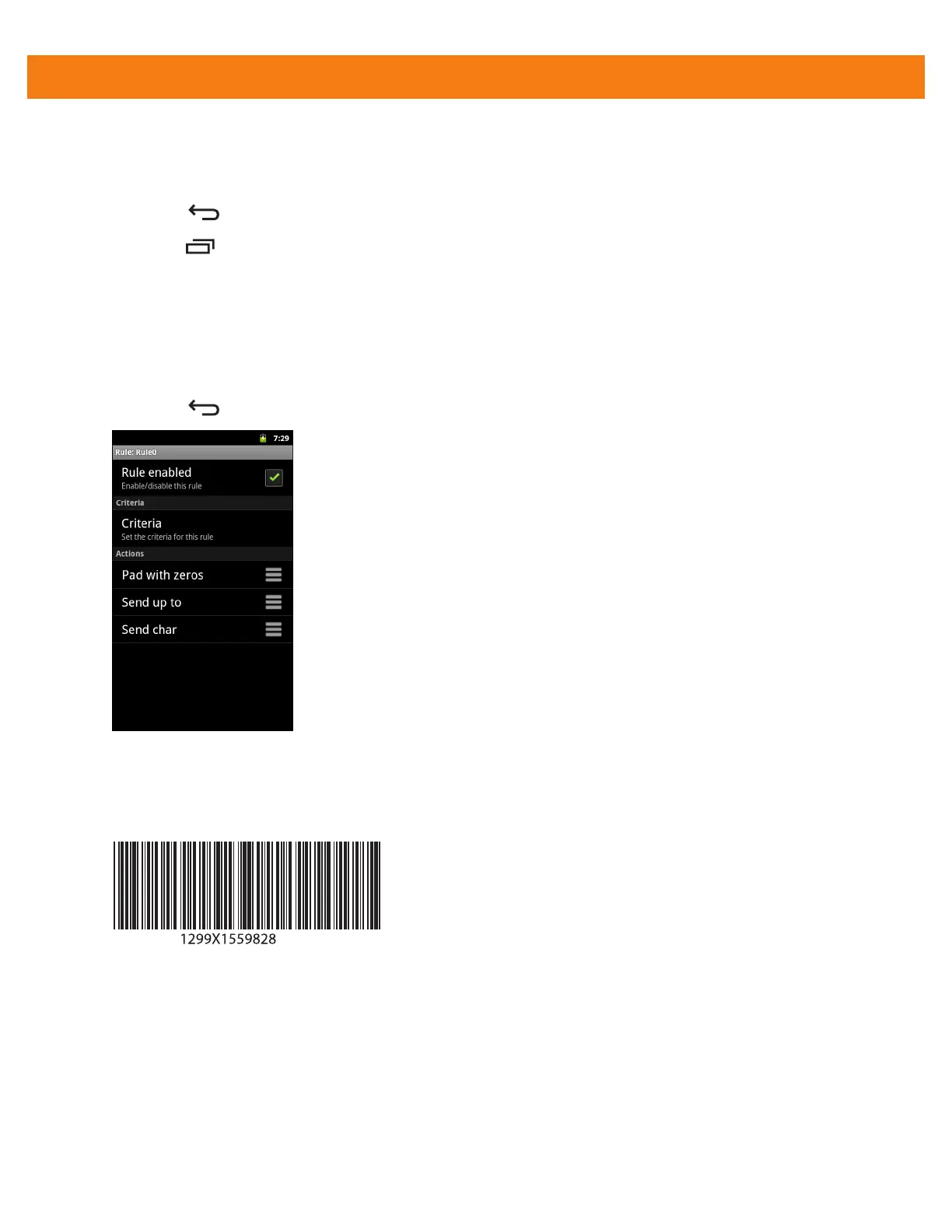4 - 28 MC40 Integrator Guide
28. Touch String.
29. In the Enter a string text box, enter X and then touch OK.
30. Touch .
31. Touch > New action.
32. Select Send char. The Send char to rule appears in the Action list.
33. Touch Send char rule.
34. Touch Character code.
35. In the Enter character code text box, enter 32 and then touch OK.
36. Touch .
Figure 4-16
ADF Sample Screen
37. Ensure that an application is open on the MC40 and a text field is in focus (text cursor in text field).
38. Aim the exit window at the bar code.
Figure 4-17
Sample Bar Code
39. Press and hold the Right Scan/Action button. The red laser aiming pattern turns on to assist in aiming.
Ensure that the bar code is within the area formed by the aiming pattern. The Left and Right LEDs light red
to indicate that data capture is in process.
40. The Left and Right LEDs light green, a beep sounds and the MC40 vibrates, by default, to indicate the bar
code was decoded successfully. The formatted data 000129X<space> appears in the text field.
Scanning a Code 39 bar code of 1299X15598 does not transmit data (rule is ignored) because the bar
code data did not meet the length criteria.
