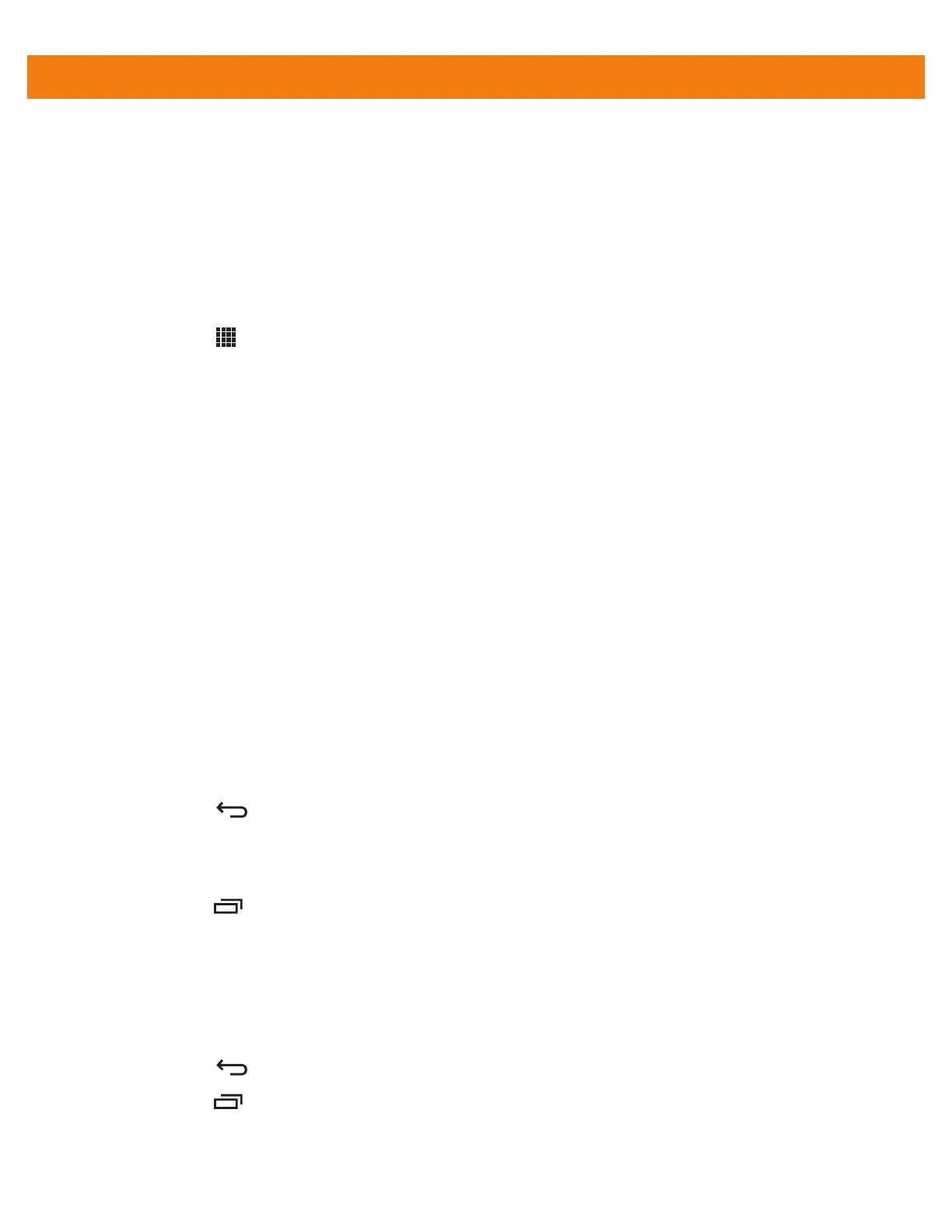DataWedge Configuration 4 - 27
•
contains 129 at the start position
DataWedge format the data:
•
Pad all sends with zeros to length 8
•
send all data up to character X
•
send a space character.
To create an ADF rule for the above example:
1. Touch > DataWedge > Profile0.
2. Touch Advanced data formatting.
3. Touch Enable.
4. Touch Rule0.
5. Touch Criteria.
6. Touch String to check for.
7. In the Enter the string to check for text box, enter 129 and then touch OK.
8. Touch String position.
9. Change value to 0 and then touch OK.
10. Touch String length.
11. Change value to 12 and then touch OK.
12. Touch Source criteria.
13. Touch Barcode input.
14. Touch All decoders enabled to disable all decoders.
15. Touch Code 39.
16. Touch three times.
17. Touch and hold on the Send remaining rule until a menu appears.
18. Touch Delete action.
19. Touch > New action.
20. Select Pad with zeros. The Pad with zeros rule appears in the Actions list.
21. Touch the Pad with zeros rule.
22. Touch How many.
23. Change value to 8 and then touch OK.
24. Touch .
25. Touch > New action.
26. Select Send up to. The Send up to rule appears in the Action list.
27. Touch Send up to rule.
