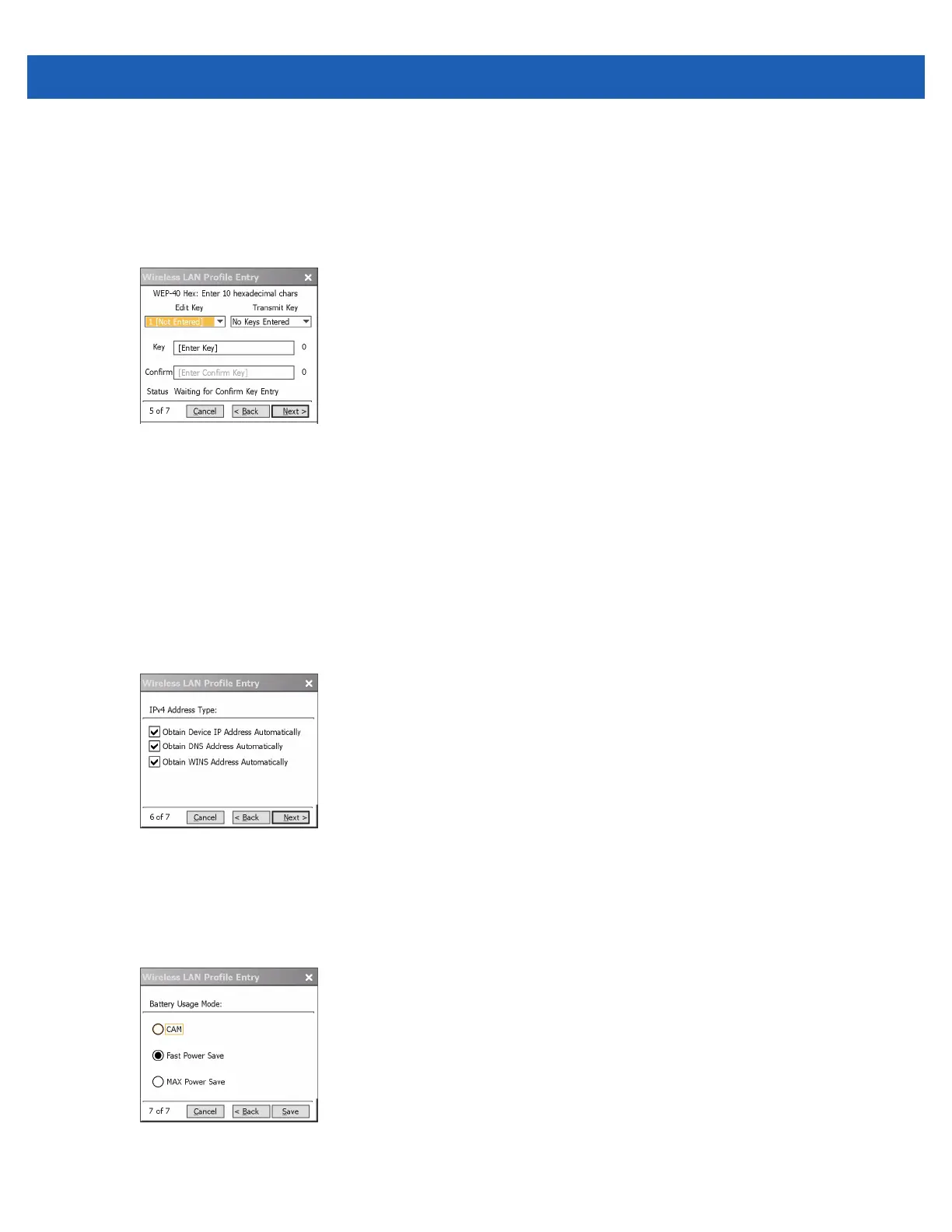Using WLAN 4 - 5
12. Select the Pass-phrase or Hexadecimal Keys radio button to indicate whether a pass-phrase or
hexadecimal keys will be entered on the next page.
13. Select the For added security - Mask characters entered check box to hide characters entered.
Deselect this to show characters entered.
14. Tap Next.
Figure 4-6
WEP-40 WEP Keys Dialog Box
15. In the Edit Key drop-down list, select the key to enter.
16. In the Key field, enter 10 hexadecimal characters.
17. In the Confirm field, re-enter the key. When the keys match, a message appears indicating that the keys
match.
18. Repeat for each WEP key.
19. In the Transmit Key drop-down list, select the key to transmit.
20. Tap Next. The IPv4 Address Entry dialog box displays.
Figure 4-7
IP Address Entry Dialog Box
21. Ensure that all three check boxes are selected.
22. Tap Next. The Battery Usage dialog box appears.
23. In the Battery Usage Mode dialog box select a power consumption option.
Figure 4-8
Battery Usage Dialog Box
