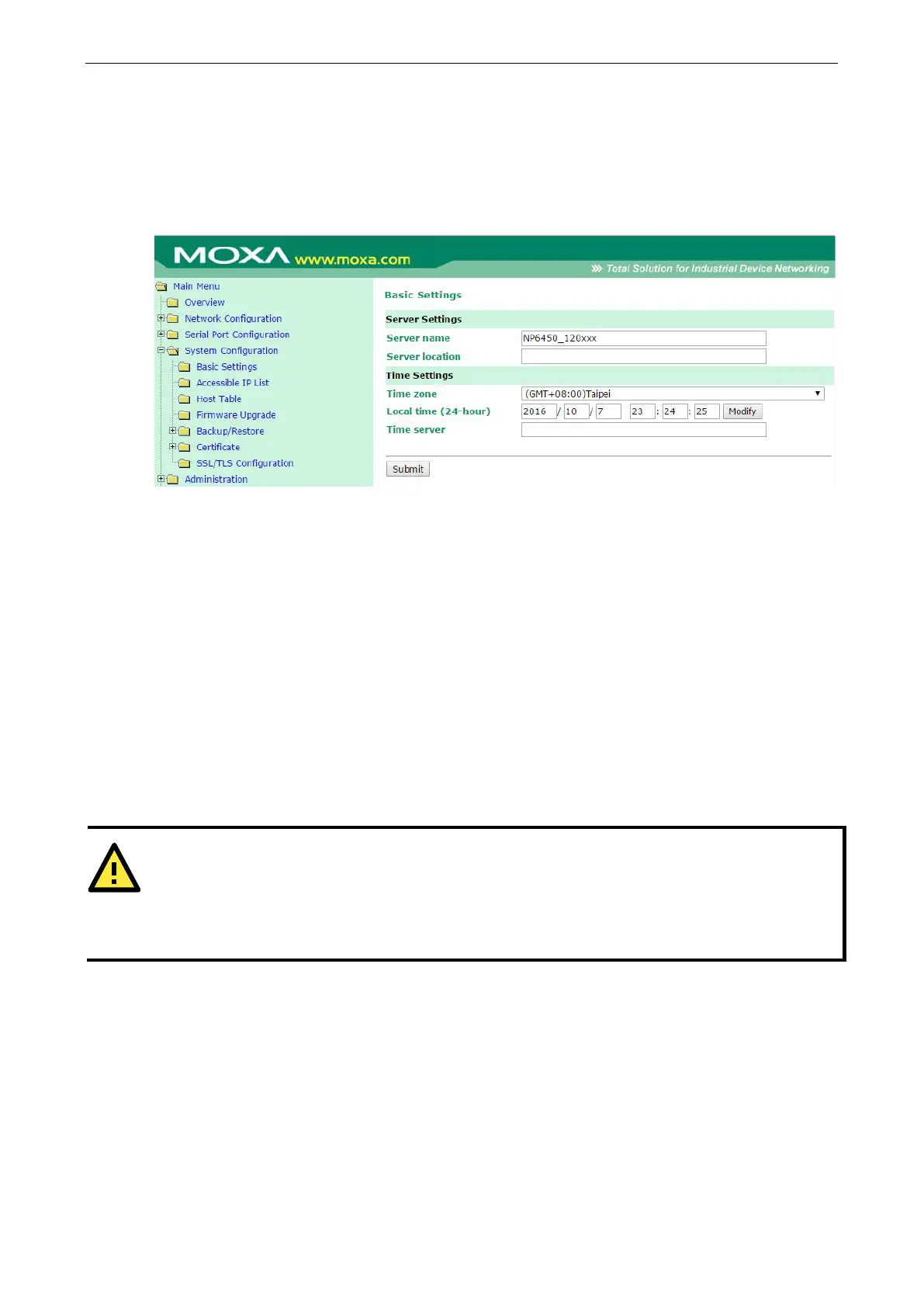NPort 6000 Series System Configuration Settings
Basic Settings
You may access Basic Settings in the navigation panel.
Server Settings
Server name: This is an optional free text field for your own use; it does not affect operation of the NPort 6000.
It can be used to help differentiate one NPort 6000 server from another.
Server location: This is an optional free text field for your own use; it does not affect operation of the NPort
6000. It is useful for assigning or describing the location of an NPort 6000. In a network environment of
multiple servers, this can be a valuable aid when performing maintenance.
Time Settings
The NPort 6000 has a built-in Real-Time Clock for time calibration functions. Functions such as Auto Warning
Email or SNMP Trap can add real-time information to messages.
Before making any adjustments to the time, first select the correct time zone and submit the change. The
console will display the real time according to the time zone. To modify the real-time clock, click on Modify
next to the Local time field. Once you submit the new time, the NPort 6000’s firmware will modify the GMT
time according to your time zone and local time settings.
ATTENTION
A risk of an explosion exists if the real
-time clock battery is replaced with the wrong type!
real time clock is powered by a lithium battery. We strongly recommend that you do not
attempt replacement of the lithium battery without help from a qualified Moxa support engineer. If you need to
change the battery, please contact the Moxa RMA service t
eam.
Time zone (default=GMT Greenwich Mean Time): This field shows the currently selected time zone and allows
you to select a different time zone.
Local time: This field shows the time that you last opened or refreshed the browser. To set the local time for
the NPort 6000, click on the Modify… button, then submit your changes in the screen as shown below.