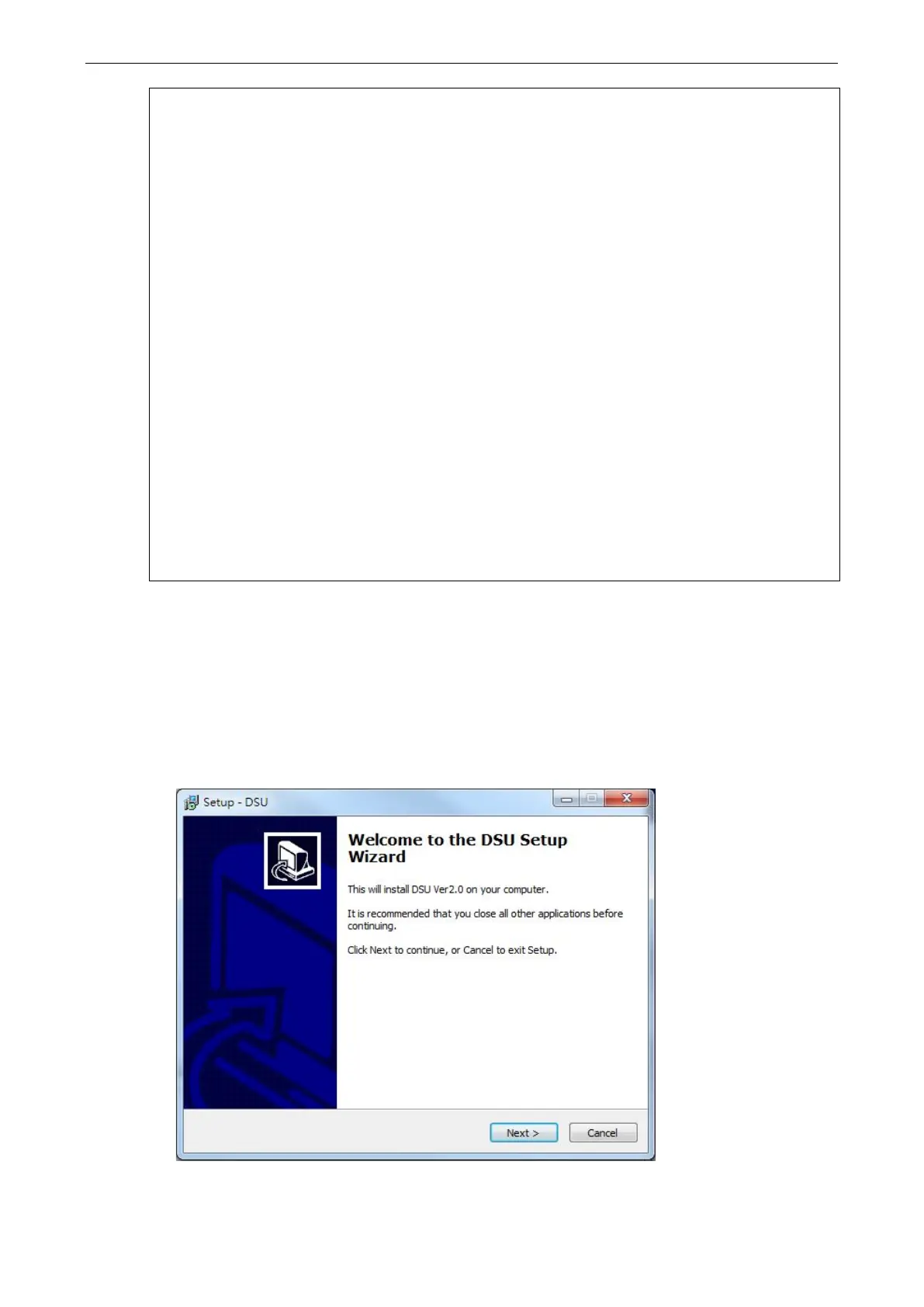NPort 6000 Series Software Installation/Configuration
/search Search the NPort and store the list to the memory.
/set Specify the ID to set. Users must specify one of the searched
NPorts for further operations. The default is 1.
/port Specify the the NPort port number (PORT_NO) to set.
/password Specify the password (CIPHER) if the NPort has one.
/network Set to change the network settings.
/ip Change the IP address (IP_ADDR) of NPort.
/mask Change the subnet mask (SUBNET) of NPort.
/gateway Change the IP address (IP_ADDR) of gateway.
/apply Specify the ID to save changes and restart the NPort.
4. Examples
npcli /driver /install D:\Users\drvmgr_setup_Ver1.19.0_Build_15122492
npcli /driver /uninstall
npcli /driver /add 192.168.127.254 /port 1 /com 3
npcli /driver /add 192.168.127.254 /port 2 /com 4 /flush normal
npcli /device /search
npcli /device /set 1 /network /ip 192.168.10.7 /mask 255.255.255.0
/password moxa
npcli /device /apply 1
Note:
Npcli.exe requires an administrator privilege to change device settings.
It support only IPv4 and it must be run under Windows XP and later versions.
Device Search Utility (DSU)
Installing Device Search Utility
1. Click the INSTALL UTILITY button in the NPort Installation CD auto-run window to install Device Search
Utility. Once the program starts running, click Yes to proceed.
2. When the Welcome screen opens, click Next to proceed with the installation.