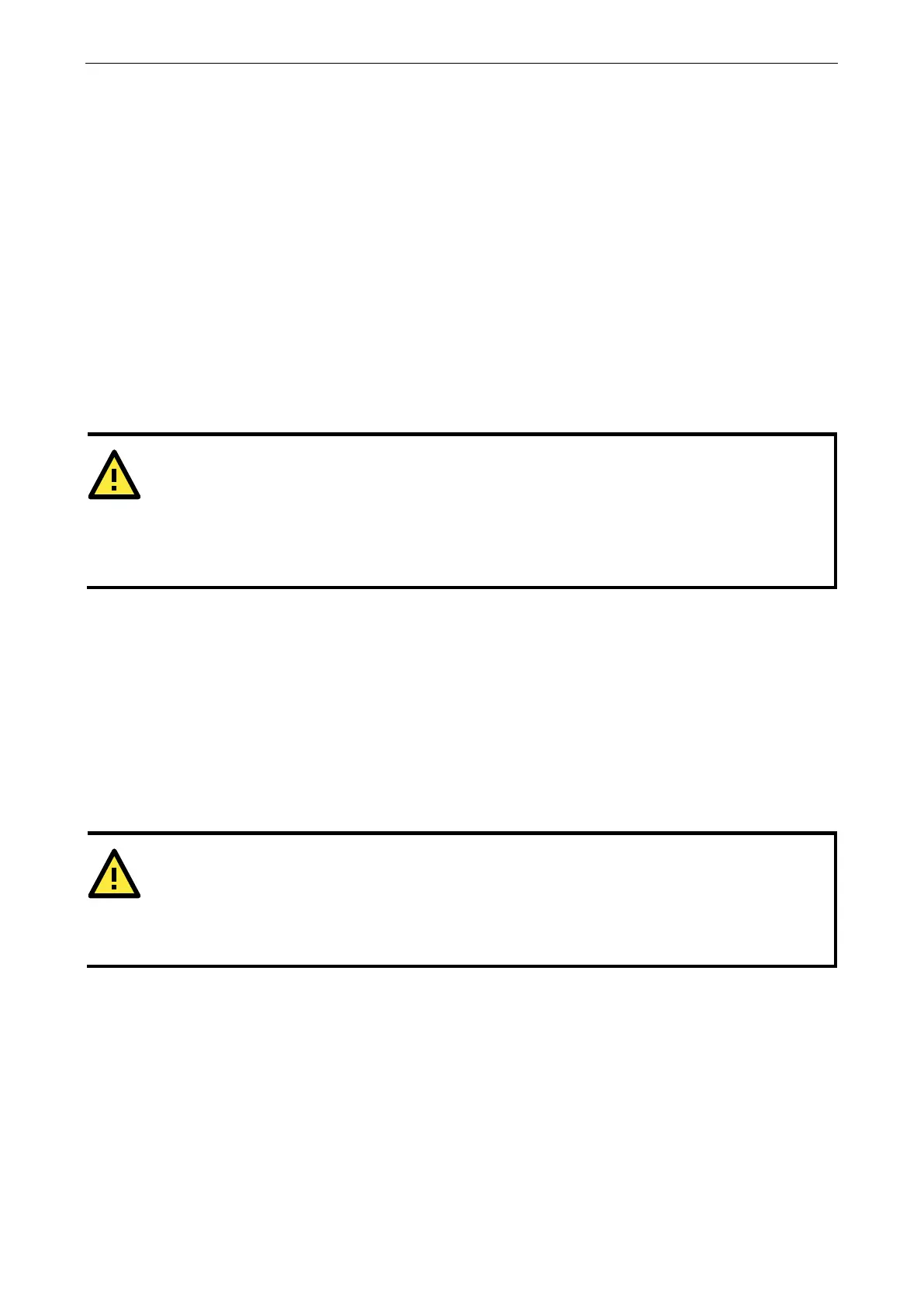NPort 6000 Series Configuring Serial Port Operation Modes
TCP alive check time (default=7 min): This field specifies how long the NPort 6000 will wait for a response
to keep-alive packets before closing the TCP connection. The NPort 6000 checks connection status by sending
periodic keep-alive packets. If the remote host does not respond to the packet within the time specified in this
field, the NPort 6000 will force the existing TCP connection to close. For socket and device control modes, the
NPort 6000 will listen for another TCP connection from another host after closing the connection. If TCP alive
check time is set to 0, the TCP connection will remain open and will not send any keep-alive packets.
Max connection (default=1): This field is used if you need to receive data from different hosts
simultaneously. When set to 1, only one specific host can access this port of the NPort 6000, and the Real COM
driver on that host will have full control over the port. When set to 2 or greater, up to the specified number of
hosts’ Real COM drivers may open this port at the same time. When multiple hosts’ Real COM drivers open the
port at the same time, the COM driver only provides a pure data tunnel—no control ability. The serial port
parameters will use firmware settings instead of depending on your application program (AP).
Application software that is based on the COM driver will receive a driver response of “success” when the
software uses any of the Win32 API functions. The firmware will only send data back to the driver on the host.
Data will be sent first-in first-out when it enters the NPort 6000 from the Ethernet interface.
Max connection is greater than 1, the NPort 6000 will use a multiconnection application (i.e., two
hosts are allowed access to the port at the same time). When using a multi
connection application, the
NPort 6000 will use the serial communication parameters as defined here in the web console, and all
the
hosts
connected to the port must use identical serial settings. If one of the hosts opens the COM port with different
serial settings, data will not be transmitted properly.
Ignore jammed IP (default=No): This option determines how the port will proceed if multiple hosts are
connected and one or more of the hosts stops responding as the port is transmitting data. If you select No, the
port will wait until the data has been transmitted successfully to all of the hosts before transmitting the next
group of data. If you select Yes, the port will ignore the host that stopped responding and continue data
transmission to the other hosts.
Allow driver control (default=No): This option determines how the port will proceed if driver control
commands are received from multiple hosts that are connected to the port. If No is selected, driver control
commands will be ignored. If Yes is selected, control commands will be accepted, with the most recent
command received taking precedence.
Secure (default=No): If you select Yes, data sent through the Ethernet will be encrypted with SSL.
ATTENTION
If your NPort 6000 serial port is in Real COM mode and configured for SSL encryption, make sure th
e Real
COM driver is configured the same way. This is done through NPort Windows Driver Manager, which is
installed with the driver. Please refer to Chapter 10,
Software Installation/Configuration, for more
Connection goes down (default=always high): You can configure what happens to the RTS and DTR
signals when the Ethernet connection goes down. For some applications, serial devices need to know the
Ethernet link status through RTS or DTR signals sent via the serial port. Use goes low if you want the RTS and
DTR signal to change their status to low when the Ethernet connection goes down. Use always high if you do
not want the Ethernet connection status to affect the RTS or DTR signals.