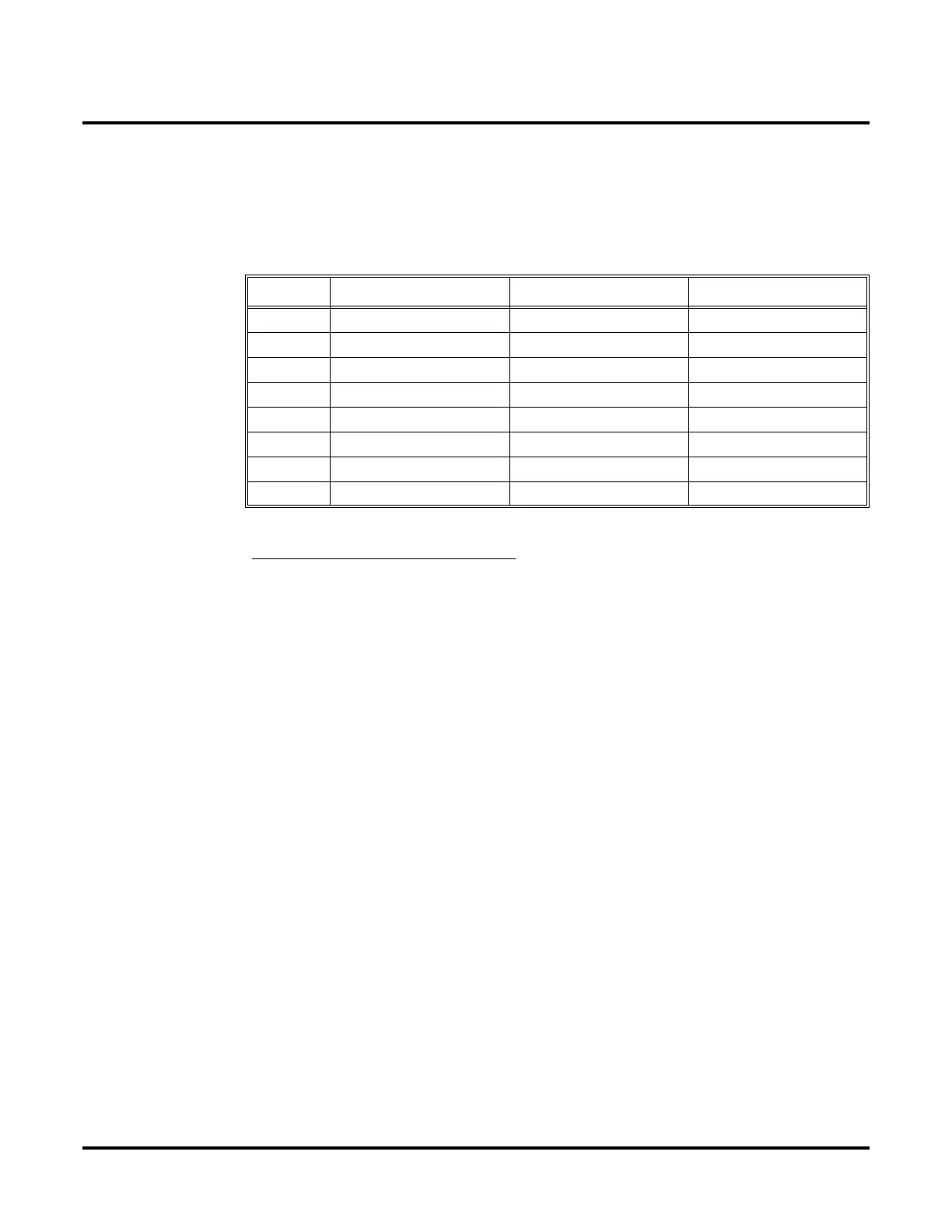DS1000/2000 Correspondence Course
DS2000 System Installation
84 ◆ DS1000/2000 Workbook NEC America
Changing System Configuration/Slot Assignment
If you need to reconfigure your PCBs, use the table below to determine in
which slots you want to install your PCBs. Be sure to assign the extension
numbers.
Note: The 16DSTU in slot 1 is a permanent assignment and cannot be changed.
Remove Existing Slot Programming
1. With only the power supply, CPU, and 16DSTU PCB plugged into the
system, power up the system. Connect a display telephone assigned to
the 16DSTU PCB in slot 1 (see page 96 for further information on con-
necting an extension).
2. If the default setup does not meet the site requirements, you may have to
delete some existing slot programming. To clear out existing slot control
programming:
a. Enter
ICM + #*#* + 372000 to enter the programming mode.
b. Dial
9902 + HOLD to enter program 9902: Slot Control.
c. Press
HOLD again. You see the programmed slot information for slot
2, or
EMPTY SLOT if there is no assignment.
d. Press
VOL Up or Volume Down to check the current assignments for
slots 2-8. (Note that slot 1 is permanently assigned as a 16DSTU PCB.
You cannot change this assignment.)
e. Access the slot you want to change and press
HOLD. You see
REMOVE CARD (Y/N)?
f. Press N to return to step ‘d’ without deleting, or press Y to remove the
assignment. You see:
SLOT DATA WILL BE LOST! ABORT (Y/N)?
g. Press N. You see SLOT CONFIG CHANGED.
h. Press
HOLD.
i.
VOL Up or VOL Down to select another slot, or press CONF to exit
program 9902.
Slot PCB Description Extensions
1 16DSTU 16 Digital Station 300-315
2
3
4
5
6
7
8
