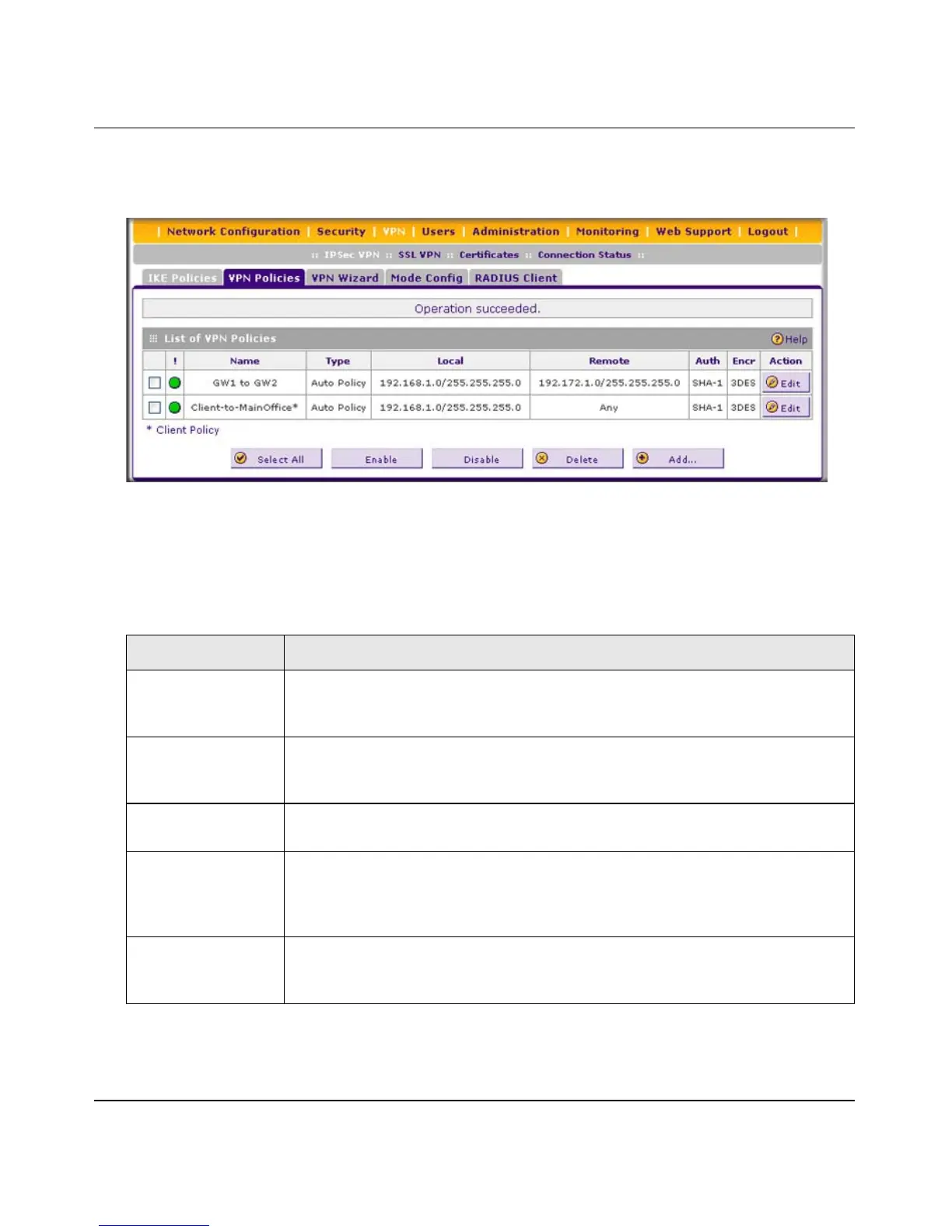ProSafe Gigabit Quad WAN SSL VPN Firewall SRX5308 Reference Manual
5-30 Virtual Private Networking Using IPsec Connections
v1.0, April 2010
2. Click the VPN Policies submenu tab. The VPN Policies screen displays. (Figure 5-22 shows
some examples.)
Each policy contains the data that are explained in Table 5-11. These fields are explained in
more detail in Table 5-12 on page 5-33.
Figure 5-22
Table 5-11. List of VPN Policies Information
Item Description (or Subfield and Description)
! (Status) Indicates whether the policy is enabled (green circle) or disabled (gray circle). To
enable or disable a policy, select the check box adjacent to the circle and click
the Enable or Disable table button, as appropriate.
Name The name that identifies the VPN policy. When you use the VPN Wizard to
create a VPN policy, the name of the VPN policy (and of the automatically
created accompanying IKE policy) is the connection name.
Type Auto or Manual as described previously (Auto is used during VPN Wizard
configuration).
Local IP address (either a single address, range of addresses, or subnet address) on
your LAN. Traffic must be from (or to) these addresses to be covered by this
policy. (The subnet address is supplied as the default IP address when you are
using the VPN Wizard).
Remote IP address or address range of the remote network. Traffic must be to (or from)
these addresses to be covered by this policy. (The VPN Wizard default requires
the remote LAN IP address and subnet mask.)
