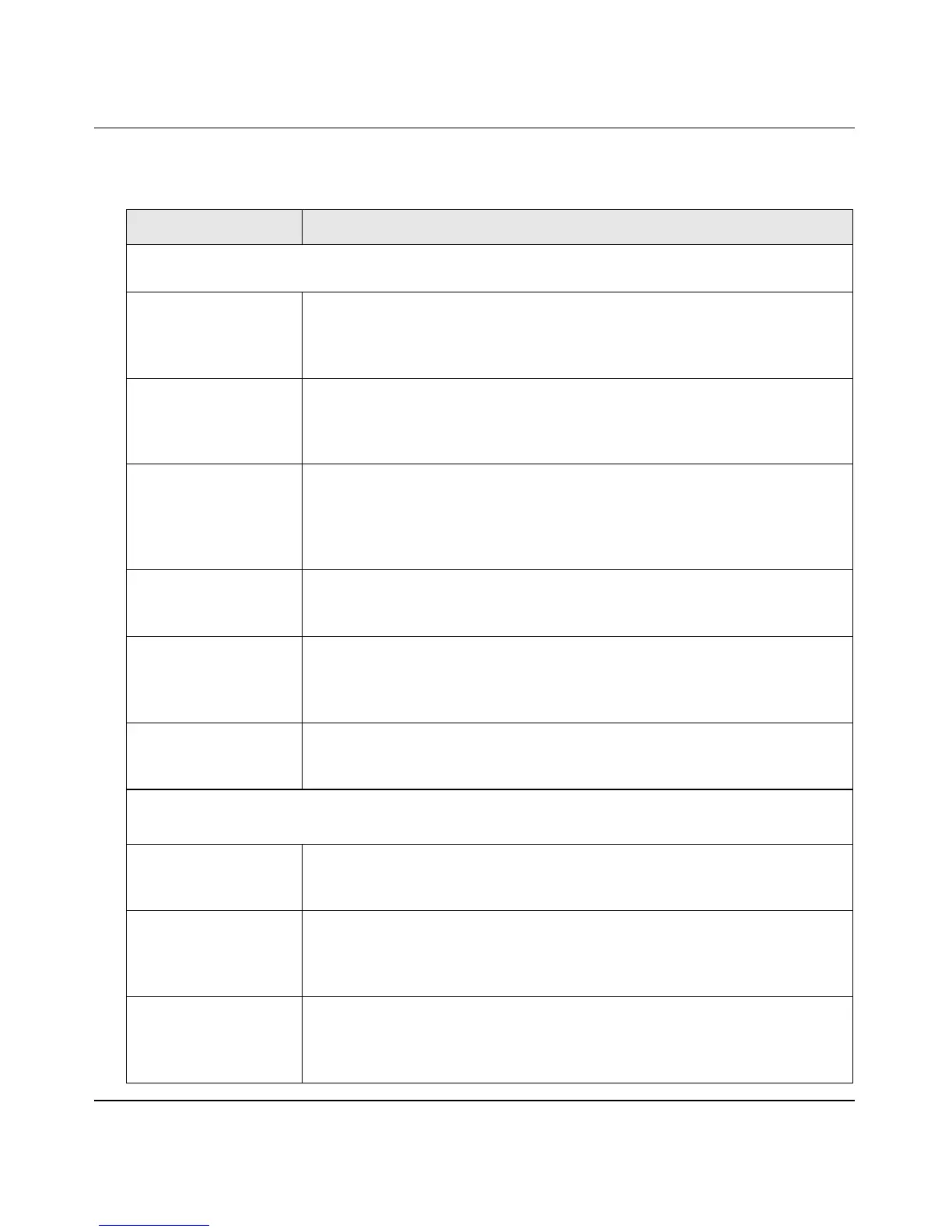ProSafe Gigabit Quad WAN SSL VPN Firewall SRX5308 Reference Manual
Monitoring System Access and Performance 9-13
v1.0, April 2010
Table 9-4. Detailed Status Screen Fields
Setting Description (or Subfield and Description)
LAN Port Configuration
The following fields are shown for each of the four LAN port.
VLAN Profile The name of the VLAN profile that you assigned to this port on the LAN Setup
screen (see “Assigning and Managing VLAN Profiles” on page 3-3). If the
VLAN is not enabled on this port, the default profile (with VLAN ID 1) is
assigned automatically.
VLAN ID The VLAN ID that you assigned to this port on the Add VLAN Profile screen
(see “Configuring a VLAN Profile” on page 3-6). If the default VLAN profile is
used, the VLAN ID is 1, which means that all tagged and untagged traffic can
pass on this port.
MAC Address The MAC address of this port. All LAN ports share the same MAC address
(00:00:00:00:00:01). However, if LAN port 4 is enabled as the DMZ port, its
MAC address is changed to 00:00:00:00:00:06. For information about
configuring the DMZ port, see “Configuring and Enabling the DMZ Port” on
page 3-20.
IP Address The IP address for this port. If the VLAN is not enabled on this port, the IP
address is the default LAN IP address (192.168.1.1). For information about
configuring VLAN profiles, see “Configuring a VLAN Profile” on page 3-6.
Subnet Mask The subnet mask for this port. If the VLAN is not enabled on this port, the
subnet mask is the default LAN IP subnet mask (255.255.255.0). For
information about configuring VLAN profiles, see “Configuring a VLAN Profile”
on page 3-6.
DHCP Status The status can be either DHCP Enabled or DHCP Disabled. For information
about enabling DHCP for this port, see “Configuring a VLAN Profile” on
page 3-6.
WAN Info
The following fields are shown for each of the four WAN port.
WAN Mode The WAN mode can be Single Port, Load Balancing, or Auto Rollover. For
information about configuring the WAN mode, see “Configuring the WAN
Mode” on page 2-16.
WAN State The WAN state can be either UP or DOWN, depending on whether the port is
connected to the Internet and whether the port is enabled. For information
about connecting WAN ports, see “Configuring the Internet Connections” on
page 2-7.
NAT The NAT state can be either Enabled or Disabled, depending on whether NAT
is enabled (see “Configuring Network Address Translation” on page 2-16) or
classical routing is enabled (see “Configuring Classical Routing” on page 2-
17).
