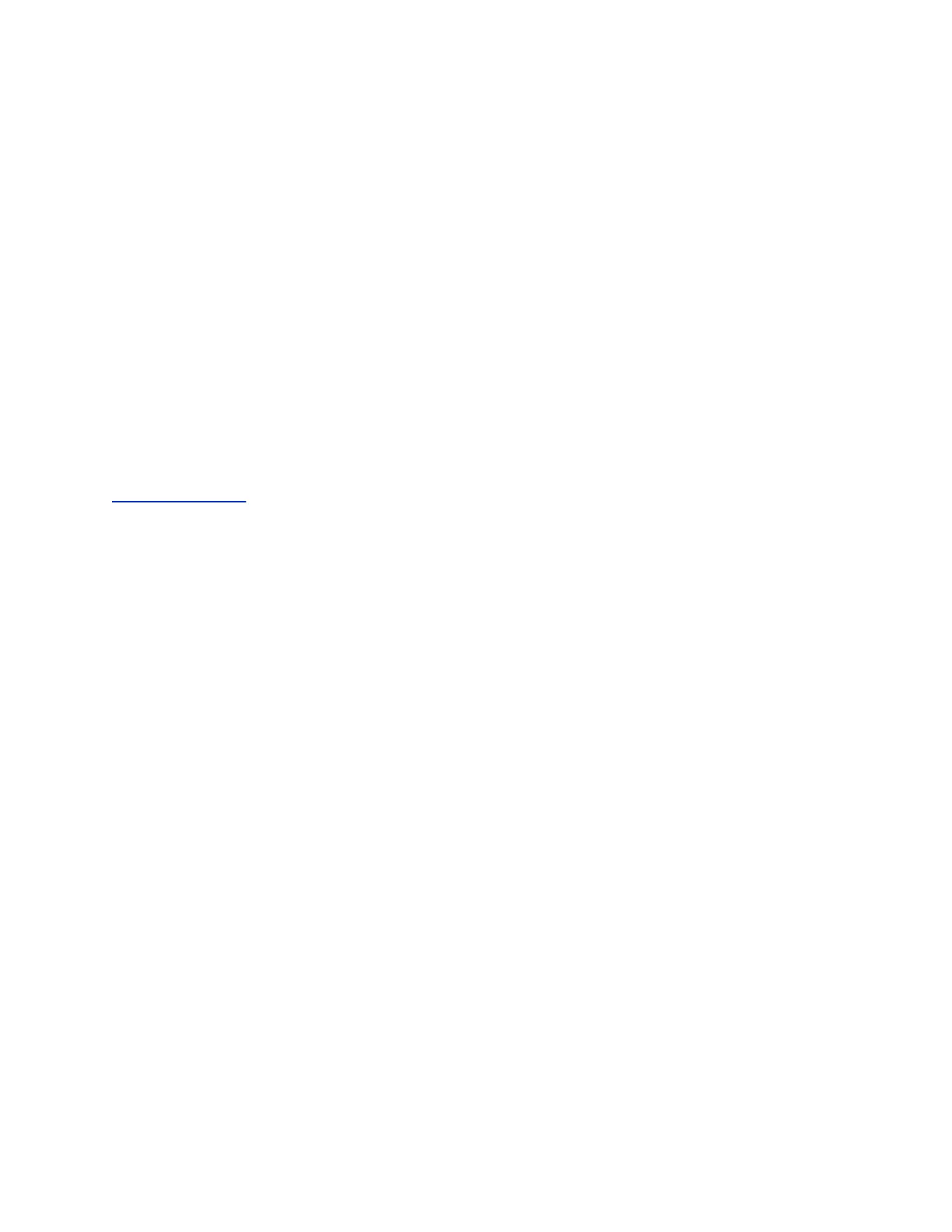Import Favorites Groups and Contacts
You can import Favorites groups and contacts and upload the directory file to your RealPresence Group
Series system.
Procedure
1. In the system web interface, go to Manage Favorites > Import/Export > Choose File.
2. In the dialog box, select the directory.xml file you want to import and click Open.
3. Select Upload to upload the directory.xml file to the system.
Setting Up Speed Dial
Use speed dialing to quickly call an IP address designated as a Favorite.
The system displays Speed Dial contacts on the RealPresence Group Series system’s local interface and
on a paired RealPresence Touch device. Speed dial entries don’t appear when you pair the
RealPresence Group Series system with a Polycom Touch Control.
Related Links
Enable Kiosk Mode on page 138
Enable Speed Dial
You must enable the Speed Dial setting in the RealPresence Group Series system web interface before
users can use Speed Dial in the local interface.
Procedure
1. In the system web interface, go to Admin Settings > General Settings > Home Screen
Settings > Speed Dial.
2. Click Choose Favorites.
3. Search for contacts that you want to add to Speed Dial.
4. Select each contact and click Add.
5. After you have selected all of the contacts, click Save.
Add Speed Dial Contacts
You can add contacts from the system directory to the Speed Dial contacts list on the RealPresence
Group Series system's web interface and on a paired RealPresence Touch device.
Procedure
1. In the system web interface at Speed Dial, click Edit.
2. Enter a contact name and click Search.
3. For the contact you want to add, click Add.
4. To save your changes, click Save.
Registering with a Directory
Polycom, Inc. 136
