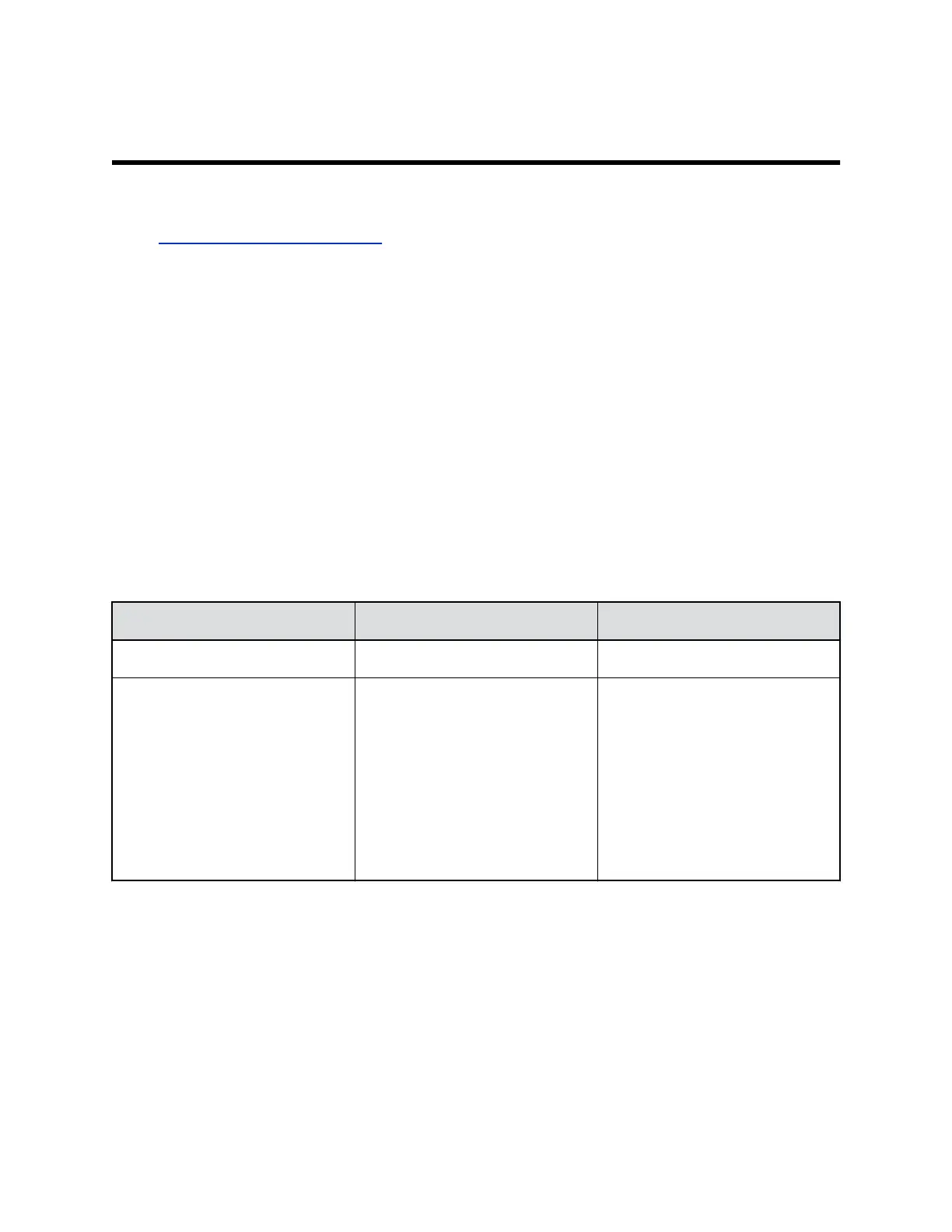Enabling Mobile Devices as Controllers
Topics:
• Enabling RealPresence Mobile
Enabling RealPresence Mobile
Polycom SmartPairing
™
allows you to detect and pair a RealPresence Group Series system from the
RealPresence Mobile application on an Android or Apple iPad tablet. After you pair the application and
the system, you can use the RealPresence Mobile application to perform two basic functions:
• Use the application as a remote control for the room system.
• Swipe to transfer a call from the RealPresence Mobile application to the room system.
SmartPairing Prerequisites
Telnet must be enabled before you can use SmartPairing on RealPresence Group Series systems.
Because telnet is disabled by default in all Security Profiles, SmartPairing is also disabled by default. The
setting to enable telnet is not configurable when the Security Profile is set to Maximum or High.
Security Profiles and SmartPairing
Security Profile Telnet Setting Default SmartPairing Available?
Maximum / High Disabled, Not Configurable No
Medium / Low Disabled, Configurable Yes. To use SmartPairing, do the
following:
1 Enable telnet. In the system web
interface, go to Admin Settings >
Security > Global Security >
Access and at Enable Telnet
Access, select the checkbox.
2 Send an API command or use the
system web interface.
Configure SmartPairing
You can configure SmartPairing so that users can pair mobile devices to the RealPresence Group Series
system.
Procedure
1. In the RealPresence Group Series system web interface, go to Admin Settings > General
Settings > Pairing > SmartPairing.
2. Configure these settings.
Polycom, Inc. 197
