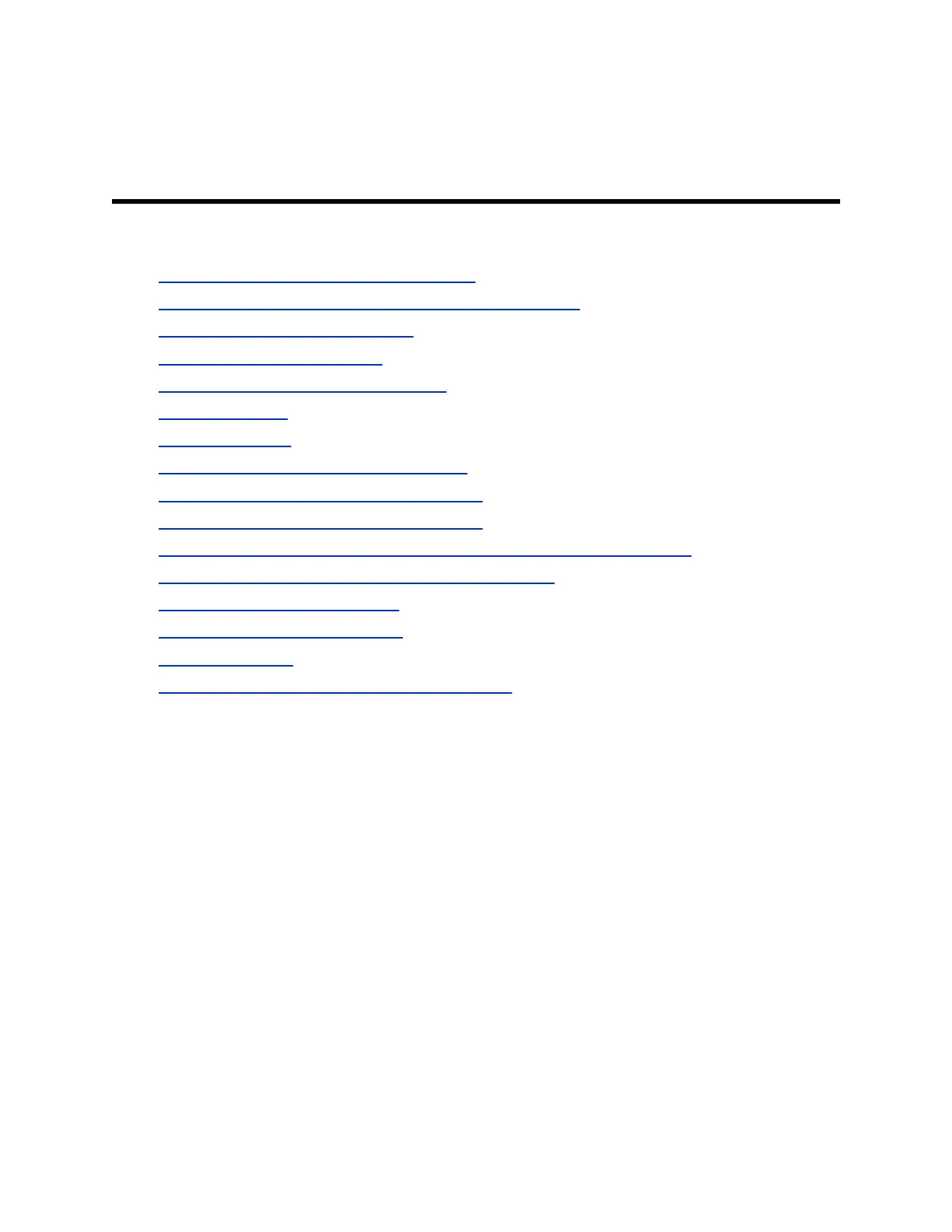Setting Up a Polycom RealPresence
Touch Device
Topics:
• Positioning the RealPresence Touch Device
• Run the RealPresence Touch Device Setup Wizard (OOB)
• Power Off the RealPresence Touch
• Wake the RealPresence Touch
• Enable the RealPresence Touch Device
• Set the Language
• Pairing the Device
• Managing the RealPresence Touch Device
• Security Certificates for RealPresence Touch
• Customize the RealPresence Touch Screens
• Setting Up and Configuring Directory Servers for the RealPresence Touch
• Enable Microsoft Skype Mode for RealPresence Touch
• Enable Skype for Business Mode
• Disable Skype for Business Mode
• Updating Software
• Troubleshooting the RealPresence Touch Device
Positioning the RealPresence Touch Device
Ensure that the RealPresence Touch is conveniently located for use during a meeting, such as on a
conference table, so that systems can be controlled by the Polycom RealPresence Touch device. Place
the device in a location where you can easily touch the screen and see the RealPresence Group Series
system monitor displays. The RealPresence Touch device can be positioned horizontally at either a 30
degree or 65 degree viewing angle.
Run the RealPresence Touch Device Setup Wizard
(OOB)
Before you can pair the RealPresence Touch device to a RealPresence Group Series system, you must
set up the hardware and use the set up wizard.
Polycom, Inc. 216
