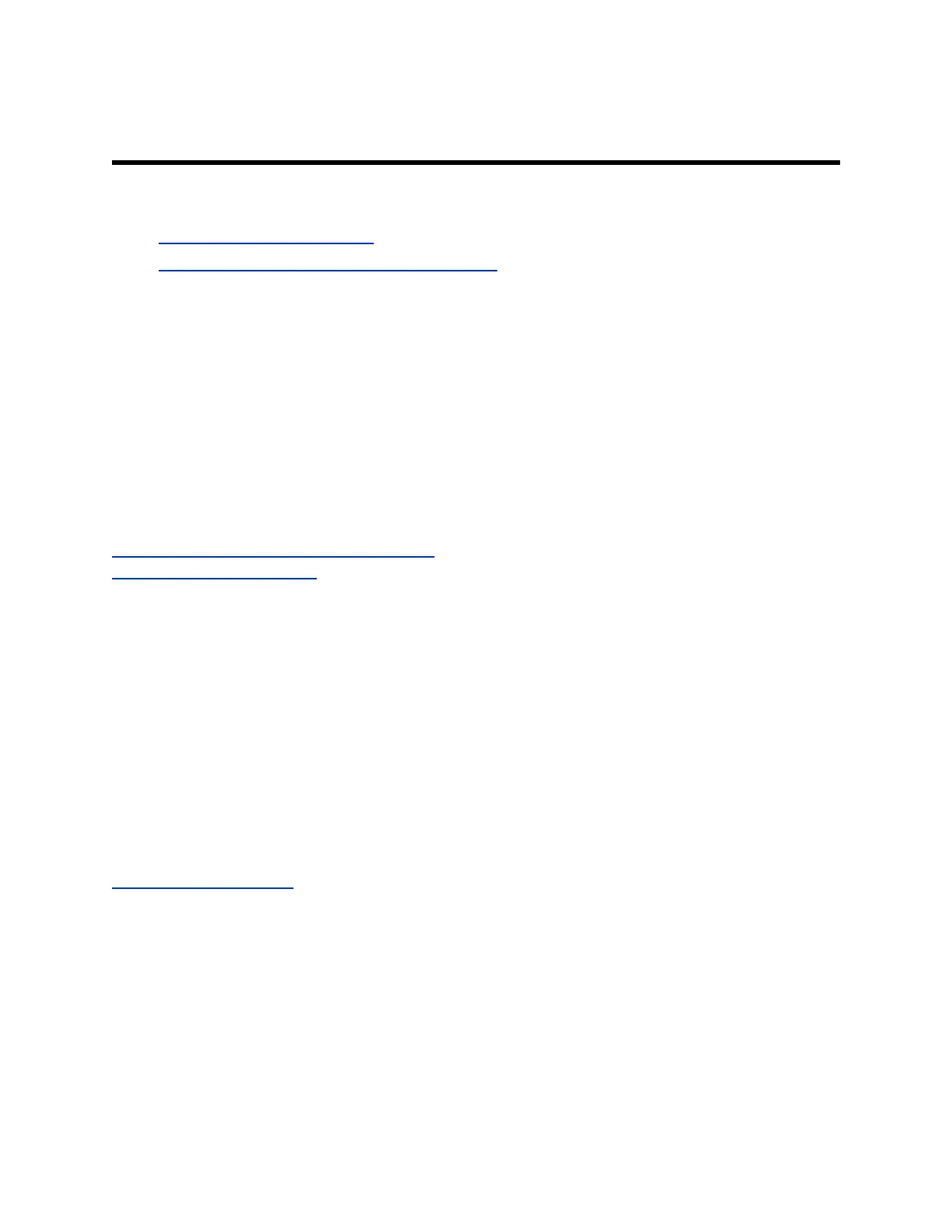Running the Setup Wizard
Topics:
• Run the Setup Wizard Locally
• Run the Setup Wizard from a Remote Location
When you power on your RealPresence Group Series system or enter the IP address for the first time,
the setup wizard detects the system's IP connections and leads you through the minimum configuration
steps. The setup wizard is also called the out-of-box (OOB) wizard. The setup wizard is available during
initial setup, after a software update or system reset with system settings deleted, or after using the
restore button.
You can install the system software in either of two ways:
• In the room with the system — Use the remote control to navigate the screens and enter
information. You can use the number pad on the remote control to enter text. Point the remote
control at the camera to control the system.
• From a remote location — If you know the IP address of the system, you can access and configure
the system by using the system's web interface.
Related Links
Run the Setup Wizard from a Remote Location on page 27
Run the Setup Wizard Locally on page 27
Run the Setup Wizard Locally
You must launch and run the setup wizard to begin configuring your RealPresence Group Series system.
Procedure
» After you power on the system for the first time and the setup wizard launches, navigate the
screens and perform the required steps to configure the system.
The setup wizard allows you to set an Admin ID and password, where you can limit access to the
Admin Settings. The default Admin ID is admin and the default admin password is the 14-digit
system serial number on the Settings > System Information > Information > System Detail
screen in the local interface or on the back of the system.
Related Links
Running the Setup Wizard
on page 27
Run the Setup Wizard from a Remote Location
You can launch and run the setup wizard from a remote location to begin configuring your RealPresence
Group Series system on the system web interface. If you know the IP address of the system, you can
access and configure it using the system web interface.
Procedure
1. Enter the IP address of your system in the system web interface.
Polycom, Inc. 27
