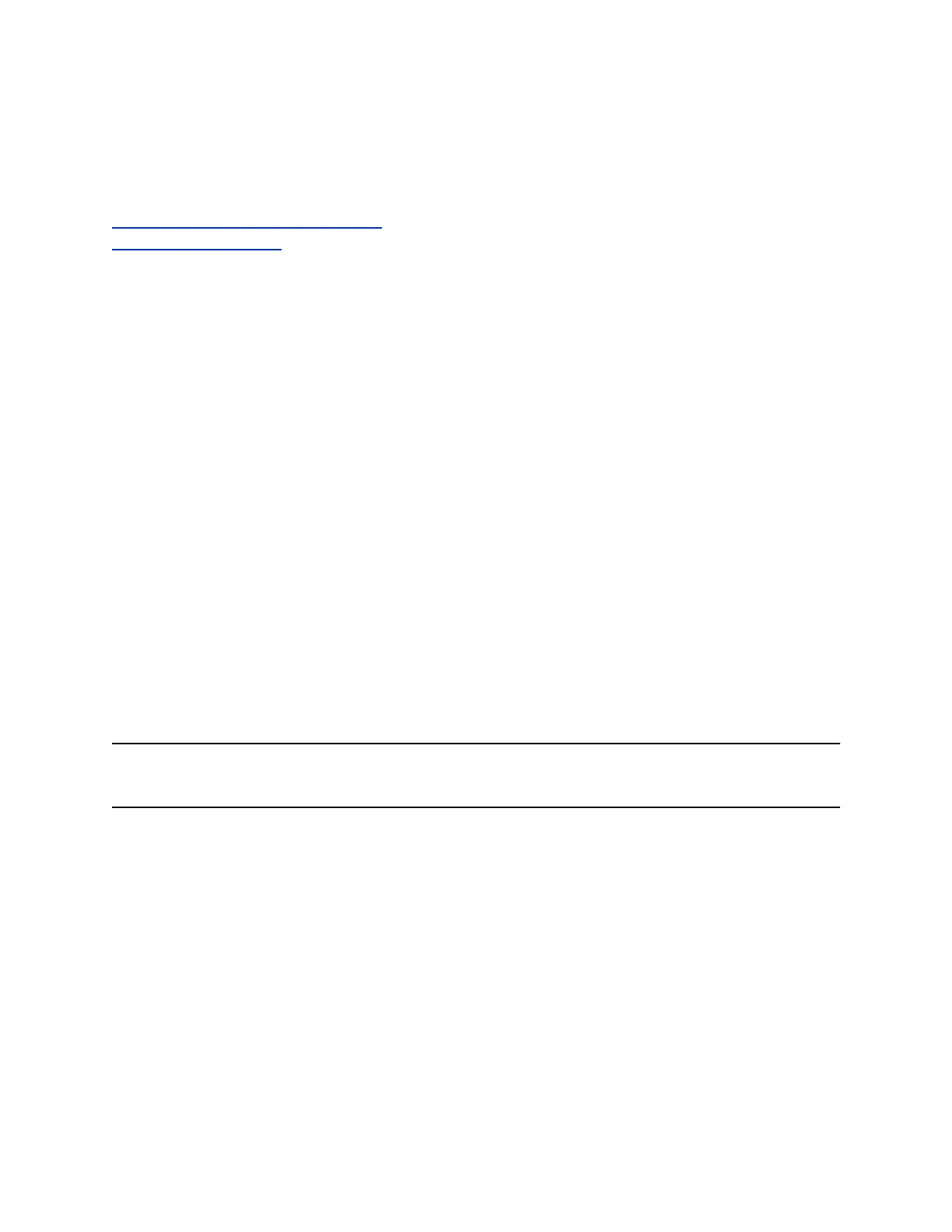After the SD card is prepared, the system displays the Polycom startup screen and the usual
software update screens on HDMI monitors. Other types of monitors are blank. Do not power off
the system during the factory restore process. The system restarts automatically when the process
is complete.
Related Links
Perform a Factory Restore of a System on page 255
Perform a System Reset on page 256
Delete Data and System Files
You can remove sensitive data and configuration information from the RealPresence Group Series
system for security purposes.
Procedure
1. Power off the RealPresence Group 300, 310, 500, or 700 system by holding down the Power
sensor for 3 to 5 seconds.
2. Unplug all network connections.
3. Perform a factory restore.
4. Wait for the system to start up and display the setup wizard.
5. Power off the system.
Controlling the System Fan Speed
The Maximum Ventilation option reduces thermal stress to the power supply by increasing the fan speed
from 35% to 80%. This option is useful when the system is used in higher thermal areas, such as
enclosures with limited ventilation, 24/7 operations, hosting multipoint calls, and sharing content.
By default the option is on, resulting in an increase of the fan speed up to 80% duty cycle. But when the
option is not set to on, the fan runs at a lower speed, 35% duty cycle, reducing the fan speed and
increasing thermal stress on the power supply.
Note: The Maximum Ventilation option is not available on RealPresence Group Series 700 hardware
version 20 and above, 3x0, and 500 systems.
Configure the System Fan Speed
To set the fan speed for your system, you must use the Maximum Ventilation Option in the system web
interface.
The Maximum Ventilation option is not available on RealPresence Group Series 300, 500, and on
Polycom RealPresence Group 700 systems with a hardware version higher than or equal to 20.
Procedure
» In the system web interface, go to Diagnostics > System > System Log Settings > Maximum
Ventilation Option.
System Maintenance
Polycom, Inc. 257
