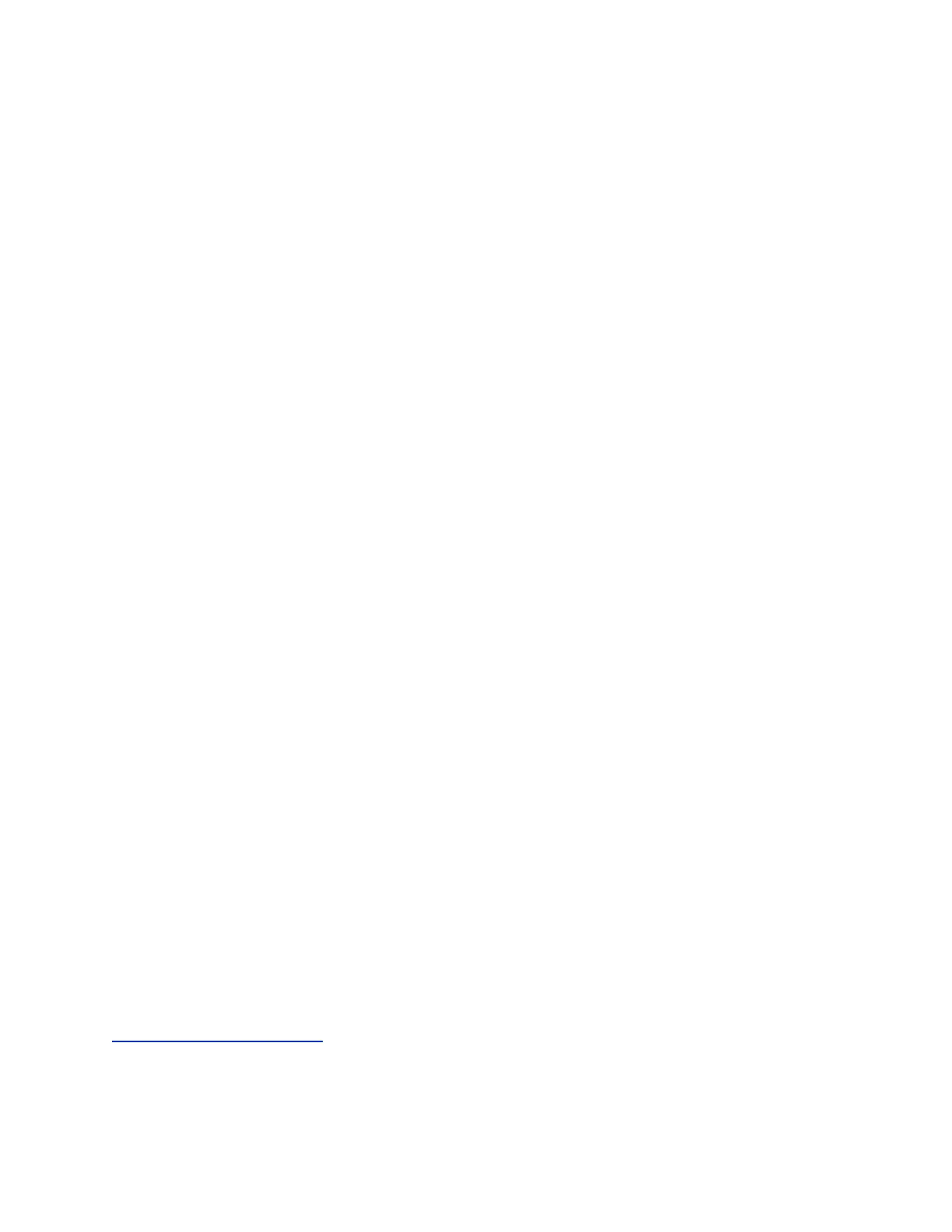Prevent Monitor Burn-In
Configure when you want your device to go to sleep after a period of inactivity.
Monitors and devices provide display settings to help prevent image burn-in. Plasma televisions can be
particularly vulnerable to this problem. Refer to your monitor's documentation or manufacturer for specific
recommendations and instructions. The following guidelines help prevent image burn-in:
• Ensure that static images are not displayed for long periods.
• Set the Time before system goes to sleep to 60 minutes or less.
• To keep the screen clear of static images during a call, disable the following settings:
◦ Display Icons in a Call: Admin Settings > General Settings > System Settings > Call
Settings
◦ Show Time in Call: Admin Settings > General Settings > Date and Time > Time in Call
• Be aware that meetings that last more than an hour without much movement can have the same
effect as a static image.
• Consider decreasing the monitor's sharpness, brightness, and contrast settings if they are set to
their maximum values.
Procedure
1. In the system web interface, go to Admin Settings > Audio/Video/Content > Sleep.
2. For Display, select whether you want to display a black screen or no signal message.
3. For Time Before System Goes to Sleep, select how long the device can be idle before it goes to
sleep.
4. Select the Enable Mic Mute in Sleep Mode check box to mute your microphones while the
system is asleep.
Adjust Brightness for Room Lighting
In certain environments, bright content from displays, windows, or light fixtures can cause the cameras
auto exposure setting to darken the exposure beyond what is preferred.
In certain environments, bright content from displays, windows, or light fixtures can cause the cameras
auto exposure setting to darken the exposure beyond what is preferred. To remedy the issue, you can
optimize the highlights and lowlights using the Brightness setting.
Procedure
1. In the system web interface, go to Admin Settings > Audio/Video/Content > Video Inputs >
[Input Name] Brightness.
2. Set Brightness to the minimum value.
3. Move the camera so that only a few very dark portions are shown; include at least one portion with
an acceptable exposure.
4. If the setting needs more adjustment, increase the value at slight intervals.
Related Links
Configure Video Input Settings
Configuring Video Settings
Polycom, Inc. 155
