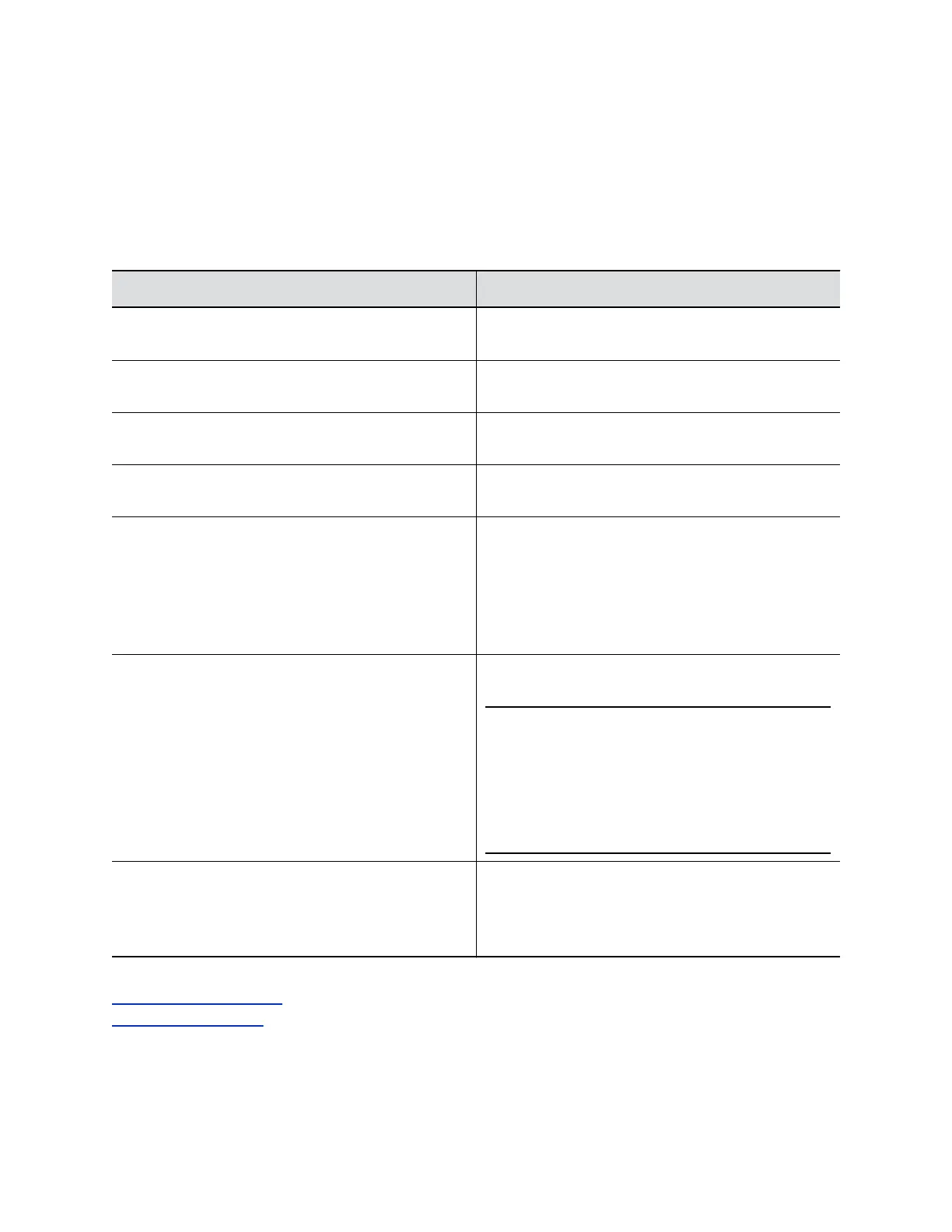Configure Audio Output Settings
You can configure the audio output settings for your system.
Procedure
1. In the system web interface, go to Admin Settings > Audio/Video/Content > Audio.
2. At Audio Output, configure the settings described in the following table.
Setting Description
Master Audio Volume Sets the main audio output volume level going to the
speakers.
Bass Sets the volume level for low frequencies without
changing the master audio volume.
Treble Sets the volume level for high frequencies without
changing the master audio volume.
Type Displays the current audio output type. This setting is
read-only.
Line Out Specifies how the system configures the volume for a
device connected to the line out port.
• Variable: Enables users to set the volume with the
remote control.
• Fixed: Sets the volume to the audio level
configured for the system.
Audio Output Meters Displays the audio level of the output (left and right
channels).
Note: To disable HDMI audio output when using
3.5mm audio output, do the following. In the
system web interface, go to Admin
Settings > Audio/Video/Content >
Monitors and set the Monitor 1 Enable
setting to Manual. At Video Format, select
DVI.
Recording Level Sets the recording output level. Choose a value from 0
to 10; the default is 5.
This setting is available on RealPresence Group 700
systems only.
Related Links
Polycom Acoustic Fence on page 147
Audio Output Settings on page 144
Configuring Audio Settings
Polycom, Inc. 145