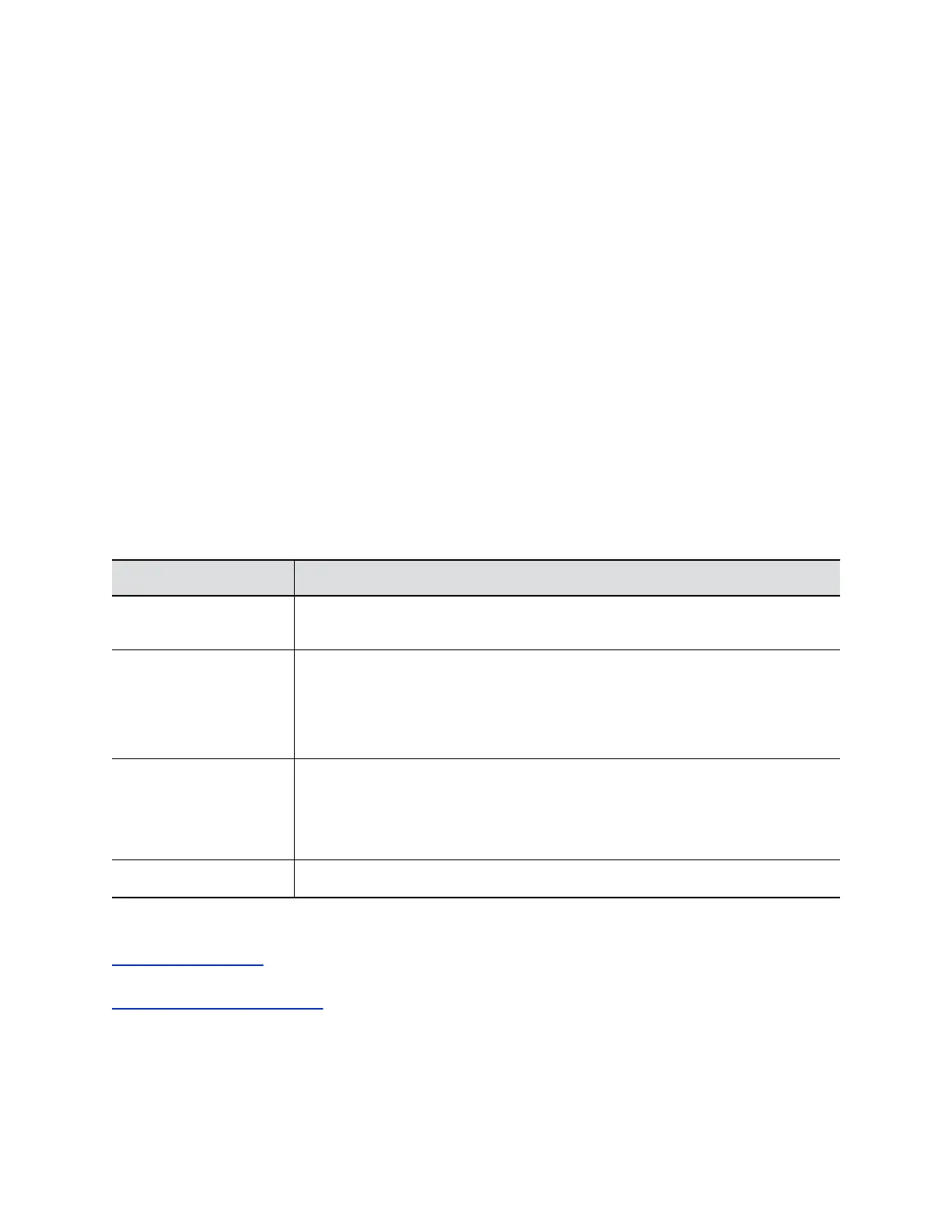Set the Speaker Volume
You can set and test the volume of speakers connected to your system.
Procedure
1. In the system web interface, go to Diagnostics > Audio and Video Tests > Speaker Test.
2. Click Start to start the speaker test.
3. Adjust the volume of the speaker.
From the center of the room the test tone should be as loud as a person speaking loudly, about
80-90 dBA on a sound pressure level meter.
4. Click Stop to stop the speaker test.
Stereo Settings
To send or receive stereo audio, make sure your RealPresence Group Series system equipment is set up
correctly. Then configure the system to use Polycom StereoSurround, test the system configuration, and
place a test call.
If you are in a call with a far site that is sending audio in stereo mode, you can receive in stereo. In calls
where some sites can send and receive stereo but some can’t, any site set up to send or receive stereo
can do so. The following stereo settings are available.
Setting Description
Polycom Microphone
Type
Displays the type of Polycom microphone connected to the system.
Stereo Mode Positions the audio input within the left and right channels. Left sends all of the audio
to the left channel. Right sends all of the audio to the right channel. For Polycom
table microphone and ceiling microphones, Left+Right sends audio from one
microphone element to the left channel and audio from a second element to the right
channel.
Autorotation Specifies whether the system uses autorotation for Polycom microphones. If you
enable this feature, the system automatically assigns left and right channels for the
microphone based on the sound it senses from the left and right speakers.
Note: This feature doesn’t work with headphones.
Audio Meter (dB meter) Shows you the peak input signal level for Polycom microphones.
Related Links
Audio Output Settings on page 144
Related Links
Configure Audio Input Settings on page 141
Configuring Audio Settings
Polycom, Inc. 146
