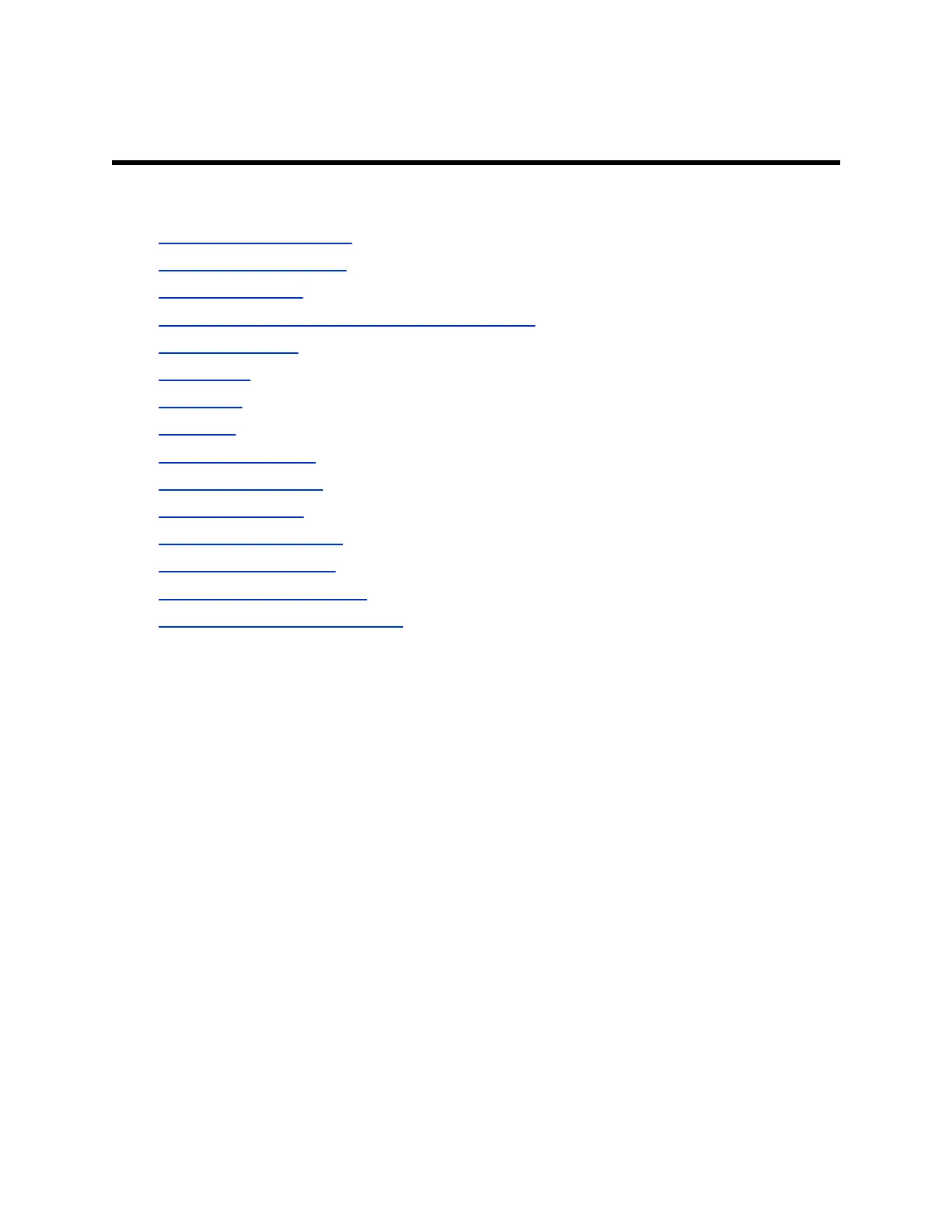Securing the System
Topics:
• Configure Security Profiles
• Managing System Access
• Detecting Intrusions
• View Connections to Your System in a Sessions List
• Secure API Access
• Port Lockout
• Whitelisting
• Encryption
• 802.1x Authentication
• Firewall/NAT Traversal
• Security Certificates
• Set Up a Security Banner
• Set a Meeting Password
• Visual Security Classification
• Enable Room and Call Monitoring
Configure Security Profiles
System security profiles provide varying levels of secure access to your system.
The security profile your system uses provides the basis for secure access within the system and
determines how users can operate the system.
The security profile is selected during system setup with the setup wizard, but this setting is configurable
through Admin Settings in the system web interface. The default values and ability to change some
settings are affected by which security profile your system uses.
Consider each security profile as a set of default values for all configuration settings that affect product
security and that achieves some level of base product security. You can choose from four profiles—
Maximum, High, Medium, and Low. Each profile provides a basic security posture, ranging from the most
secure to the least secure, which enables you to select a level of security that is appropriate for the
deployment of the system in your environment.
Because you can change most of the individual configuration settings regardless of the security profile
you choose, Polycom recommends that you select the profile that is closest to the level of security you
want in your environment and then customize the settings from there as needed. In the higher-security
profiles, however, you can’t change some settings at all or they have restricted ranges of values.
Polycom, Inc. 81
