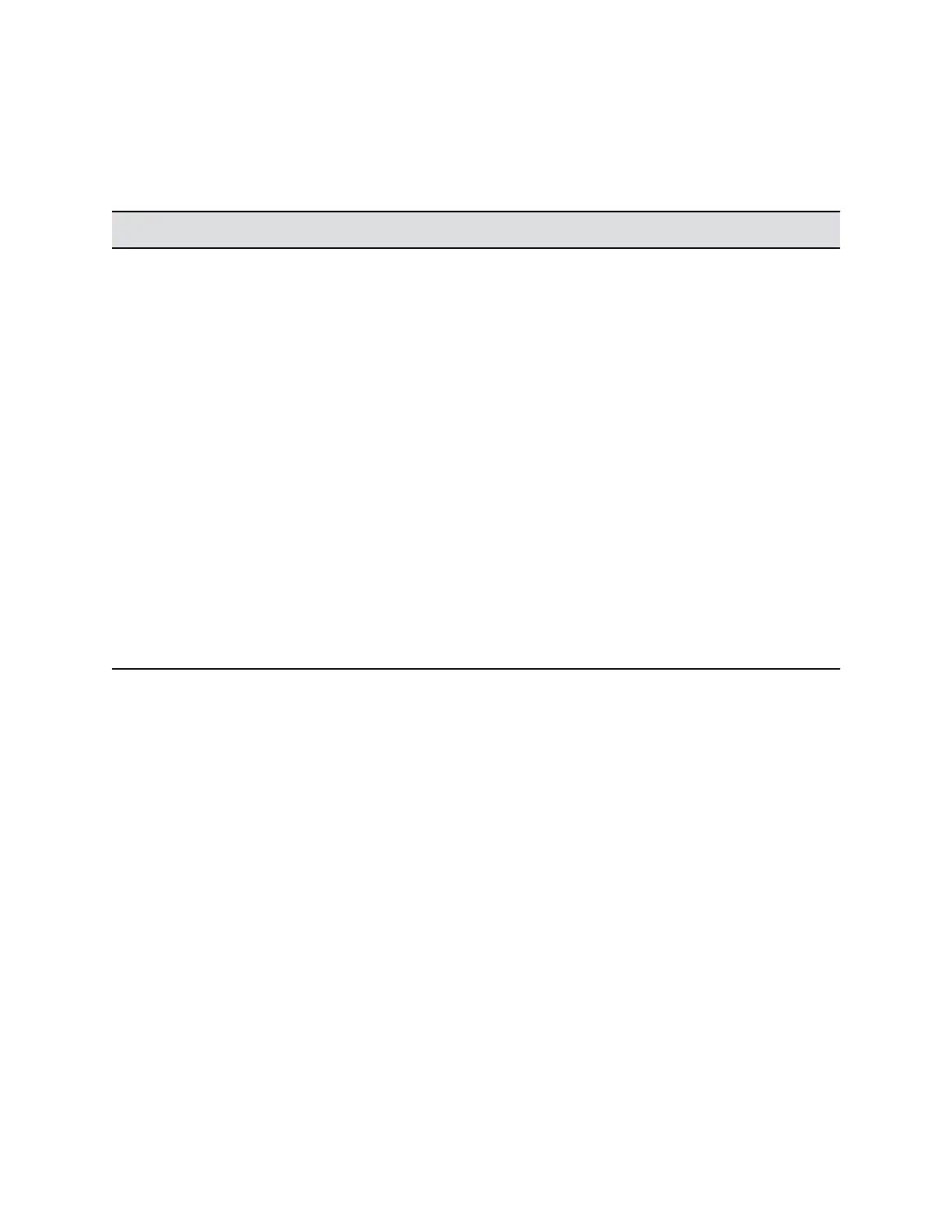Procedure
1. In the system web interface, go to Admin Settings > Network > Dialing Preference > Preferred
Speeds.
2. Configure the following settings.
Setting Description
Preferred Speed for Placed Calls
IP Calls SIP (TIP) Calls
Determines the speeds to use for IP or SIP (TIP) calls
from this system when either of the following
statements is true:
• A user sets the call speed to Auto on the Place a
Call screen.
• A user places a call from the directory.
If the far-site system doesn’t support the selected
speed, the system automatically negotiates a lower
speed.
Users cannot specify a call speed when placing calls
from the Polycom Touch Control.
The SIP (TIP) Calls setting is available only when the
TIP setting is enabled.
Maximum Speed for Received Calls
IP Calls SIP (TIP) Calls
Allows you to restrict the bandwidth used when
receiving IP or SIP (TIP) calls.
The system doesn’t receive calls at a higher rate than
the speed you set here.
The SIP (TIP) Calls setting is available only when the
TIP setting is enabled.
For point-to-point calls, the RealPresence Group 300 and 310 systems use a maximum of 3 Mbps of
bandwidth; the RealPresence Group 500 system use a maximum of 6 Mbps.
Configure the Recent Calls List
You can display recent calls on the Place a Call page in the system web interface.
The recent calls list includes the following information:
• Name or number
• If the system placed or received the call
• Date and time
Procedure
1. In the system web interface, go to Admin Settings > General Settings > System Settings >
Recent Calls .
2. To enable a Recent Calls list, configure these settings.
Configuring Call Settings
Polycom, Inc. 125
