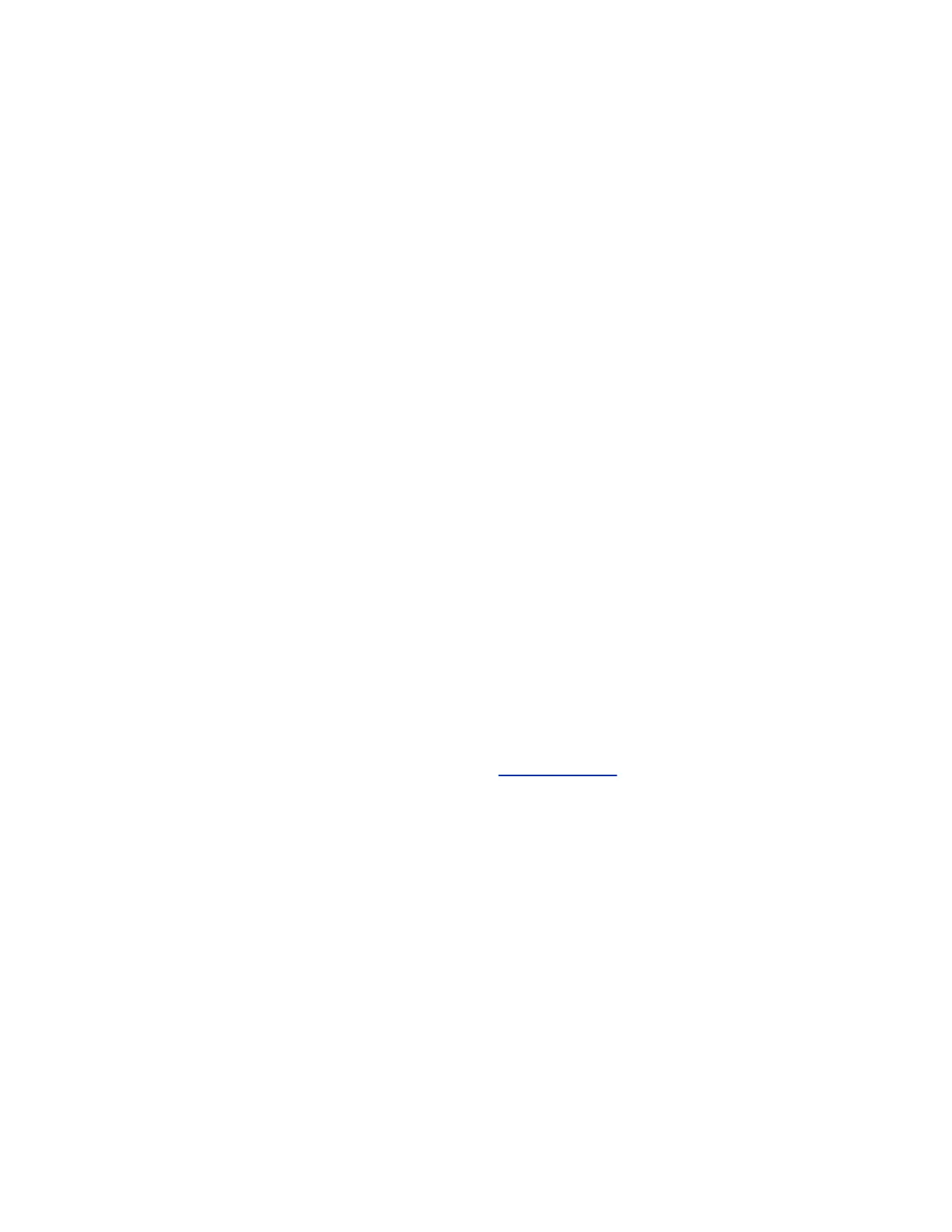Procedure
1. With the camera is powered off, insert a straightened paper clip through the pinhole and press and
hold the Restore button.
2. While holding the Restore button, plug in the power cable to power on the camera.
3. Hold the Restore button for an additional five seconds, and then release it when the LED
alternates amber and blue.
The camera enters factory restore mode. The factory restore takes approximately eight minutes to
complete. The camera automatically powers off and back on when the process is complete.
Setting Up a Polycom EagleEye Producer System
The Polycom
®
EagleEye
™
Producer system is a camera-peripheral technology that provides room framing
and participant counting. Using facial recognition technology, the device scans the room and commands
the movable Polycom
®
EagleEye
™
III and IV cameras to pan, tilt, and zoom.
Position the EagleEye Producer system on a level surface, ideally on top of a monitor. You can mount the
Polycom
®
EagleEye
™
III, Polycom
®
EagleEye
™
IV cameras on top of the EagleEye Producer. The
EagleEye Producer includes a ‘bunk bed' mount for use with the universal camera mounting solution.
Available accessories include the EagleEye Digital Extender and the Digital Breakout Adapter.
Ensure that the EagleEye Producer field of view includes the all conference participants. The system
supports a wide angle lens on the EagleEye IV camera. EagleEye IV cameras are available with either 4x
or 12x zoom capability.
You can connect one EagleEye Producer to a RealPresence Group Series system at a time. Multiple
EagleEye Producer connections are not supported.
The EagleEye Producer system and EagleEye Director II camera system are tested to support the
accessories :
• 10 meter cable HDCI to mini-HDCI
• Digital Breakout Adapter
• EagleEye Digital Extender
For more information on the required cables, or setting or positioning the EagleEye Producer, refer to the
Polycom EagleEye Producer Setup Sheet document on Polycom Support.
Calibration
The EagleEye Producer internal camera is aligned with the EagleEye camera. If the alignment changes,
group framing is not accurate.
Automatically Calibrate the Room View
Deviations in tracking results can occur when the EagleEye Producer is being installed or moved. In
these instances, EagleEye Producer attempts to perform automatic calibration by automatically detecting
deviations and adjusting itself to display the best views. To automatically calibrate the room view, no
movement can be detected during the calibration period.
Configuring a Camera or Camera Control System
Polycom, Inc. 177
