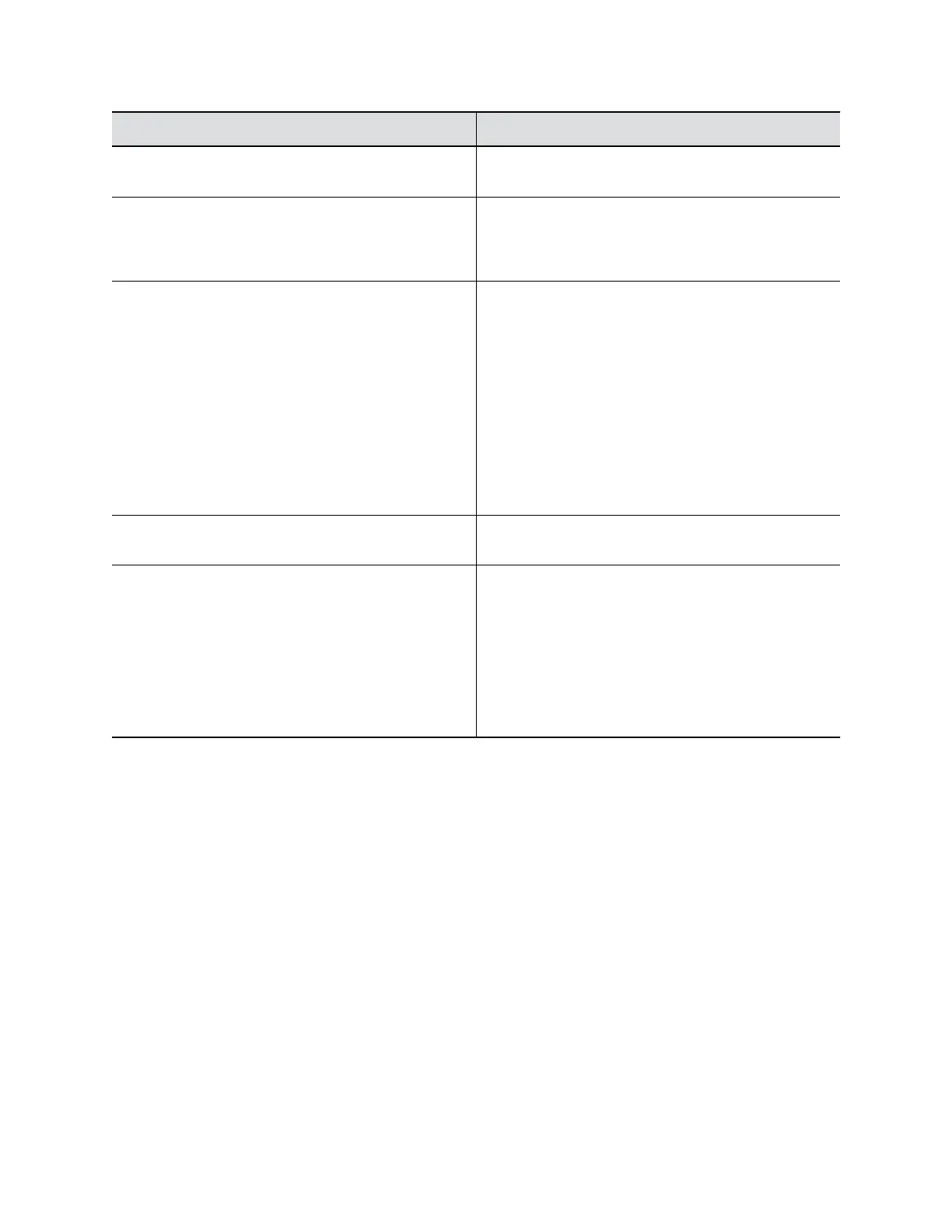Setting Description
Current Percent Filled Displays as a percentage how full the logs are. When
the logs are full, system deletes the oldest entries.
Percent Filled Threshold Reaching the configured threshold triggers a
notification, creates a log entry, and transfers the log if
you set Transfer Frequency to Auto At Threshold.
Off disables logging threshold notifications.
Folder Name Specifies the folder name for log transfers. Select one
of the following:
• System Name and Timestamp—Folder name is
the system name and the timestamp of the log
transfer. For example, if the system name is
Marketing, the folder name might be
marketing_<date_and_time>.
• Timestamp—Folder name is the timestamp of the
log transfer (e.g., <yyyyMMddhhmmssSSS>).
• Custom—Lets you specify a folder name for
manual log transfers.
Storage Type Specifies the type of storage device used for log file
transfers.
Transfer Frequency Specifies when the system transfers logs:
• Manual—The transfer starts when you select the
Start Log Transfer button, which is visible only on
the local interface. If the log fills before you transfer,
new events overwrite the oldest events.
• Auto at Threshold—The transfer starts
automatically when the system reaches the Percent
Filled Threshold.
Configure System Log Level and Remote Logging
You can determine how the system logs capture device and server events.
Procedure
1. In the system web interface, go to Diagnostics > System > System Log Settings.
2. Configure the following settings and select Save.
System Maintenance
Polycom, Inc. 259
