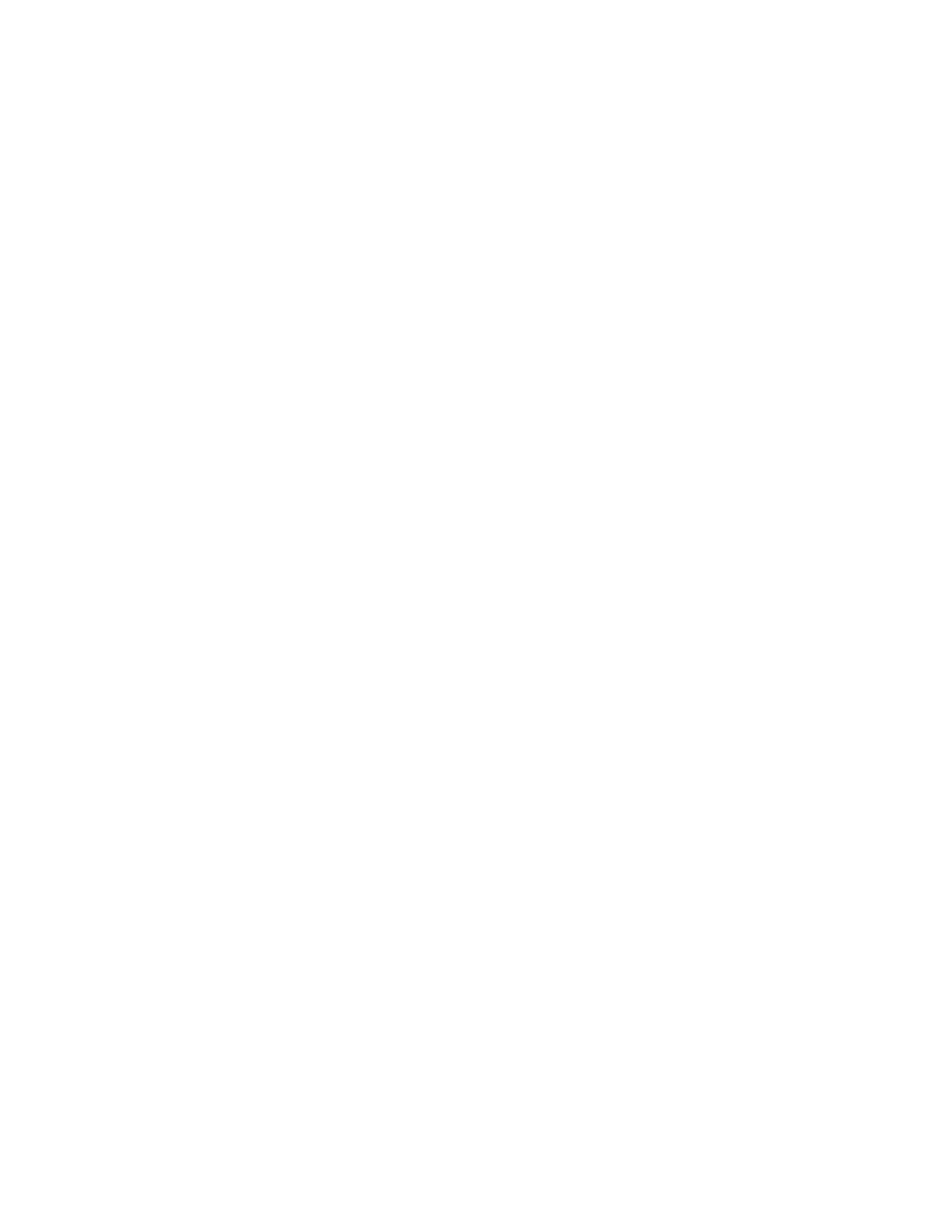Procedure
1. In the system web interface, go to Admin Settings > General Settings > Pairing >
RealPresence Touch Home Screen Configuration.
2. Configure the settings on the Home Screen Settings screen that are described in the following
topics.
Choose the Home Screen Icons
You can choose home screen icons for your RealPresence Group Series system local interface. By
default, two icon buttons appear in the lower center of the RealPresence Touch Home screen; users see
only the Place a Call and Show Content icons. However, you can customize the number of screens and
Home screen icons in a preferred order. Once you customize the Home screen configuration, users can
scroll through one to three Home Screens, with up to three icons on each screen.
Procedure
1. In the web user interface, go to Admin Settings > General Settings > Pairing > RealPresence
Touch Home Screen Configuration.
2. Under Configure Home Screen, click Configure Home Screen Options.
3. At Home screen 1 > Button 1, select one to three icon buttons to appear per screen in your
preferred order.
You can select from the following icon buttons:
• None (no icon)
• Place a Call
• Show Content
• Keypad
• Contacts
• Speed Dial
• Recent
• System Information
• User Settings
• Administration
4. If you want to include more than one Home screen, continue selecting icon buttons for Home
Screen 2 and Home Screen 3 until all screens are configured.
For example, Home Screen 1 > Button 1 > Recent Call Button 2 > Place a Call > Button 3 >
Contacts.
5. To save your selections, click Save.
Your new selections should display on the Home screens of the RealPresence Touch device.
Choose the Place a Call Screen Icons
You can customize the Place a Call screen to display certain icon buttons for your RealPresence Group
Series system. Since there are four ways to place a call by default, after you tap the Place a Call button,
all the selections display on the screen. You can customize one of the icon buttons to be the default. All of
the other Place a Call icon buttons continue to display at the top of the screen.
Setting Up a Polycom RealPresence Touch Device
Polycom, Inc. 225
