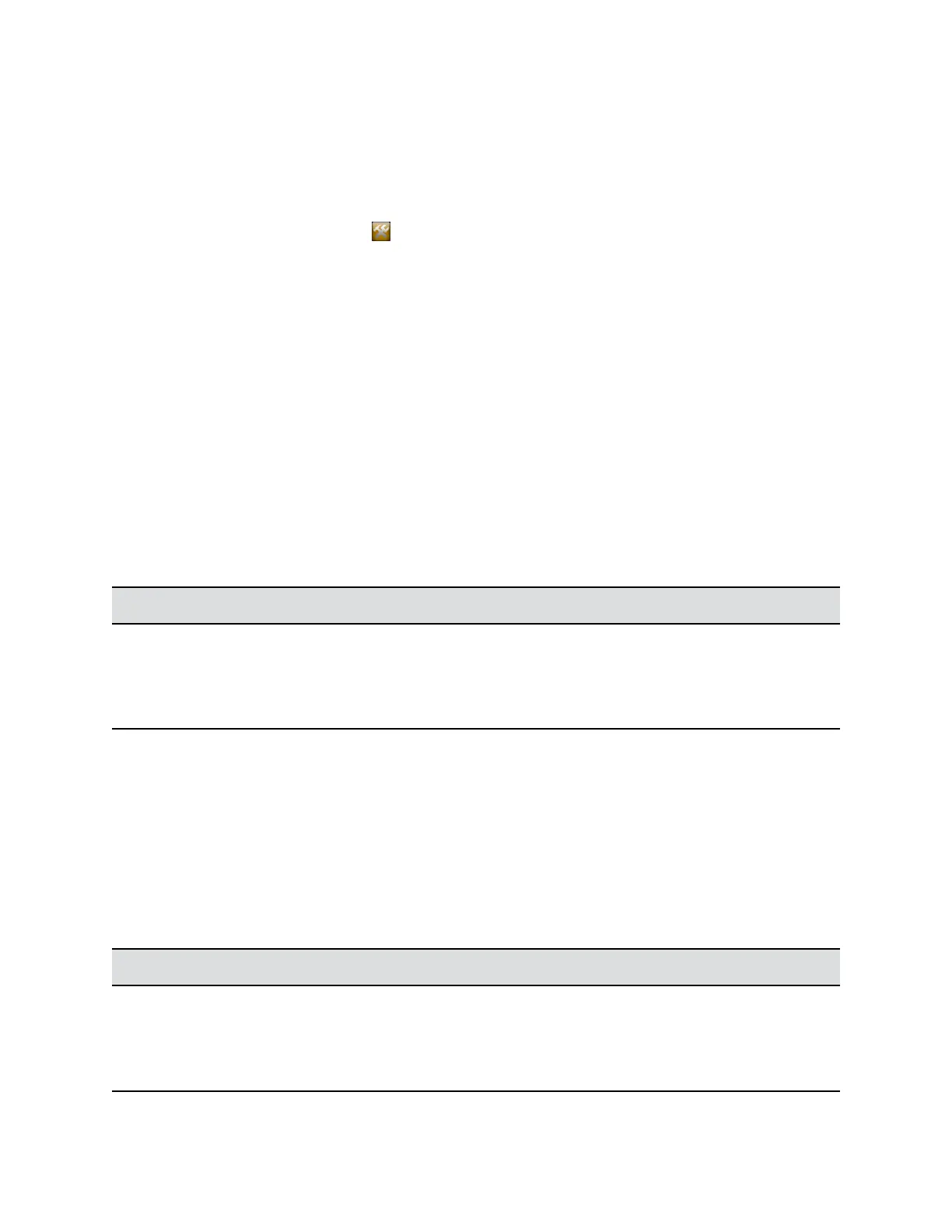• Polycom Touch Control Panel Software
5. Extract all contents of the files you downloaded to the root directory of the USB device.
When extracting multiple distribution packages, a pop up message might appear asking if you
want to overwrite certain files that already exist. Select Yes to All.
6. Connect the USB device to the side of the Polycom Touch Control.
7. From the Home screen, touch Administration and then touch Updates.
8. Touch Check for Software Updates.
9. Select only the updates that you want to install.
10. Touch Download and Install Software.
11. When the Export Restrictions notice appears, touch Accept Agreement.
Follow the on-screen instructions of the setup wizard to complete the update. The setup wizard is
available during initial setup, after a system reset with system settings deleted, or after using the
factory restore button.
Set a Software Version as Current for the Polycom Touch Control
You can use the setcurrel command to set a specific version of Polycom Touch Control software as
the current release on your server.
Procedure
1. Run the appropriate setcurrel command with X.X.X-XXX as the software version you want to
set as the current release.
Software Type Unix or Linux Command Windows Command
Panel <root dir>/dists/venus/apps/
setcurrel.sh X.X.X-XXX
<root dir>\dists\venus\apps
\setcurrel.bat X.X.X-XXX
Operating system <root dir>/dists/venus/platform/
setcurrel.sh X.X.X-XXX
<root dir>\dists\venus\platform
\setcurrel.bat X.X.X-XXX
2. Follow the onscreen instructions for setting the current release.
Remove a Polycom Touch Control Software Version
Use the removerel command to remove a specific version of a Polycom Touch Control software release
from your server.
Procedure
1. Run the removerel command with X.X.X-XXX as the software version you want to set remove
from the server.
Software Type Unix or Linux Command Windows Command
Panel <root dir>/dists/venus/apps/
removerel.sh X.X.X-XXX
<root dir>\dists\venus\apps
\removerel.bat X.X.X-XXX
Operating system <root dir>/dists/venus/platform/
removerel.sh X.X.X-XXX
<root dir>\dists\venus\platform
\removerel.bat X.X.X-XXX
Setting Up a Polycom Touch Control Device
Polycom, Inc. 250
