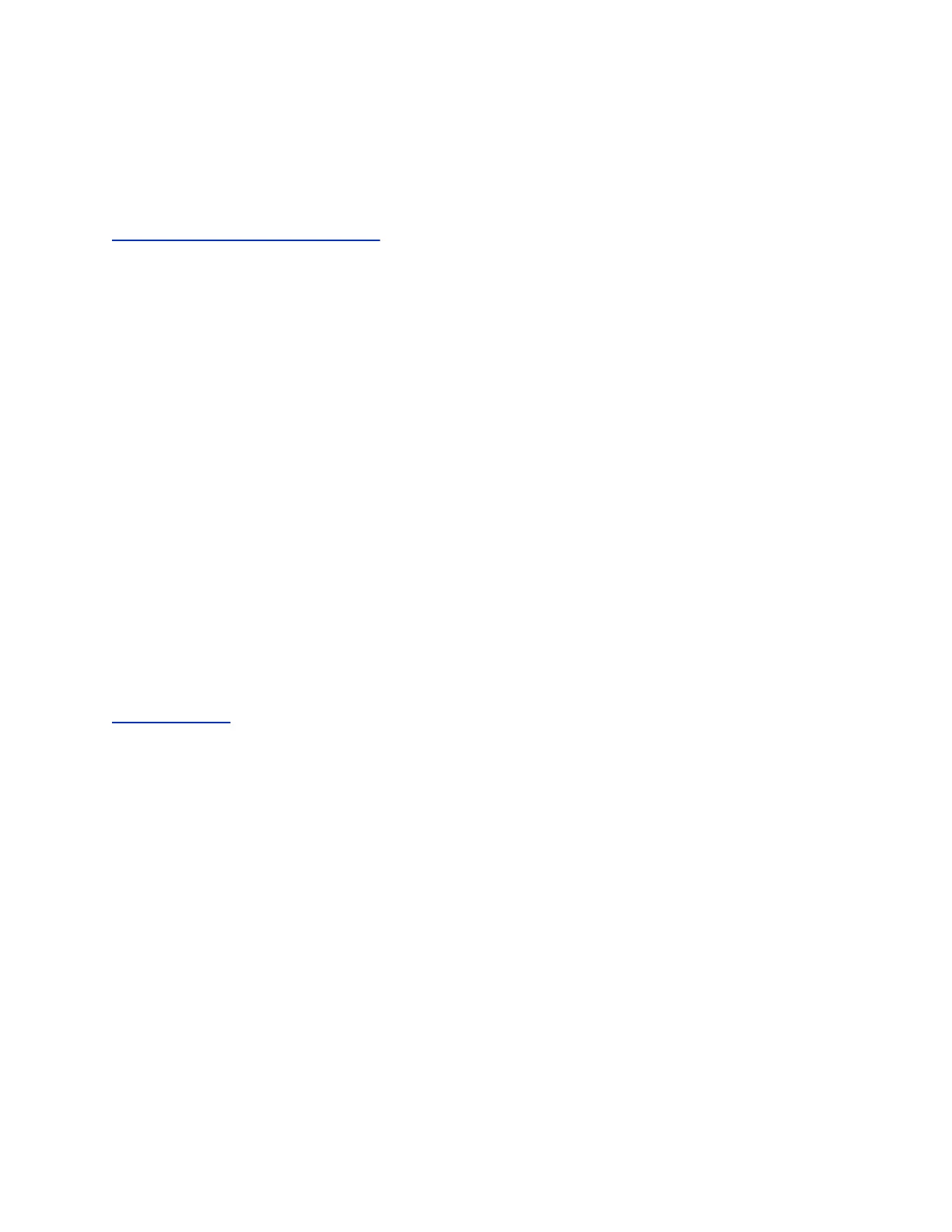The system tries to register with the RealPresence Resource Manager or with a DMS system
using NTLM authentication.
5. Verify that Registration Status changes from Pending to Registered.
It might take a minute or two for the status to change.
Related Links
Set Up Multitiered Directory Navigation on page 37
Disable a Provisioning Service
You can disable a provisioning service on the system web interface.
Procedure
1. In the system web interface, go to Admin Settings > Servers > Provisioning Service.
2. Disable the Enable Provisioning setting.
ZTP Web Service Solution
The ZTP solution is a cloud-based web service designed to simplify the deployment of Polycom devices.
The Polycom ZTP console is a web interface that you can use to create and manage profiles and device
associations. The ZTP solution is intended as a one-time step at initial deployment. Usually, end
customers require a supplier or skilled installer to deploy devices out-of-the-box. The ZTP web console
enables you to create provisioning profiles so that you can associate with one or more devices. These
profiles enable end customers to install the devices themselves. The profiles also provide a central
provisioning server address that automatically redirects multiple customer devices to your provisioning
server. In addition to setting the provisioning server address, you can use the solution to provision
RealPresence Group systems that are running version 5.0 software or later.
For information about deploying the solution, refer to the Polycom Zero Touch Provisioning Guide at
Polycom Support.
Certificates and Security Profiles within a Provisioned
System
When your RealPresence Group Series system is provisioned through the RealPresence Resource
Manager system and you use PKI certificates, consider the following information. Be sure to enable
provisioning after you follow the procedures applicable to each Security Profile type.
• To use the Maximum Security Profile with provisioning:
◦ The RealPresence Resource Manager system must be using Maximum Security Mode.
◦ You must manually assign the Maximum Security Profile to the system during installation
using the setup wizard, or afterwards using the system web interface.
◦ You must use full PKI and observe the following procedures before you enable provisioning
on the system:
1. You must install a signed client certificate on the system to enable the provisioning
connection to be authenticated by the RealPresence Resource Manager system.
Using a Provisioning Service
Polycom, Inc. 36
