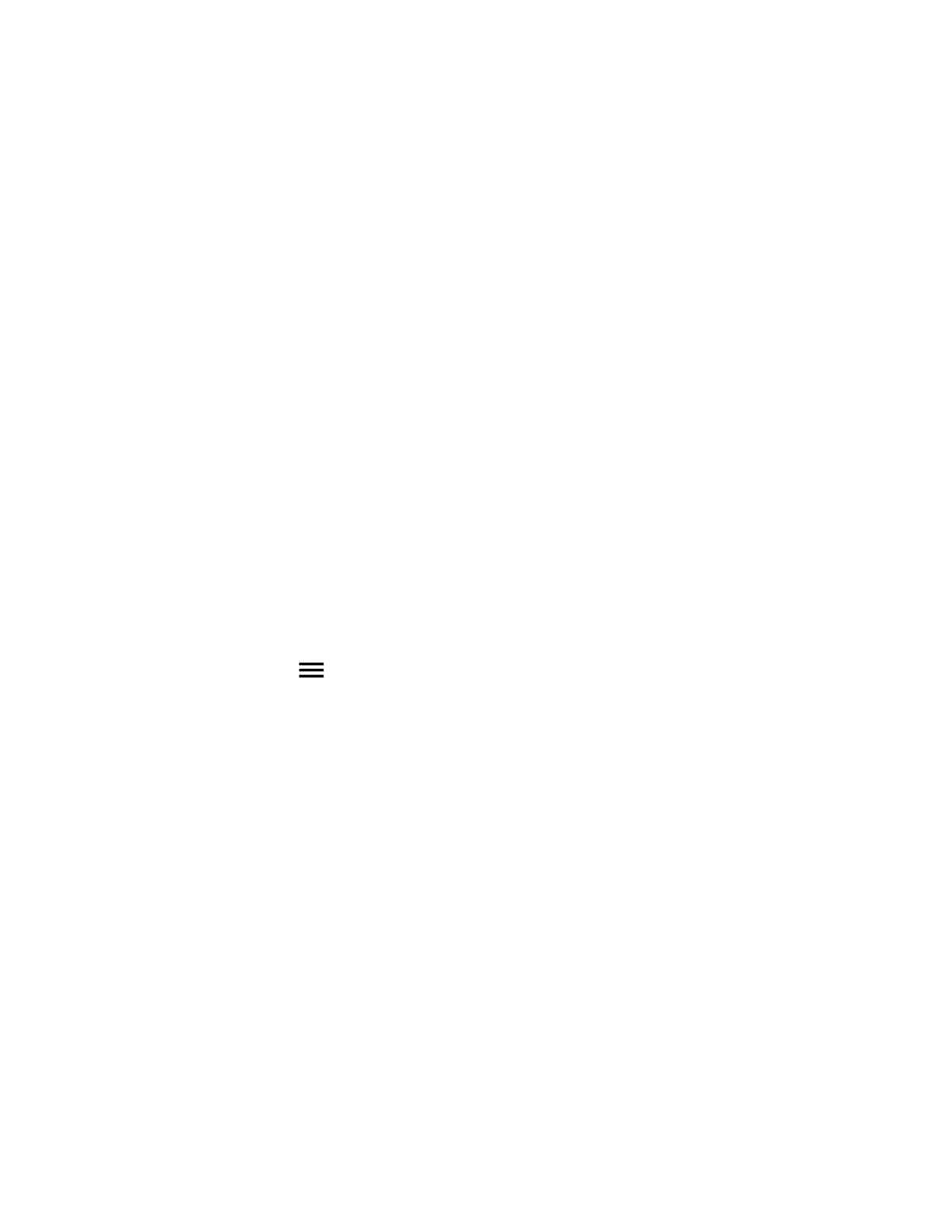Procedure
1. Ensure that you have completed the setup wizard on the system.
The setup wizard allows you to set an Admin ID and password, where you can limit access to the
Admin Settings. The default Admin ID is admin and the default admin password is the 14-digit
system serial number on the Settings > System Information > Information > System Detail
screen in the local interface or on the back of the system. You can also enable EAP / 802.1
authentication by providing the identity and password.
2. Connect the Ethernet cable to the RealPresence Touch.
3. Plug the Ethernet cable into the wall outlet:
• If your room provides Power Over Ethernet, you can connect the Ethernet cable directly to a
LAN outlet.
• If your room does not provide Power Over Ethernet, you must connect the Ethernet cable to
the power supply adapter. Then connect the power supply adapter to a LAN outlet and
power outlet.The RealPresence Touch powers on and displays the language selection
screen.
4. Choose your language and follow the onscreen instructions.
5. After the RealPresence Touch connects to the network, enter the system IP address at Device
Address, then enter the Admin ID and Password.
6. Tap Pair.
Power Off the RealPresence Touch
If you need to move your RealPresence Touch device to another area, power off the device before you
disconnect the Ethernet cable.
Procedure
1. On any screen, tap Menu, Settings, and then Administration.
2. Sign in using your Admin ID and password.
3. Scroll down to Power and Pairing.
4. Touch RealPresence Touch Power until a Shutting down... message displays.
The RealPresence Touch is powered off.
Wake the RealPresence Touch
The RealPresence Touch goes to sleep after two minutes of inactivity. To wake it, you can touch the
screen.
Procedure
» Touch the screen.
The last screen that was displayed before the sleep state is displayed.
Setting Up a Polycom RealPresence Touch Device
Polycom, Inc. 217
