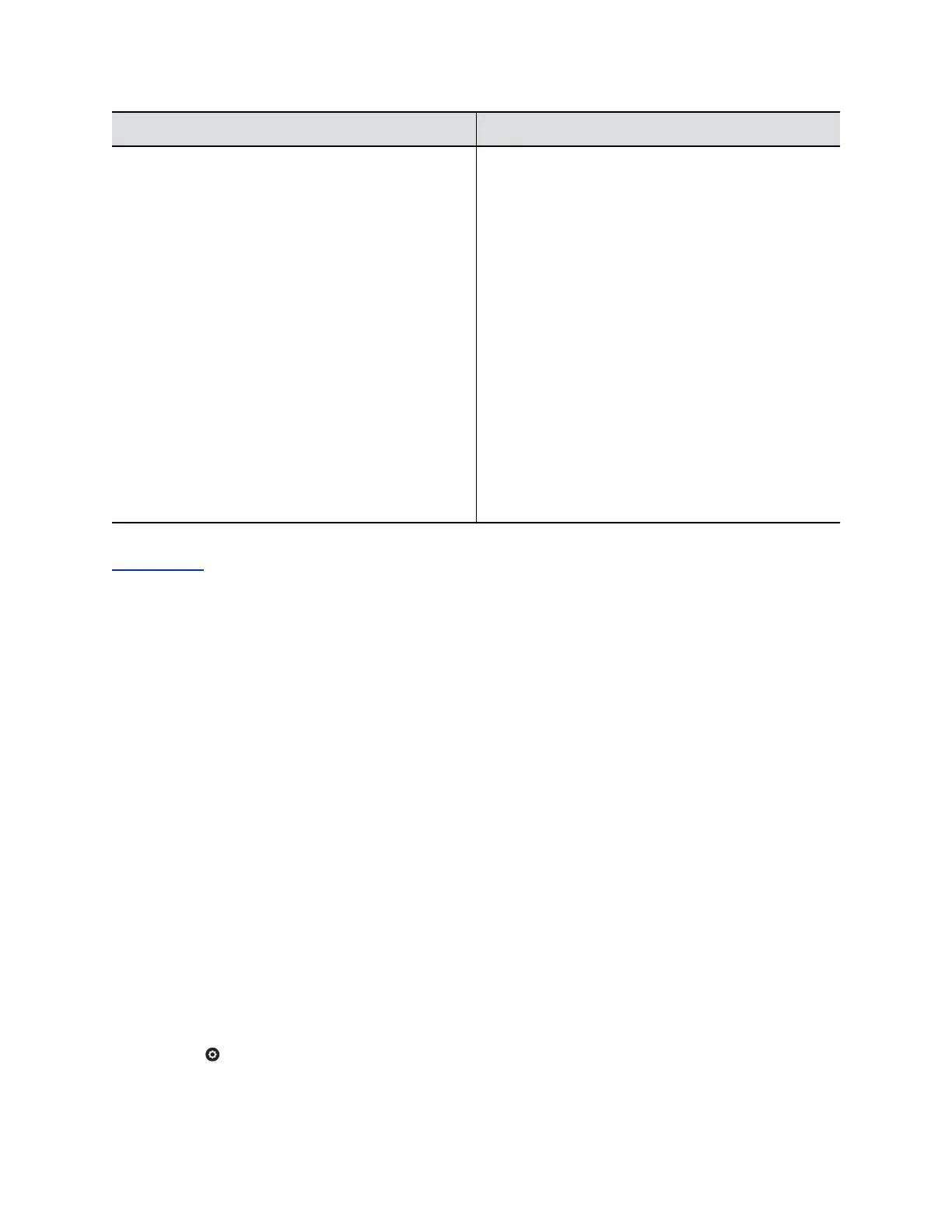Diagnostic Screen Description
Reset System Note: Do not use this setting unless your administrator
tells you to do so.
Even if a password is already set, enter the password
again to reset the system.
Returns the system to its default settings. When you
select this setting using the remote control, you can do
the following:
• Keep your system settings (such as system name
and network configuration) or restore system
settings.
• Keep or delete the directory stored on the system.
System reset does not affect the global directory.
• Keep or delete all PKI certificates and certificate
revocation lists (CRLs).
Before you reset the system, you might ask your
administrator to download the Call Detail Report (CDR)
and CDR archive. For more information about these
reports, contact your administrator.
Related Links
Audio Meters on page 277
Viewing System Details on the Local Interface
You might need to view certain RealPresence Group Series system details on the local interface to do
video conferencing tasks, such as pairing, or to perform troubleshooting tests to provide information for
your own testing or for technical support. You can also review information about calls, network usage, and
performance on the various system screens in the local interface.
Available system menus vary based on how your administrator configured the system. Therefore, this
section might describe settings that you cannot access on your system. To find out more about these
settings, please talk to your administrator.
The System Information screen has the following choices:
• Information
• Status
• Diagnostics
• Call Statistics (in a call only)
Access the Information Screen
You can access RealPresence Group Series system status screen in the local interface.
Procedure
» Go to > System Information > Information to view the following system details.
Troubleshooting
Polycom, Inc. 281
