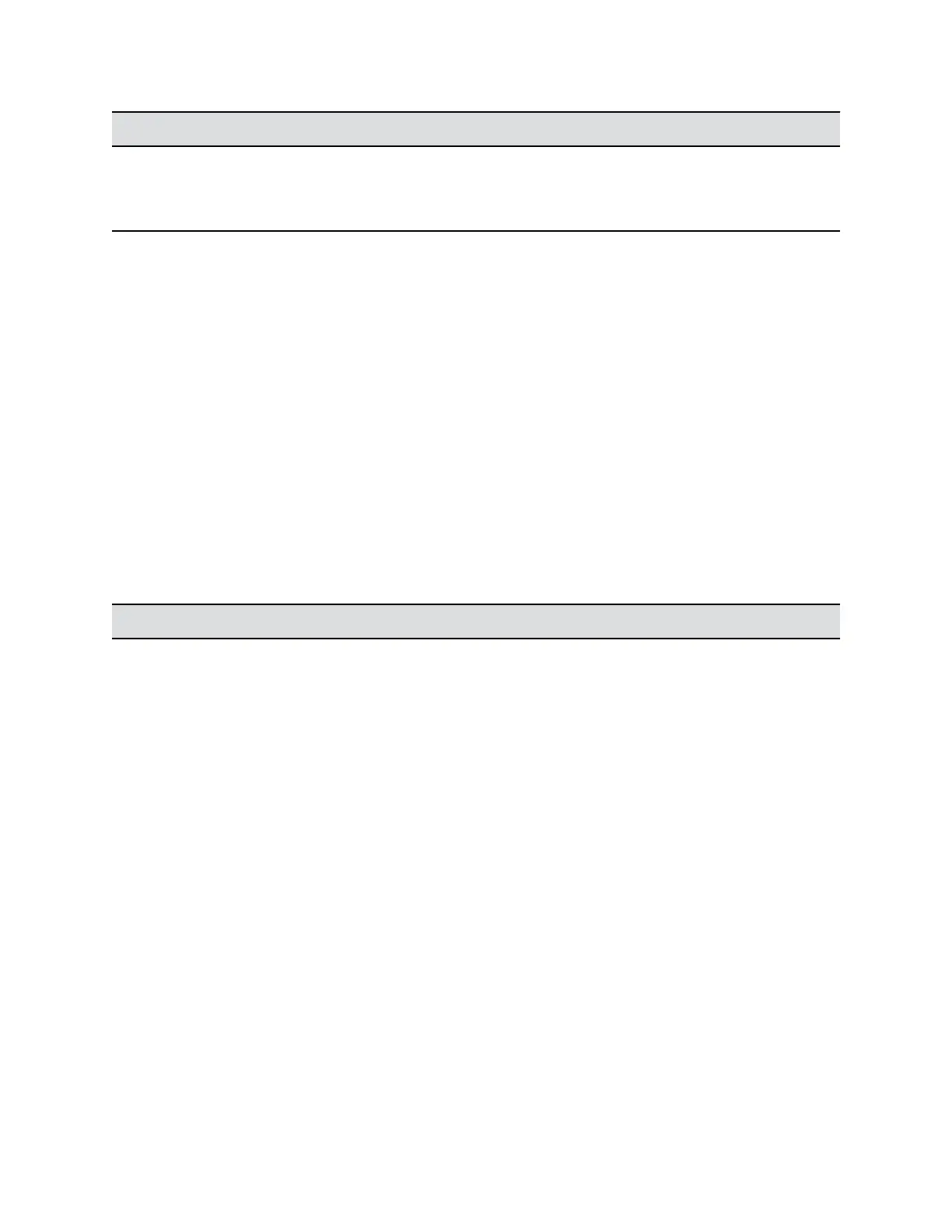Setting Description
Active Directory User Group Specifies the Active Directory group whose members
should have user access to the system. This name
must exactly match the name in the Active Directory
server for successful authentication.
3. If external authentication is not active after completing these steps, go to Admin Settings >
Network > LAN Properties > LAN Options and ensure that the Domain Name setting contains
the name of your Active Directory domain.
Use the local system administrator credentials to pair the system with a touch device, such as the
RealPresence Touch.
Configure Local Access
You can configure local access so that users can reach a RealPresence Group Series system through the
local interface.
Passwords for logging in to the system are case sensitive and can’t contain more than 40 characters.
Procedure
1. In the system web interface, go to Admin Settings > Security > Local Accounts > Login
Credentials.
2. Configure the following settings.
The order in which the settings are displayed differs between the interfaces.
Setting Description
Admin ID The local administrator account name (default is
admin). It is not case sensitive.
Admin Room Password If you set this option, you must enter this password to
change administrator settings in the local interface.
The default password is the serial number listed in
System Details and on the back of the device.
Use Room Password for Remote Access Specifies if the administrator or user Room Password
used to log in locally is also used for remote logins.
This setting is enabled by default.
Admin Remote Access Password If you set this option, you must enter this password to
access the system through the system web interface or
command-line API (SSH or telnet).
This password lets you perform device management
tasks, such as updating the system’s software.
Require User Login for System Access If you set this option, you must log in to use the local
interface (including when the system comes out of
sleep mode or completes its startup process).
This setting is not supported on Polycom touch
devices.
Securing the System
Polycom, Inc. 84
