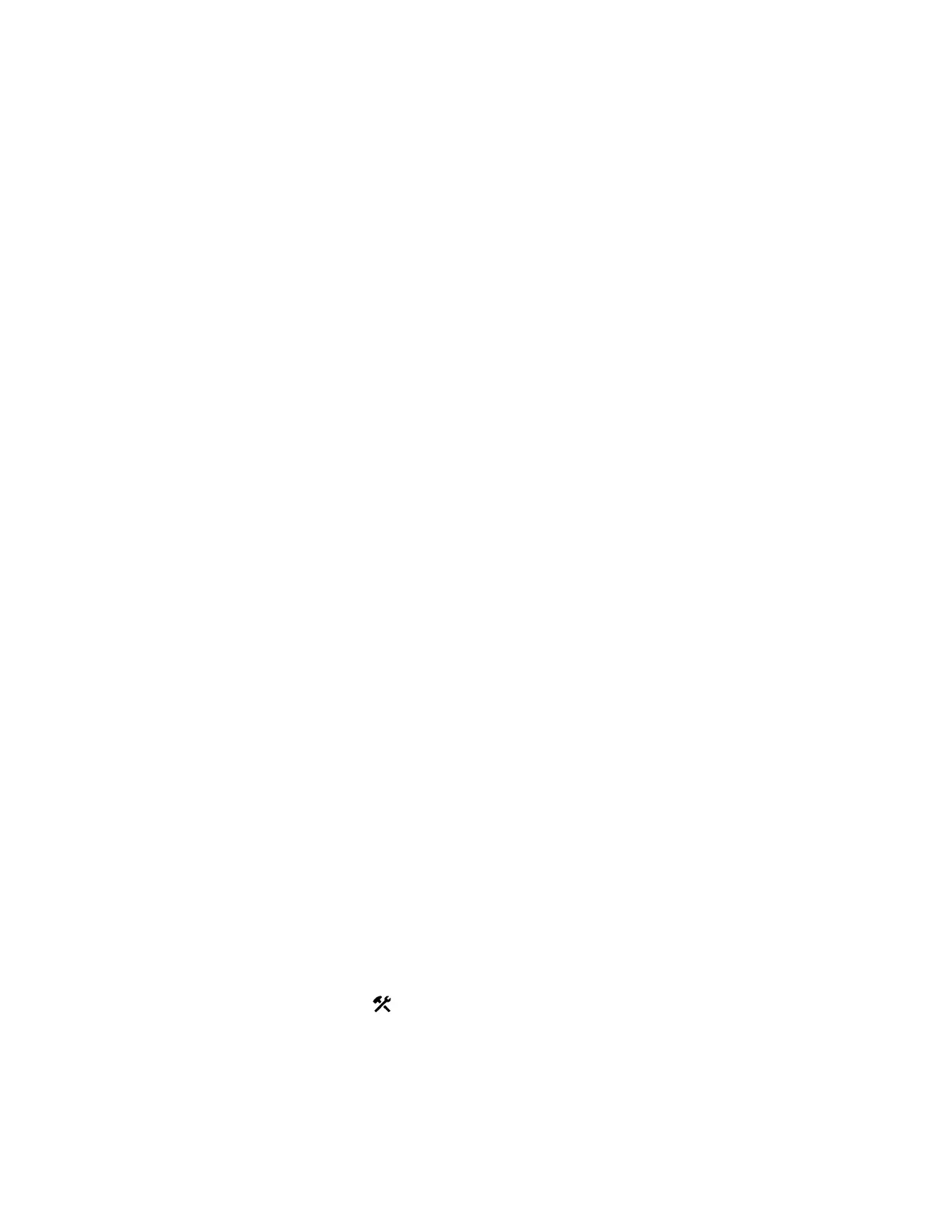Remove a RealPresence Touch Software Version
Use the removerel command to remove a specific version of a RealPresence Touch software release
from your server.
Procedure
1. Run the removerel command with X.X.X-XXX as the software version you want to set remove
from the server:
• Unix or Linux: <root dir>/vega/platform/setcurrel.sh X.X.X-XXX
• Windows: <root dir>\vega/platform/setcurrel.bat X.X.X-XXX
2. Follow the onscreen instructions for setting the current release.
Update Software from the Web Interface
Using the RealPresence Touch device web interface, you can update the device software from the
Polycom server or your own server.
Procedure
1. Open a supported browser.
2. Configure the browser to allow cookies.
3. In the browser address line, enter the IP address of your RealPresence Touch device using the
format http://IPaddress (for example, http://10.11.12.13).
4. Enter the Admin ID as the user name (default is admin), and then enter the Admin remote access
password.
The default password is the RealPresence Touch serial number.
The first time you open the device web interface each day, and after you select any of the interface
options, you might need to enter a user name and password.
5. On the device's Home Page, click Software Update.
6. Enter the server address for the update.
The default server address, polycom, is the address for the Polycom public soft-update repository
and has the latest released software version available.
7. Click Save.
8. Click Check for Software Updates.
9. Click Download and Install Software.
Download progress displays during installation.
Update Software from the Local Interface
Using the RealPresence Touch interface, you can update the RealPresence Touch software from the
Polycom server or your own server.
Procedure
1. From the Home screen, touch
Administration and then touch Software Update.
2. Enter the path and address of the update site where you posted the RealPresence Touch software
in the in the Server Address field.
To use the Polycom server, enter polycom.
Setting Up a Polycom RealPresence Touch Device
Polycom, Inc. 231
