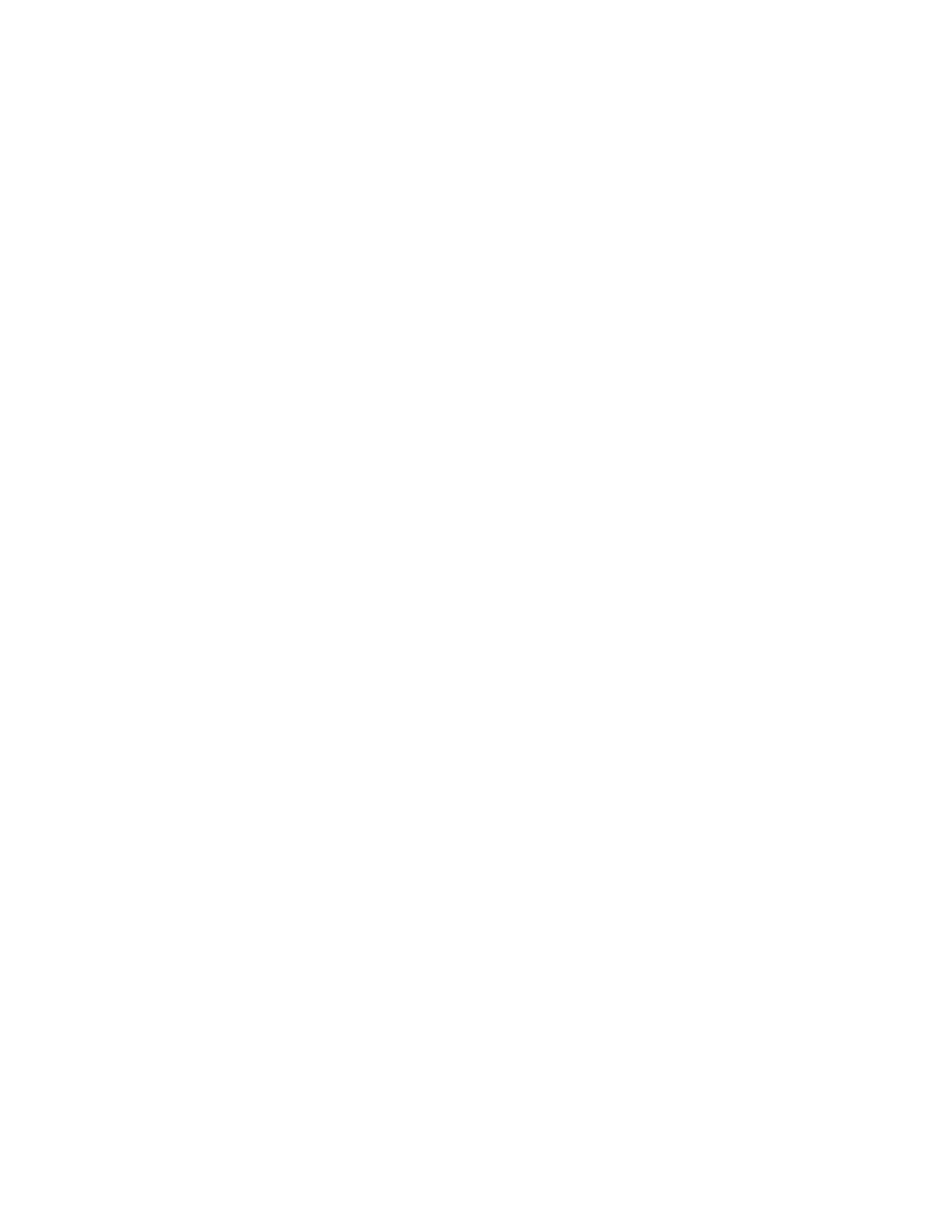Adjust Audio Level for Content
You can adjust the audio level for content in the RealPresence Group Series system web interface.
If the audio level of the call using content sharing needs to be adjusted, follow these steps to change the
level:
• In the system web interface, go to Admin Settings > Audio/Video > Audio > Audio Input.
• Set the Audio Input Level.
Connecting a Computer
You can connect a computer directly to a RealPresence Group Series system. When you do this, other
call participants can see everything that you see on your computer.
When you connect to video and audio from your computer, the audio is muted unless the computer is
selected as a video source.
Refer to your system setup sheet for connection details.
Configure Monitor 1 as the Content Monitor
To use the VisualBoard application on your RealPresence Group Series system's Monitor 1, you must
configure monitor settings on the system web interface. If you are using a touch monitor as Monitor 1, you
can run the VisualBoard application on the monitor and touch the screen to interact with the application.
Some monitors might delay the time between writing and displaying, due to processing within the monitor.
When using the VisualBoard application with a monitor, configure your monitor or projector to use Game
Mode, if that setting is available.
Procedure
1. In the system web interface, go to Admin Settings > Audio/Video > Monitors.
2. Under Monitor 1 for the Enable setting, select Manual.
3. For the Monitor Profile setting, select Content, then Far, then Near or Content, then Far.
Configure Monitor 2 as the Content Monitor
The VisualBoard application runs on Monitor 2 by default, but you might want to make configuration
changes to the monitor settings in the RealPresence Group Series system web interface. Some monitors
might delay the time between writing and displaying, due to processing within the monitor. When using
the VisualBoard application with a monitor, configure your monitor or projector to use Game Mode, if that
setting is available.
Procedure
1. In the system web interface, go to Admin Settings > Audio/Video > Monitors.
2. To configure monitor 1, go to System > Admin Settings > Monitors.
Enabling Content Sharing
Polycom, Inc. 200
