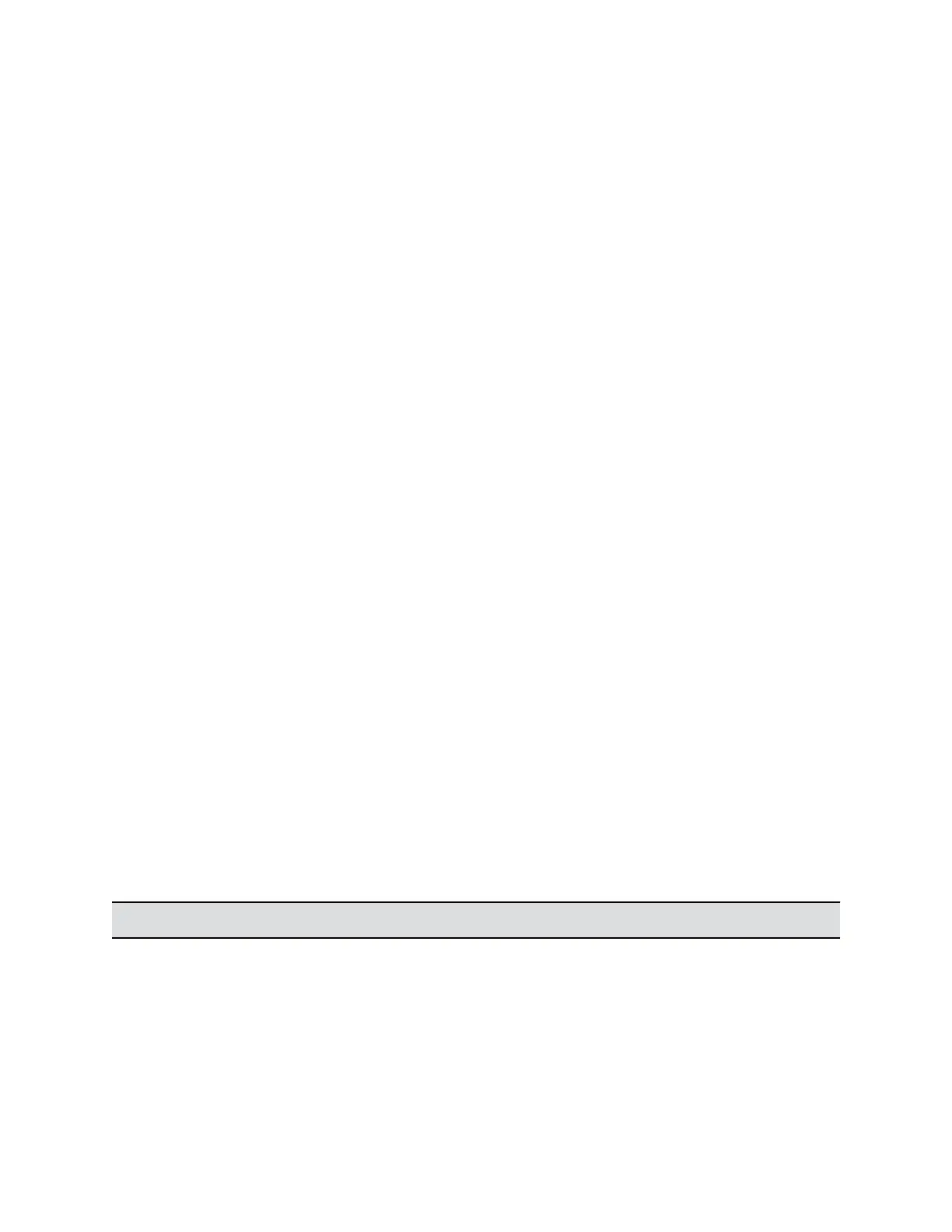Skype for Business-Hosted Video Conferencing
Skype for Business-hosted conferencing is supported only when Polycom endpoints are registered to
Skype for Business and the Skype for Business Interoperability License is enabled on the RealPresence
Group Series system. If you want to use the call management features, pair your system with a Polycom
®
Touch Control or Polycom
®
RealPresence Touch
™
.
When using Skype for Business-hosted video conferencing, keep the following points in mind:
• When in a Skype for Business-hosted call, the system displays a Busy presence state and rejects
any incoming calls.
• When in a Skype for Business-hosted call, other multipoint calling methods, such as internal
multipoint hosting, RealPresence Collaboration Server (RMX) or RealPresence DMA hosted
conferencing, and Conference on Demand, are disabled.
• In SVC multipoint calls hosted on Skype for Business Server, you can view multiple far-end sites in
layouts. Note that when using RealPresence Group Series systems, layouts vary by model. On
RealPresence Group 300, 500, and 700 systems, you can view a maximum of five far-end sites.
In Skype for Business-hosted conferences, systems require a Polycom Touch Control or RealPresence
Touch to do the following:
• View conference participants
• Add participants to the conference
• Organize and initiate conferences with
• RealPresence Group Series and Skype for Business clients and groups
Register a System with Skype for Business
When you register a system with a Skype for Business server, you can see a list of Skype for Business
contacts to call and whether these contacts are online. Up to five contacts can display on the system
home screen.
The H.263 codec has been deprecated, and the system requires a Skype for Business Interoperability
License to integrate with the Skype for Business Server.
Procedure
1. Open a browser window and enter the system IP address or host name in the Address field.
2. Go to Admin Settings > Network > IP Network and select SIP.
3. Configure the following SIP settings for your Skype for Business environment.
Setting Description
Enable SIP Enables the system to make and receive SIP calls.
Microsoft Interoperability
Polycom, Inc. 44
