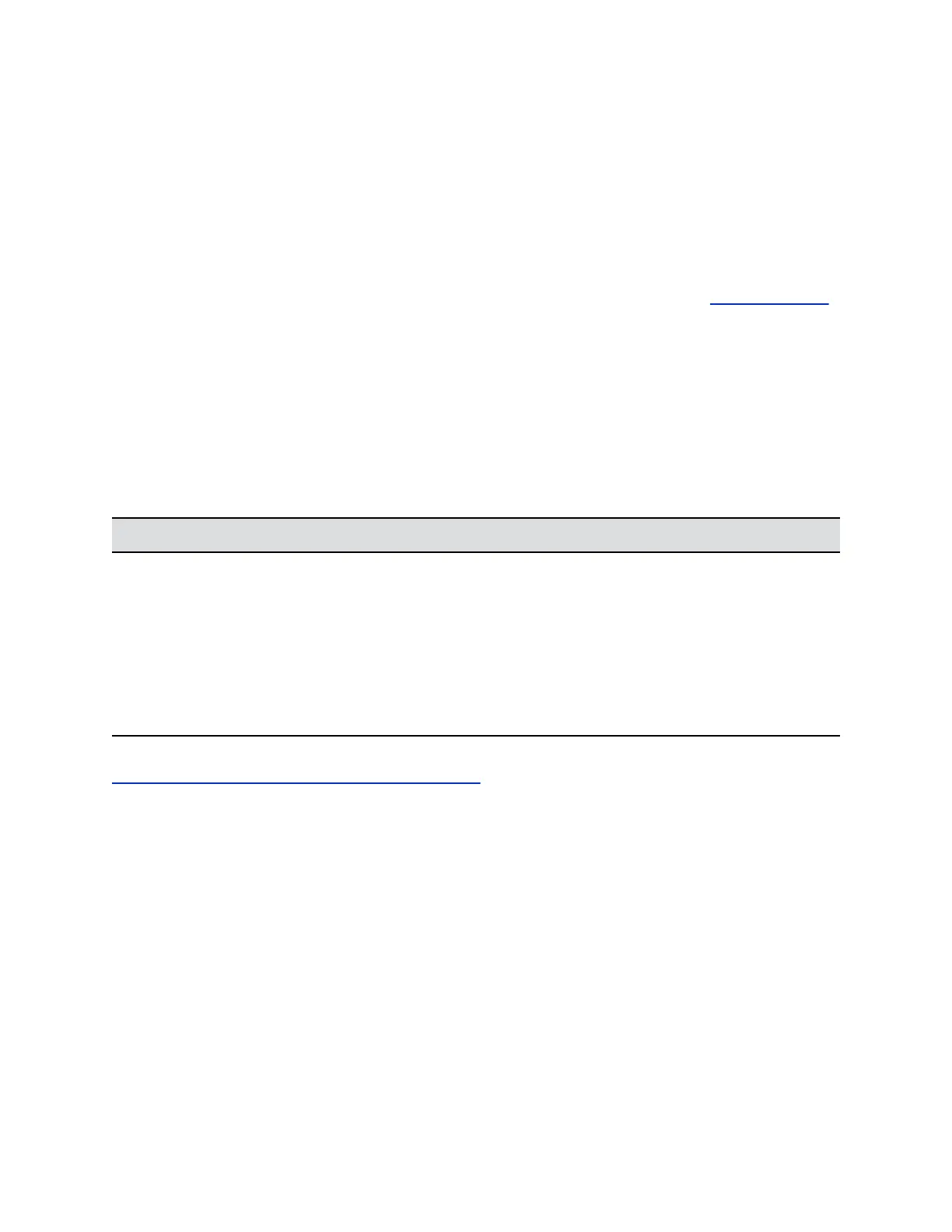Configure the Skype for Business Directory Server
You can register your system with a Microsoft directory server to search, add, and call contacts.
The global directory provides a list of other systems that are registered with the Global Directory Server
and are available for calls. Users can place calls to others by selecting their names.
The global directory searching feature doesn’t support directory servers that can’t store contents locally
on systems, including Microsoft Skype in Web Query mode.
For information on how to configure directory servers for Microsoft environments, see the Polycom
RealPresence Group Series for Microsoft Environments Solution Deployment Guide at Polycom Support.
You can configure your system with Skype for Business Server even when the system has been
provisioned.
Procedure
1. In the system web interface, go to Admin Settings > Network > IP Network > SIP.
2. Configure the SIP settings.
3. In the system web interface, go to Admin Settings > Servers > Directory Servers and select the
Microsoft Service Type.
4. Configure the following settings on the Directory Servers screen.
Setting Description
Registration Status Specifies whether the system is successfully registered
with the Skype for Business Server.
Domain Name Enter the domain that your SIP username belongs to.
Domain User Name The username entered on the SIP settings page. This
setting is read-only.
User Name The sign-in address entered on the SIP settings page.
This setting is read-only.
Related Links
Set Up Directory Servers for the RealPresence Touch on page 226
Org ID Authentication
RealPresence Group Series systems support the Org ID service to authenticate users who log in to Office
365.
The system sends a request to validate user credentials through Org ID. Upon successful authentication,
Org ID sends a service token in an encoded string format that the user is authenticated.
If authentication is not successful, a “Username or Password is incorrect” error message is displayed.
Upload Logs to the Skype for Business Server
You can upload diagnostic logs to the Skype for Business Server to provide the Skype for Business
administrator access to RealPresence Group Series device logs that can help the administrator
troubleshooting issues. The Skype for Business administrator can enable or disable support for this
option from the Skype for Business Server.
Microsoft Interoperability
Polycom, Inc. 48
