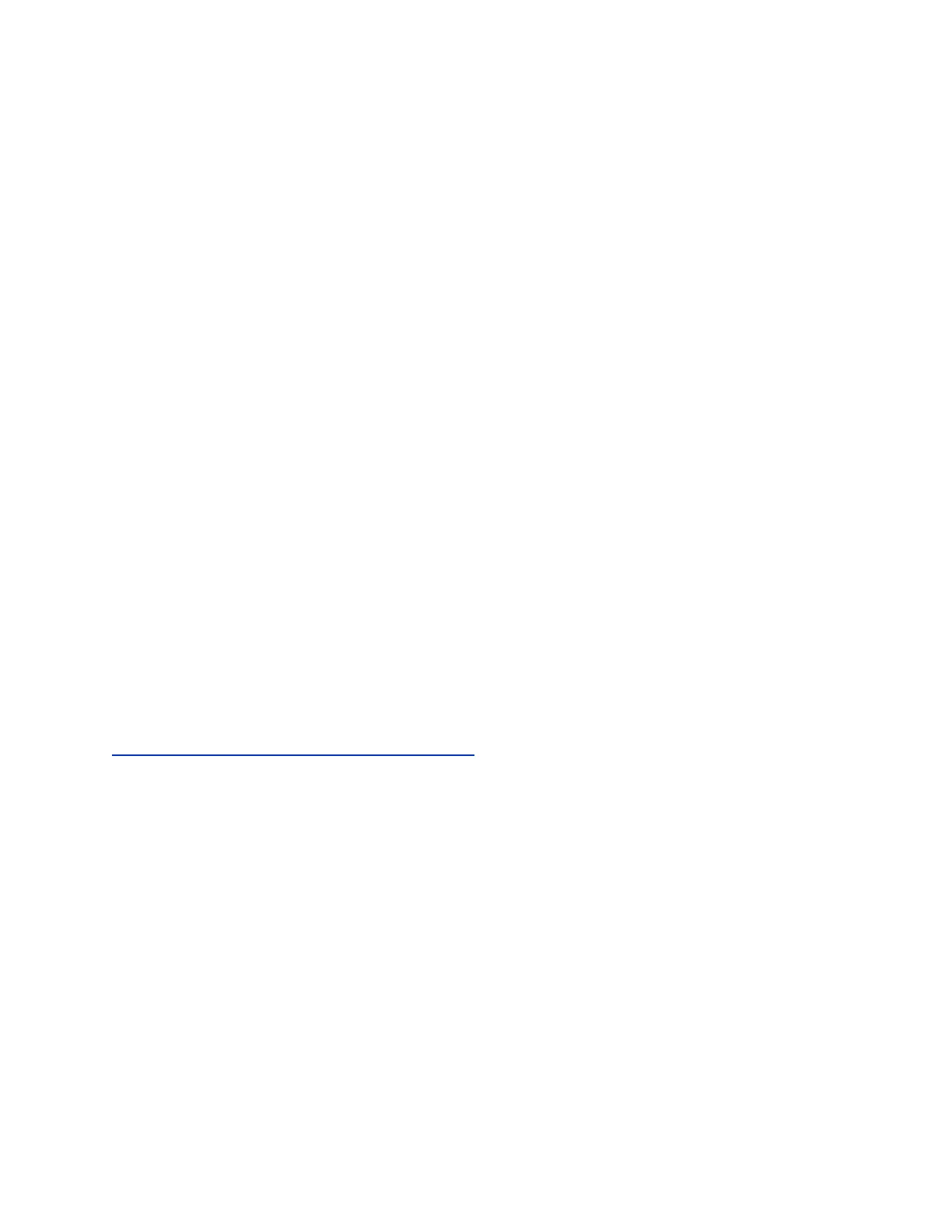Procedure
1. In the system web interface, go to Admin Settings > General Settings > Pairing >
RealPresence Touch Home Screen Configuration.
2. Under Configure Home Screen, click Place A Call Screen.
3. Under Select Preferred Sub Menu, choose from the following:
• Keypad
• Contacts
• Recent Calls
• Speed Dials
4. Click Save.
Your new selections should display on the RealPresence Touch Place a Call screen.
To revert back to the default icons, at Configure Home Screen, select Default Configuration,
and click Save.
Change the Background Image
The RealPresence Touch device allows you to upload a custom background image that is separate from
the RealPresence Group Series system monitor background. If a custom image is not loaded, the image
from the primary system screen displays as the RealPresence Touch device background when it is paired
with the system (default behavior). To create a custom background on the RealPresence Touch, you must
upload an image with pixel size of 1920 x 1080 (width by height) in a .jpg file format that is less than 5
MB.
Procedure
1. In the system web interface, go to Admin Settings > General Settings > Home Screen
Settings > RealPresence Touch Background.
2. Browse to the desired image file and click Choose File > Upload.
The custom image displays paired RealPresence Touch Home screen.
Related Links
Change the Background Image on the Home Screen on page 209
Setting Up and Configuring Directory Servers for the
RealPresence Touch
The global directory provides a list of other systems that are registered with the Global Directory Server
and available for calls.
The other systems appear in the directory, allowing users to place calls to other users by selecting their
names.
Set Up Directory Servers for the RealPresence Touch
You can use the RealPresence Touch device to set up directory servers.
Setting Up a Polycom RealPresence Touch Device
Polycom, Inc. 226
