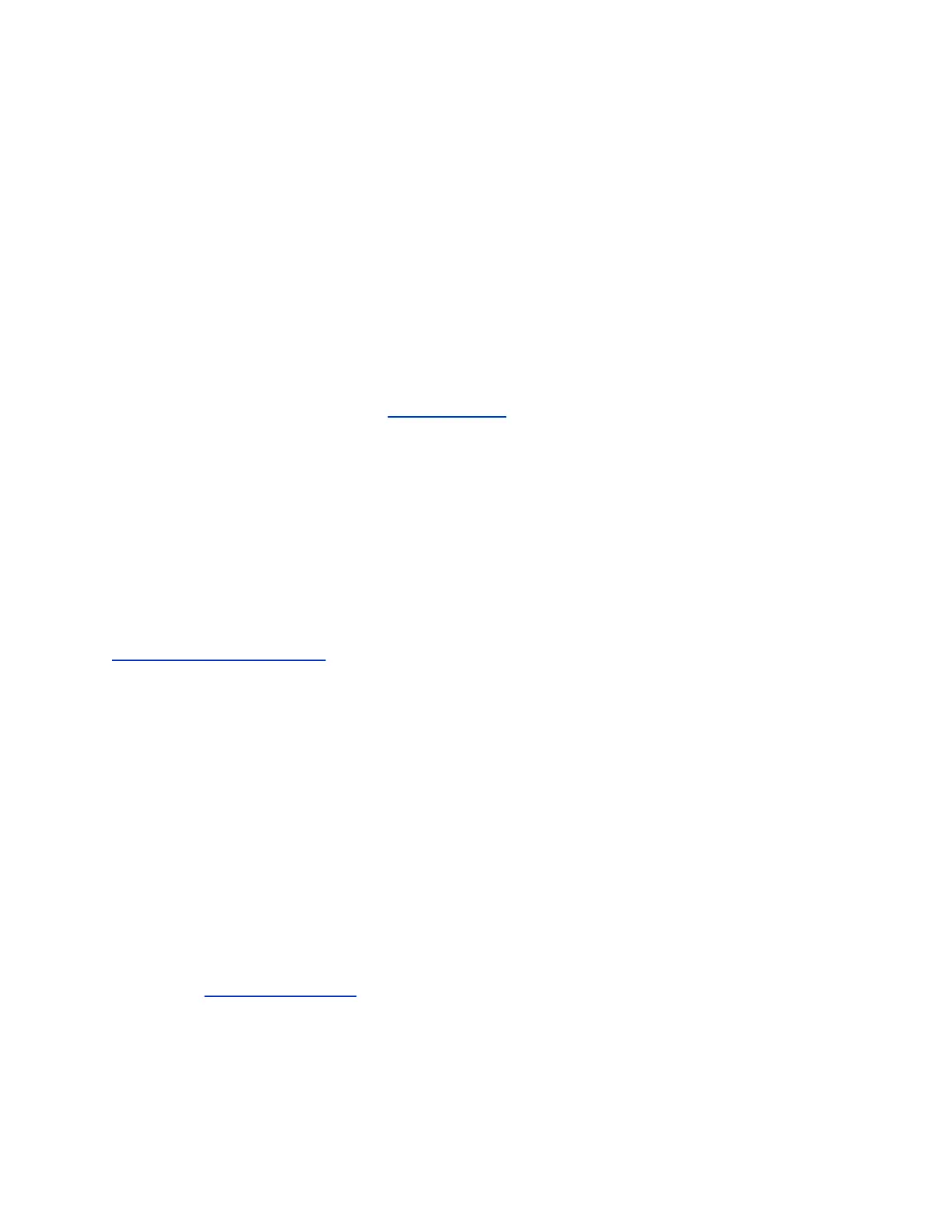Update System Software from a USB Storage Device
You can use a USB storage device to update one or multiple systems with a setup wizard to guide you
through the process.
The setup wizard is available during initial setup, after a system reset with system settings deleted, or
after using the factory restore button.
If the system is paired with a Polycom touch device, you cannot use the touch device USB port to update
the system software. If you use your system within a DoD environment, be sure to contact your
Information Assurance Office (IAO) for approval before using a USB device with your system.
Procedure
1. If you are updating to a major or minor release (x.y), obtain keys (.txt) for each system that you
want to update from the Polycom website.
2. Save the text file as sw_keys.txt and place it in the root directory of the USB storage device.
3. Open a browser and navigate to Polycom Support.
4. Under Documents and Downloads, select Telepresence and Video.
5. Navigate to the page that has the desired update for your system.
6. Save a software package (.tar) file from the Polycom website to the root directory of a USB
storage device.
7. Connect the USB storage device to the USB port on the back of the system.
The system detects the USB storage device and prompts you to confirm that you want to update
the software.
8. Click OK.
Follow the setup wizard instructions to complete the update.
Related Links
Downgrading System Software on page 270
Configure Your Web Server as the Update Site
You can post software to your web server and then configure the RealPresence Touch device to receive
updates.
Procedure
1. Make sure that your server enables clients to download files with the following extensions or with
no extension:
• .tar.gz
• .txt
• .sig
• .plcm
2. Define a URL on your server that the RealPresence Touch can use for software updates, and
create a corresponding root directory to it.
3. Go to support.polycom.com,
and navigate to the page for the system that you use with the
RealPresence Touch.
4. Save and extract the RealPresence Touch operating system software package (.tar file) from the
Polycom website to the root directory of the web server.
System Maintenance
Polycom, Inc. 269