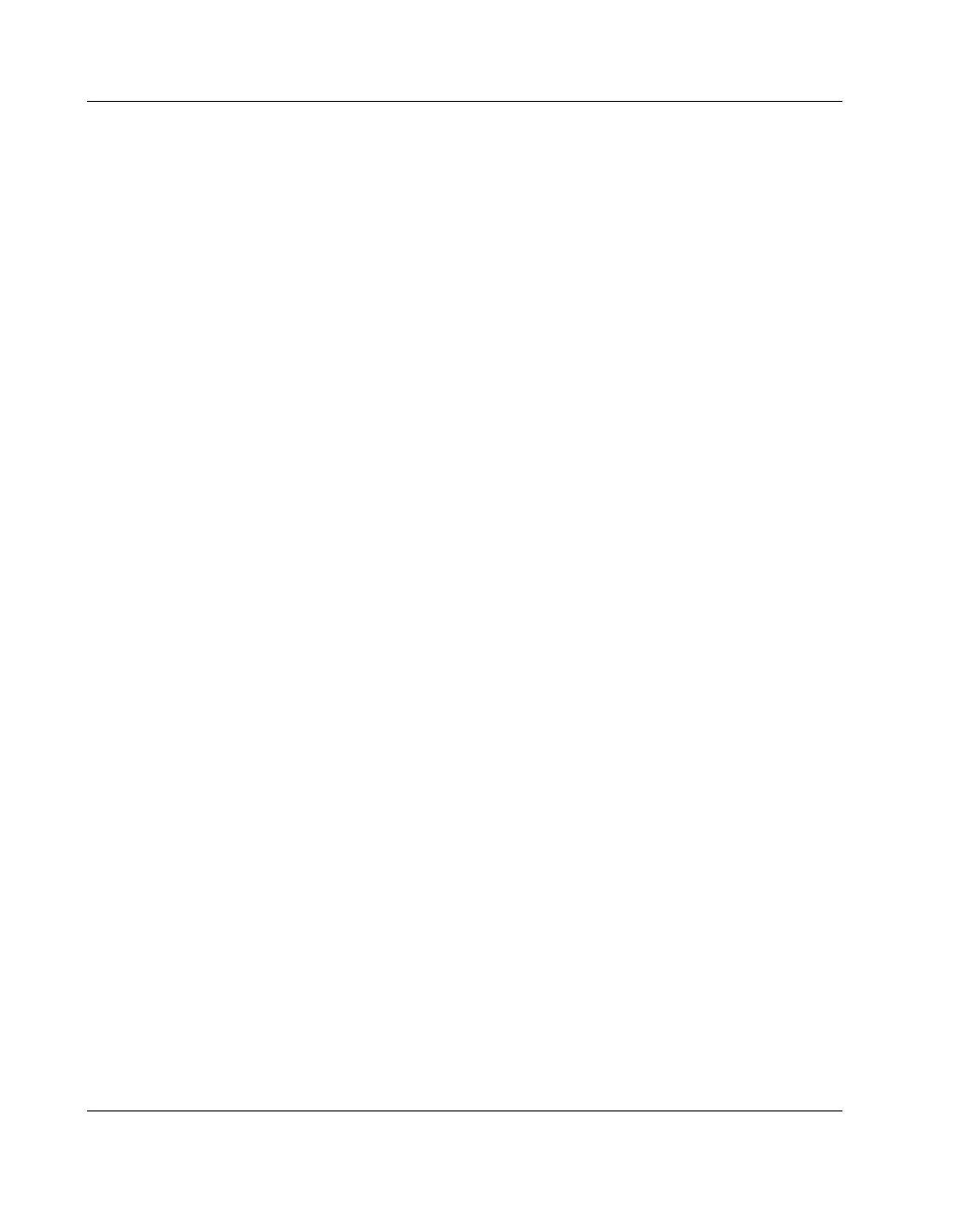Connecting to a Computer or Network Setup
28 CubiScan 125
The wizard closes, and after a few seconds a bubble appears at
the bottom of the screen indicating that the new hardware is
installed and ready to use.
The previous steps installed a Windows driver for the USB port. The
“Found New Hardware Wizard” window opens again to install the
CubiScan 125-specific driver.
9. Repeat steps 4 through 9.
Another bubble appears in the bottom right-hand corner of the
monitor indicating that the new hardware is ready for use.
10. Repeat steps 4 through 9 two more times to install all necessary
drivers.
11. If you are prompted to restart the computer, select
Yes, and the
port is configured for use when your computer restarts.
12. To determine which COM port the computer has assigned to the
USB port, click
[Start] on the taskbar, right-click My Com-
puter
, and select Properties.
The System Properties dialog box is displayed.