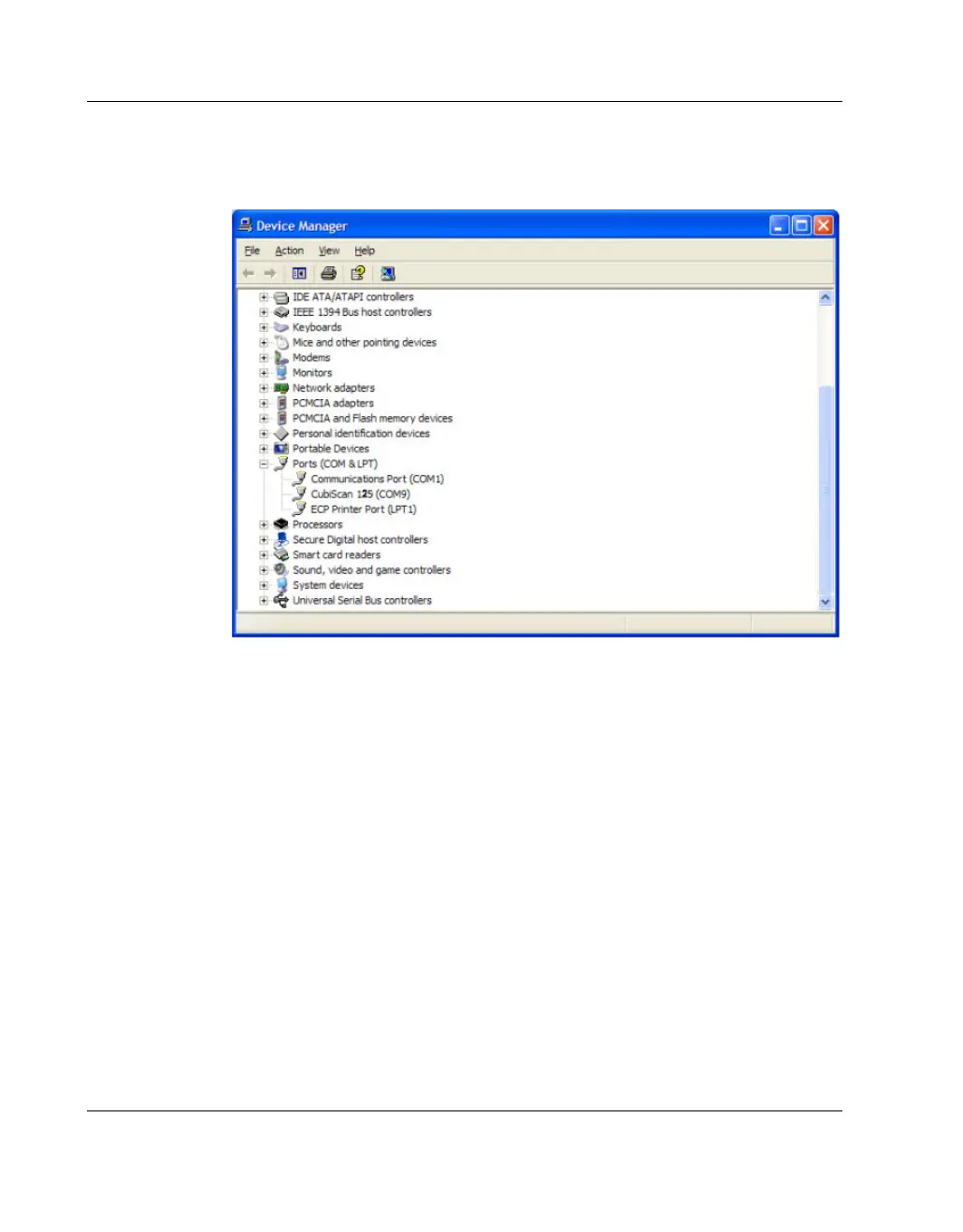Connecting to a Computer or Network Setup
30 CubiScan 125
14. Click [Device Manager] to display the Device Manager win-
dow.
15. Click
+ next to Ports to display the available ports. Locate the
COM port assigned to the CubiScan 125. This is the COM port
you will use when setting up Qbit applications to communicate
with the CubiScan 125. In this example, the CubiScan 125 was
assigned to COM9.
16. Close the Device Manager and the System Properties window.
Connecting to a Network (Optional)
You can connect the CubiScan 125 to a network through a standard
10/100Base-T Ethernet TCP/IP port. You will need a standard
Ethernet cable with RJ-45 connectors (see “Ethernet (TCP/IP)
Cable Pin Assignments” on page 82). The type of network host
device you are using determines whether a straight-through or