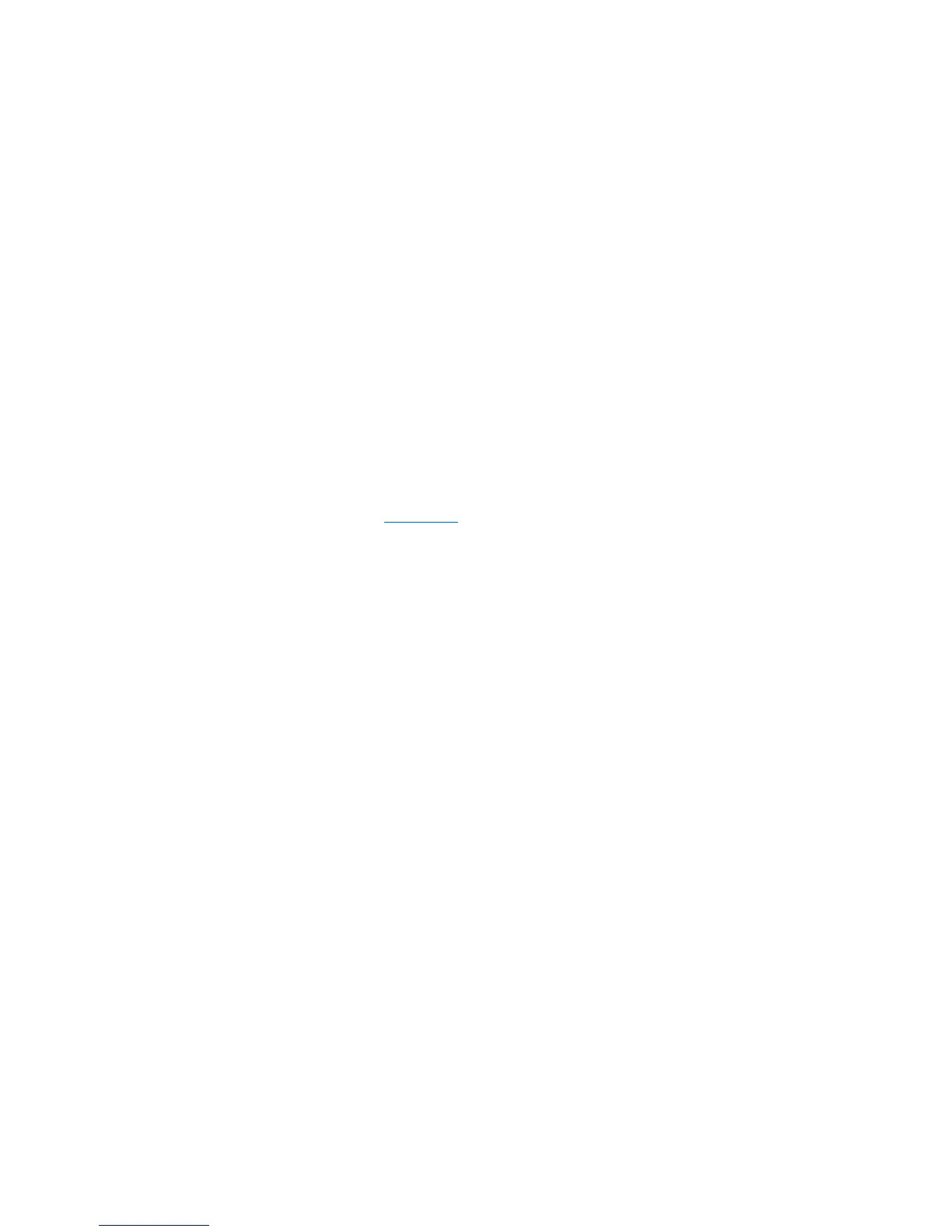Chapter 7: Encryption Key Management
Scalar Key Manager Functions Available on the Library
188 Quantum Scalar i40 and Scalar i80 User’s Guide
Installing Quantum-Supplied TLS Certificates
The Quantum-supplied certificates come on a CD which you received.
The TLS certificates are bundled in a single file.
1 Ensure that the date on both SKM servers and the library are set to
the current date. Incorrect date settings may interfere with the TLS
certificates and cause the library to stop communicating with the
SKM servers.
2 Insert the CD into the CD ROM drive of your computer. Either copy
the file to a known location on your computer or use the CD as the
location from which you will retrieve the file.
3 From the Tools menu, select EKM Management > Import
Communication Certificates.
The Tools - EKM Communication Certificate Import screen opens
(see
Figure 34 on page 187). At the top of the page, the primary
and secondary key server status is displayed. If the status is “Not
Available,” it means there is no communication with the server. The
most likely causes are that the server is down, not connected, or not
configured correctly on the library; or that no TLS certificates are
installed or the TLS certificates are invalid or expired. At the bottom
of the page, a message tells you whether TLS certificates are
currently installed. If certificates are installed, a table appears below
the message containing information about the installed certificates.
4 Select the Use the Quantum Certificate Bundle checkbox.
5 Click the Browse button next to the Quantum Communication
Certificate Bundle File field and locate the TLS certificate file.
6 Click Open.
7 Click Apply.
8 Verify that the TLS certificates are now installed in the library. At the
bottom of the page is a statement letting you know whether the
certificates are currently installed. In addition, the three rows of the
table at the bottom of the screen should be filled in with the correct
information.
