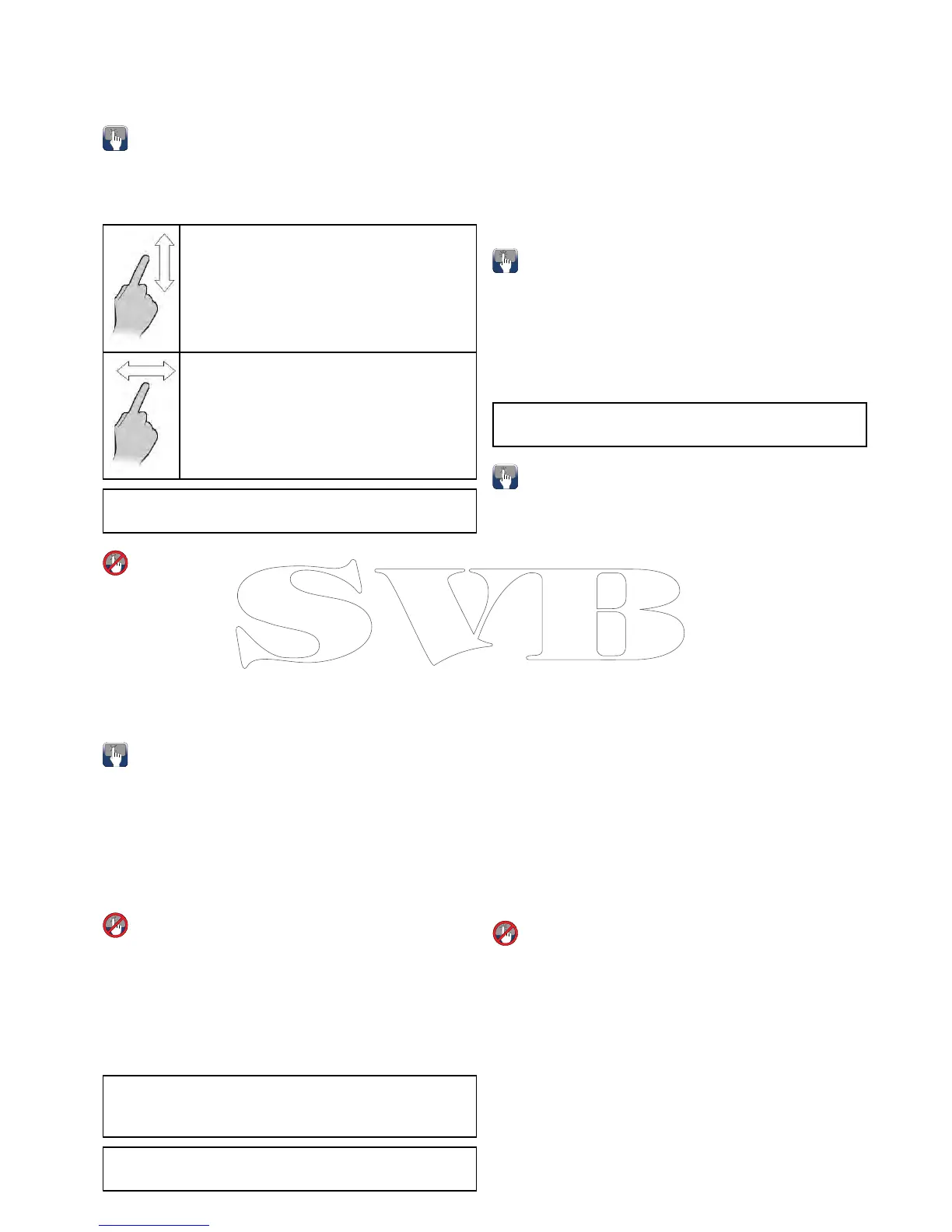1.SelectMenu.
2.SelectClosele.
ThedocumentiscloseandthemainDocviewer
pageisdisplayed.
Browsinganopendocument
Ontouchscreendisplaysyoucanbrowsepdf
documentsasdetailedbelow.
Withapdfdocumentopen:
•Moveyourngeruptoscrolldownthe
document.
•Moveyourngerdowntoscrollupthe
document.
Whenthedocumentwidthisgreaterthanthe
widthoftheapplicationwindow,moveyournger
leftorrighttopanthewidthofthedocument.
Note:Youcanalsousethescrollbarstonavigate
throughthedocument.
Browsinganopendocument
OnHybridTouchandnon-touchdisplaysyoucan
browsepdfdocumentsbyfollowingthestepsbelow.
Withapdfdocumentopen:
1.MovetheJoystickUporDowntomoveupand
downthroughthedocument.
2.MovetheJoystickLeftorRighttopanleftand
right.
Changingthezoomfactor
Ontouchscreendisplaysyoucanchangethezoom
factoroftheopendocumentbyfollowingthesteps
below.
Withapdfdocumentopen:
1.Selecttheon-screenZoominicontozoomin,or
2.Selecttheon-screenZoomouticontozoomout.
Changingthezoomfactor
OnHybridTouchandnon-touchdisplays(excluding
thee7ande7D)youcanchangethezoomfactorof
theopendocumentbyfollowingthestepsbelow.
Withapdfdocumentopen:
1.UsetheRangeoutbuttontozoomout,or
2.UsetheRangeinbuttontozoomin.
Note:NewaSeriesande7/e7Dmultifunction
displaysdonothaveRangeinandRangeout
button.
Note:OnaNewcSeriesdisplayonlytheRotary
controlcanbeusedtochangethezoomfactor.
Selectingapage
Youcanskiptothepageyouwanttoviewby
enteringthepagenumber.
Withapdfdocumentopen:
1.SelectMenu.
2.SelectGotopage:.
Thenumerickeypadisdisplayed.
3.Enterthepagenumberofthepageyouwantto
view.
4.SelectOktoviewthepage.
Usingdocumenthyperlinks
Ontouchscreendisplaysyoucanuseinternal
documenthyperlinks.
Withapdfdocumentopenedonapagecontaining
ahyperlink:
1.Momentarilytouchyourngeronthehyperlink.
Youwillbetakentothehyperlinkedpage.
Note:Documenthyperlinkscannotbeactivated
onaNewcSeriesdisplay.
Searchingfortext
Tousethendfunctiontosearchfortextontouch
onlydisplayfollowthestepsbelow.
Withapdfdocumentopen:
1.SelectMenu.
2.SelectFind.
Theon-screenkeyboardisdisplayed.
3.Enterthekeywordyouwanttond.
4.SelectSAVE.
Thedocumentviewerwillenterndmodeand:
•Youmayseea‘Searching’iconwhileall
occurrencesarefound.
•Thendtoolbarisdisplayed.
•Therstoccurrenceofthekeywordis
highlighted.
5.SelectNexttondthenextoccurrenceofthe
keyword,or
6.SelectPrevioustogobacktothelastoccurrence
ofthekeyword.
7.YoucanselectCancelatanytimetoclosethe
ndtoolbarandreturntothenormalviewing.
Searchingfortext
OnHybridTouchandnon-touchdisplaysyoucan
usethendfunctiontosearchfortextinanopenpdf
documentbyfollowingthestepsbelow.
Withapdfdocumentopen:
1.PresstheMenubutton.
2.SelectFind.
Theon-screenkeyboardisdisplayed.
3.Enterthekeywordyouwanttond.
4.SelectSAVE.
Thedocumentviewerwillenterndmodeand:
•Youmayseea‘Searching’iconwhileall
occurrencesarefound.
Documentviewerapplication
159
