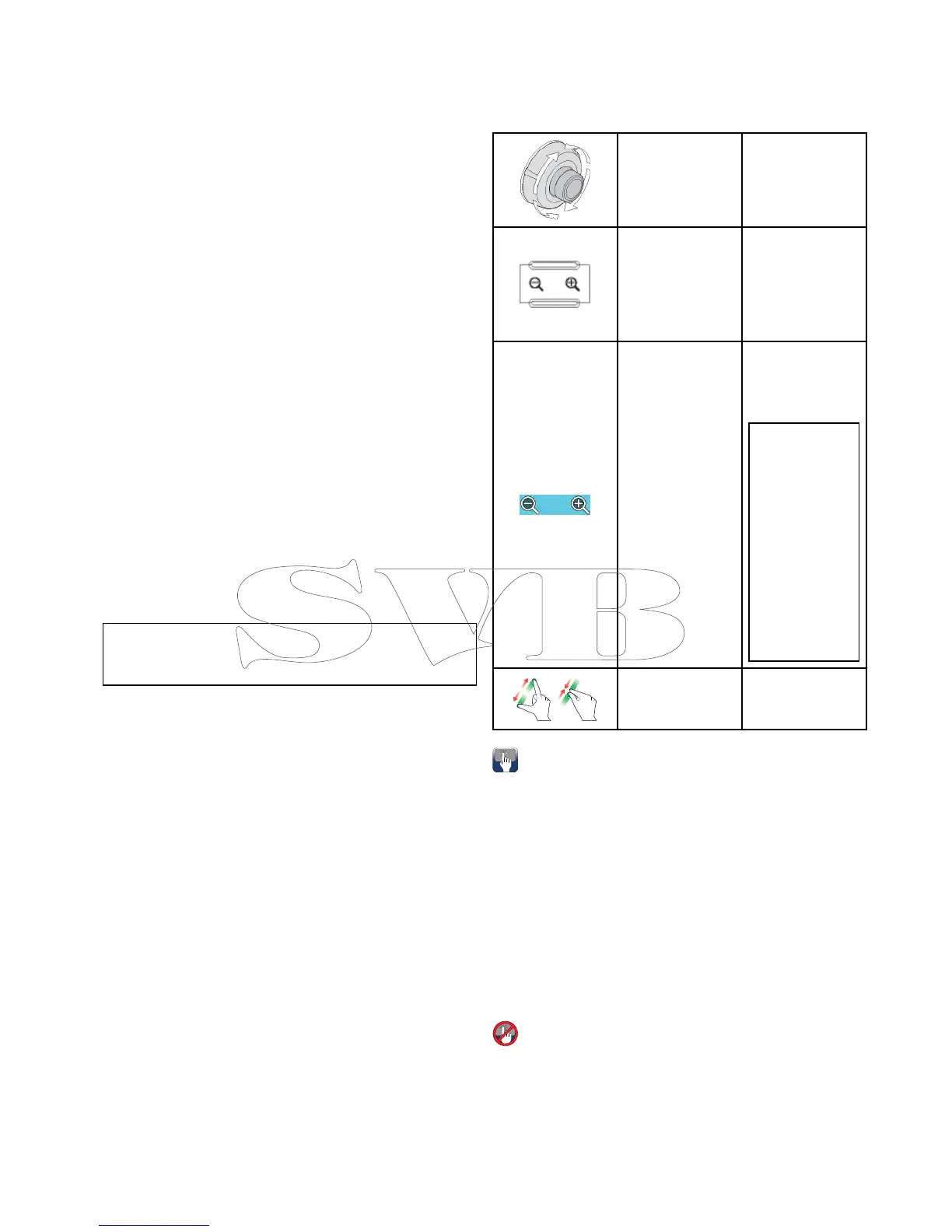•Fromaselectedwaypointoranylegwithin
aroute.
Youcanalsofollowanyrouteinreverseorder.
Followingastoredroute
Fromthechartapplication:
1.SelectMenu.
2.SelectNavigate.
3.SelectFollowRoute.
TheRoutelistisdisplayed.
4.Selecttherouteyouwanttofollow.
5.SelectFollowRoute,or
6.SelectFollowRouteinReversetofollowthe
routeinreverseorder.
Cancellingnavigationofaroute
Fromthechartapplication:
1.SelecttheRoute.
Theroutecontextmenuisdisplayed.
2.SelectStopFollow.
Advancingtothenextwaypointinaroute
Youcanskipthecurrentactivewaypointand
advancetothenextwaypointinarouteatanytime.
Whilefollowingarouteinthechartapplication:
1.Selecttheroute.
Theroutecontextmenuisdisplayed.
2.SelectAdvanceWaypoint.
Note:Ifthecurrentdestinationisthelastwaypoint,
thechartadvancesontotherstwaypointinthe
route.
18.4Chartrangingandpanning
Ranginginandout
ThetablebelowshowstheRangecontrolsavailable
foreachdisplayvariant.
RotaryControl•cSeries
•eSeries
•RMK-9keypad
Rangeinand
Rangeoutbuttons
•cSeries
•eSeries
(excludinge7
ande7D
•RMK-9keypad
Rangeinand
Rangeout
on-screenicons
•aSeries
•eSeries
•gSSeries
Note:eSeries
andgSSeries
on-screenrange
controlscan
beenabled
anddisabled
fromthe
Homescreen:
Customize
>Display
Preferences
>Range
Controls
Multi-Touch
gesture—Pinch
toZoom
•aSeries
•gSSeries
Panningthechart
Youcanpanthechartareaonatouchscreen
multifunctiondisplaybyfollowingthestepsbelow.
Inthechartapplication:
1.Swipeyourngeracrossthescreenfromright
tolefttopanright.
2.Swipeyourngeracrossthescreenfromleftto
righttopanleft.
3.Swipeyourngeracrossthescreenfromtopto
bottomtopanup.
4.Swipeyourngeracrossthescreenfrombottom
totoptopandown.
Panningthechart
Youcanpanthechartareaonanon-touchscreen
multifunctiondisplaybyfollowingthestepsbelow.
Fromthechartapplication:
1.MovetheJoystickinthedirectionyouwantto
pan.
Chartapplication
237
